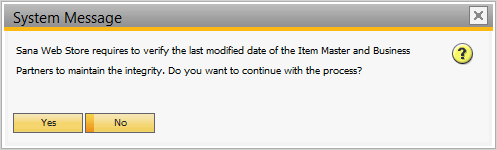Web Store Parameters
In SAP Business One click: Web Store > Setup > Parameters.
Use the Parameters window to enable and configure the Sana add-on in SAP Business One.
The tables below provide description of the settings in the Parameters window.
Web Store Settings

| Settings | Description |
|---|---|
| Enable Sana Commerce |
WATCH THE VIDEOUse this option to enable or disable Sana Commerce functionality in SAP Business One. When Sana Commerce is disabled, all windows (except Setup), fields and options added with the Sana Commerce add-on become invisible in SAP Business One and the Sana Commerce web store does not work. |
| Language Culture Name | In the field Language Culture Name, enter the language culture name of your SAP Business One database localization.
To check your database localization, in SAP Business One click: Administration > Choose Company. Check the country for your database in the Localization field. Then, open the list of all language culture names and find the one that corresponds to the country of your database localization. Make sure to enter the correct language culture name of your SAP Business One database localization, as it might be different for the same language. For example, if the localization of your database is "United States of America", then the language culture name is "en-US", if it is "United Kingdom", then the language culture name is "en-GB". The language pack for the same language must be also installed for your Sana web store. For more information, see Install Webstore Language Pack That Matches Your ERP Web Service Language. |
| Tax Group | SAP Business One provides predefined tax groups for each supported localization.
Depending on your localization, select whether you are using tax setup from the OSTA or OVTG table in SAP Business One. |
| Default Tax Code |
This field is available only if you select OSTA table in the Tax Group field. If you use the OSTA table in SAP Business One for taxes, you can specify which tax code must be used as the default one. |
| Service Type |
This field is not available in Sana Commerce Cloud 1.0.56 and later for SAP Business One. DI Server is no longer supported. Select the service type you are using to connect Sana to SAP Business One. The following options are available:
|
General Settings

| Settings | Description |
|---|---|
| Auto proceed Web Store integrity verification on add-on startup. | This option checks the last modified date of the item master data and business partners in SAP Business One on the Sana add-on startup.
If this option is enabled and you open the SAP Business One client, once the Sana add-on is started you will see a message:
If you click Yes, the system will check the master data of items and business partners. This might be useful if you encounter some problems with products or customers indexing. In this case, you can run integrity check in SAP Business One and re-index products / customers in Sana. |
| Override Sana Tab Pane Values | There are Sana fields in the SAP Business One windows: Item Master Data, Sales Order, Sales Quotation and Delivery. These fields are shown on the Web Store tab of the Sana add-on. When the Sana add-on is installed, the default IDs are used for the Web Store tabs. You can also enter the custom IDs for the Web Store tabs, not to conflict with other customizations or third-party add-ons in the customer's SAP Business One system. |
| Enable BOM | Use this option to enable and disable bill of materials. If this option is disabled, bill of materials and their components will not be shown in the Sana web store. For more information, see Bill of Materials. |
| Automatic Order Approval | All orders coming from the Sana web store can be either blocked in SAP Business One by default, which means that each order must be checked and manually approved by the user in SAP, or all orders can be approved automatically by the system. For more information, see Approve Sales Order. |
| Enable Advanced Pricing |
Applies to: Sana Commerce Cloud (SCC) 109 in SAP Business One. This option is enabled by default. When it is enabled, Sana will use Property Discounts in the Discount Groups. If you don’t use Property Discounts in the Discount Groups in SAP Business One, you can disable this option. |
Sana Related User-Defined Tables (UDT) and Fields (UDF), and Stored Procedures (SP)
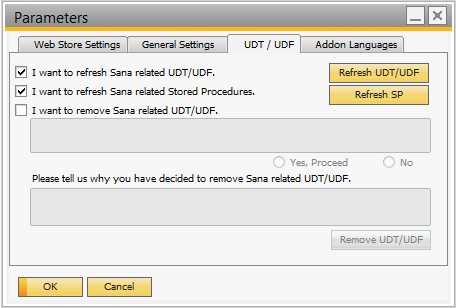
| Settings | Description |
|---|---|
| Refresh Sana related user-defined tables (UDT) and user-defined fields (UDF) | Updates all Sana related user-defined tables and fields, and stored procedures.
It is required to refresh the user-defined tables and fields and stored procedure when you upgrade the Sana add-on in SAP Business One. After refreshing the user-defined tables and fields, and stored procedure, you must restart the DI Server. |
| Refresh Sana related stored procedures (SP) | |
| Remove Sana related UDT / UDF | Removes all Sana related user-defined tables and fields. This will remove all data you have set up for the Sana web store. |
For more information, see Unable to Repair UDTs/UDFs.
Addon Languages
By default, the Sana add-on in SAP Business is available only in English. But you can translate it into any language yourself. We can send you the Microsoft Excel file with all texts of the Sana add-on in English and you can add there the necessary translations and then install.
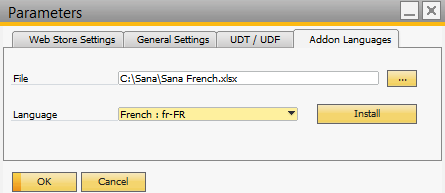
| Settings | Description |
|---|---|
| File | Add the Microsoft Excel file with your translations. |
| Language | Select a language for the add-on and click Install. Your SAP Business One client and the Sana add-on must be in the same language. |
For more information, see Add-On Languages.