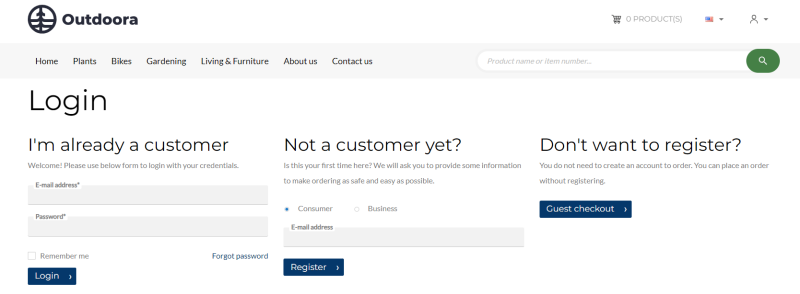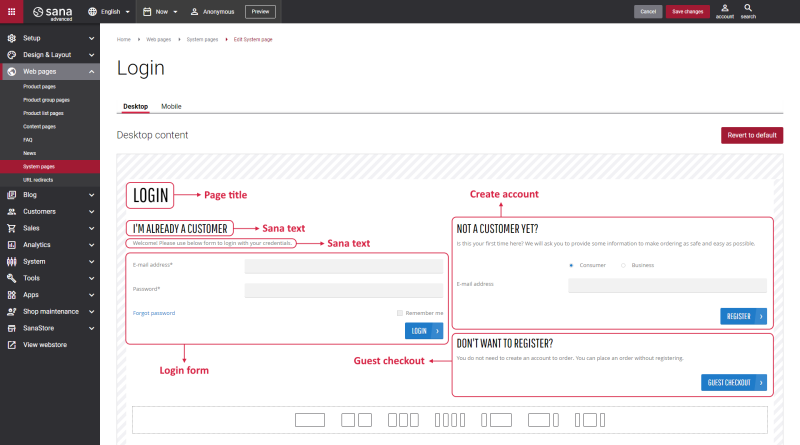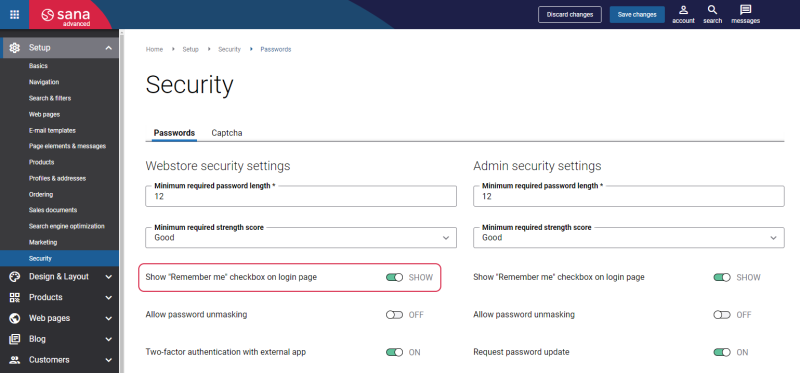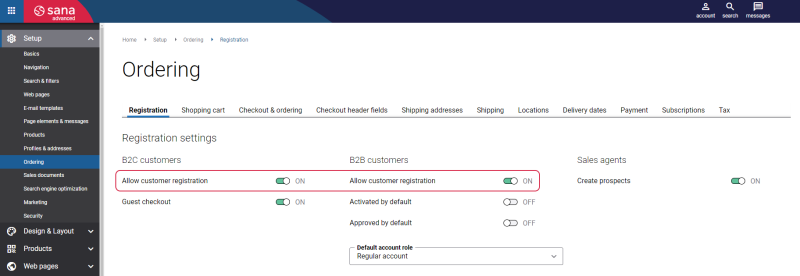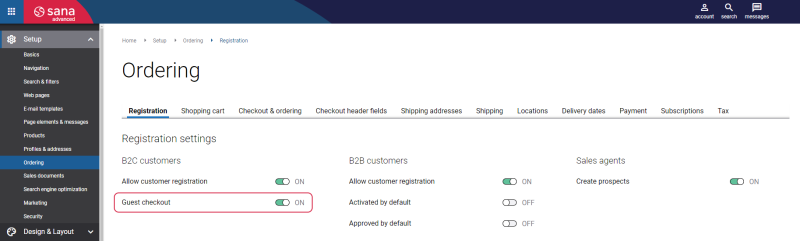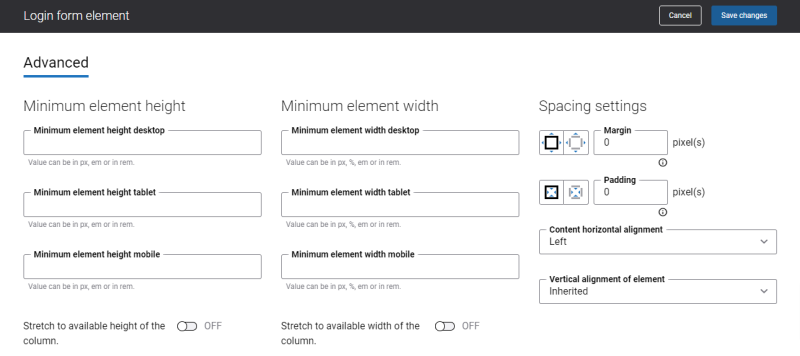Login
The first thing your customers face when they start their online shopping journey is the Login page of your Sana webstore. Registration is the first step that indicates the trust of your customers in your webstore. Intuitive and simple steps, good-looking design help to log in to your webstore easily. To log in to the Sana webstore, a customer should enter a shop account’s e-mail and a password.
You can add a Login system page to any webstore navigation you need. Customers can log in to the webstore and log out using the Account menu content element in the webstore header. For more information, see Account Menu (Desktop and Tablet) and Account Menu (Mobile).
Edit Content of the Login Page
The Login page is a system page that exists in Sana by default, but you can also change the content and styles of the Login page if you want to modify its appearance.
To edit the content of the Login page, in Sana Admin click: Web pages > System pages. On the System pages page, you can see all available system pages and you can edit the Login system page.
The Desktop and Mobile tabs hold the content elements of the Login page that are shown on the desktop and mobile devices. Thus, the Login page can be styled differently for the desktop and mobile devices.
There are several default content elements on the Login page which you can edit. The default content elements on the Login page are:
- Page title
- Sana text
- Login form
- Create account
- Guest checkout
The availability of content elements on the Login page depends on whether you have a B2B, B2C or B2X webstore and related features:
-
The Login form content element is the only content element which is always available on the Login page.
-
Store type – private, public and closed.
-
Whether B2B and / or B2C online customer registration and guest checkout are enabled or not.
Also, you can add and remove various content elements on the Login page as well as use the content management system of Sana with the page layouts, row and column settings to create high quality and impressive design for the Login page.
Using the Revert to default button you can revert any changes you have made to the page and start from scratch.
Content Elements on the Login Page
Below you can see the description of all standard content elements that are shown on the Login page.
Page Title
The Page title content element is used to show the title of the page.
Sana Text
The Sana text content element is used to edit and show the default webstore interface texts on the Login page. Using the Sana text content element, you can re-arrange the default webstore interface texts across the page.
Login Form
You can edit not only the Login page content, but also the Login form itself. The Login form content element is used only on the Login and Login (closed store) pages. It means you cannot add the Login form content element to any other page.
The Login form consists of two required fields – shop account’s e-mail address and password. Customers must enter their e-mail and password to log in to the Sana webstore.
There is also a Forgot password link on the webstore login page. If customers forgot a password, they can reset it on their own, by entering the valid e-mail address associated with the account. For more information, see Forgot Password.
You can also show and hide the Remember me checkbox on the webstore login page. In Sana Admin click: Setup > Security. Enable the option Show “Remember me” checkbox on login page in the Webstore security settings.
When customers select the Remember me checkbox while logging in to the Sana webstore, their login session will be extended to 30 days. This allows customers to access the webstore without manually entering credentials for a certain period of time. However, if the customer switches to a different web browser or clears the browser history, this extended session will no longer apply. Sana Commerce Cloud does not store user credentials for security reasons, but instead extends the login session when the Remember me checkbox is selected.
Create Account
The Create account content element is used only on the Login page. It means you cannot add the Create account button content element to any other page.
To show the Create account content element on the Login page, make sure that online customer registration is enabled in Sana Admin.
Sana Commerce Cloud supports B2B and B2C customer registration. To allow B2B and / or B2C customers to register online in the Sana webstore, in Sana Admin click: Setup > Ordering > Registration. On the Registration tab, enable the option Allow new customer registration for B2B and / or B2C customers.
Guest Checkout
A shopper can add products to the basket, proceed to checkout, and place an order without registration by clicking Guest checkout on the Login page.
The Guest checkout content element is used only on the Login page. It means you cannot add the Guest checkout content element to any other page.
The Guest checkout button is shown only when there is at least one product in the shopping cart.
To show the Guest checkout content element on the Login page, make sure that guest checkout is enabled in Sana Admin.
To allow guests to place orders without registration and logging in to the Sana webstore, in Sana Admin click: Setup > Ordering > Registration. Enable the option Guest checkout for B2C customers.
Content Element Advanced Settings
All content elements on the Login page have advanced settings. On the Advanced tab of the content element, you can configure height, width and spacing settings.
For more information about advanced settings, see Content Elements.
Change the Default Texts of the Login Page
You can easily change the standard texts of the Login page in the English language or any other installed webstore language.
Standard texts on the Login page can be separate Sana text content elements as well as parts of other content elements.
-
If the default text on a page is a Sana text content element, you can change this text either directly on the page using the inline editing, or by opening the settings of the Sana text content element and changing it there.
-
If the text on a page is a part of another content element, you can change this text either in the Page elements & messages or In-site editor.