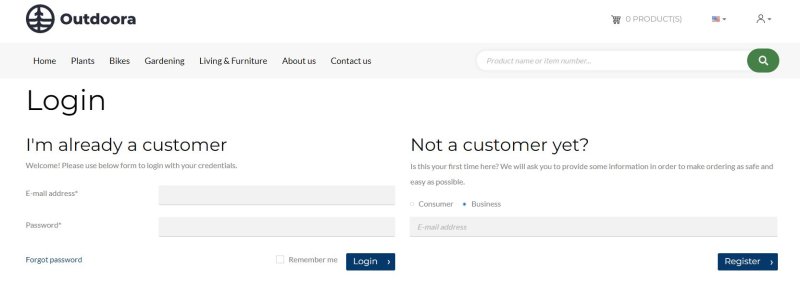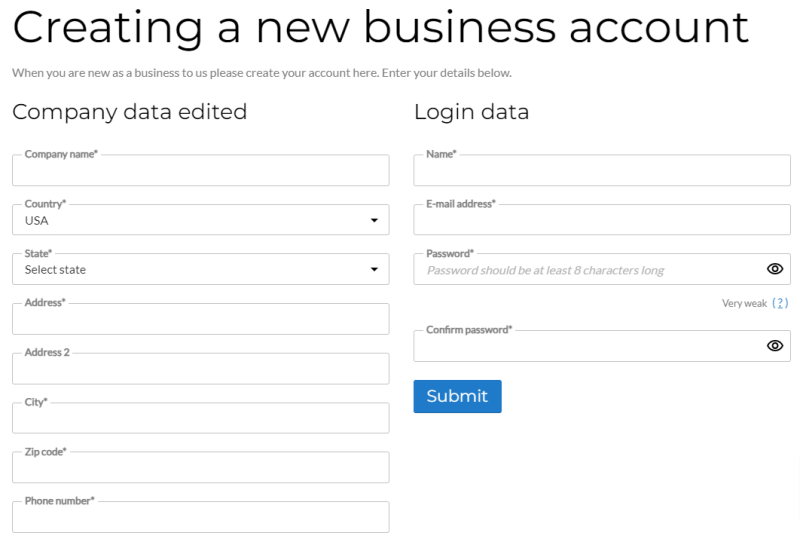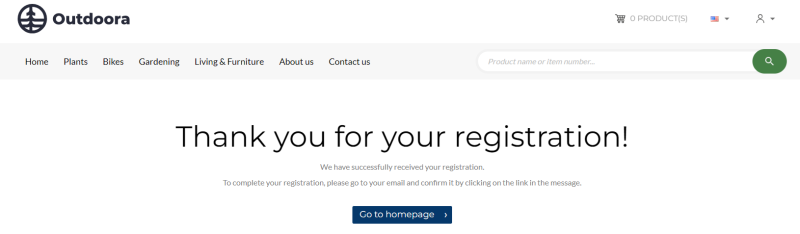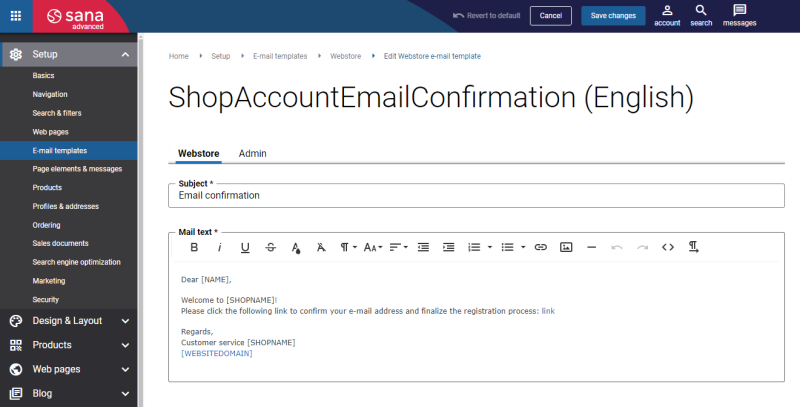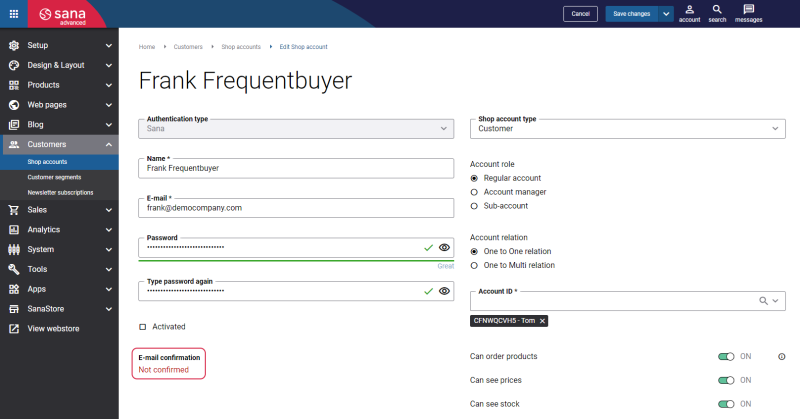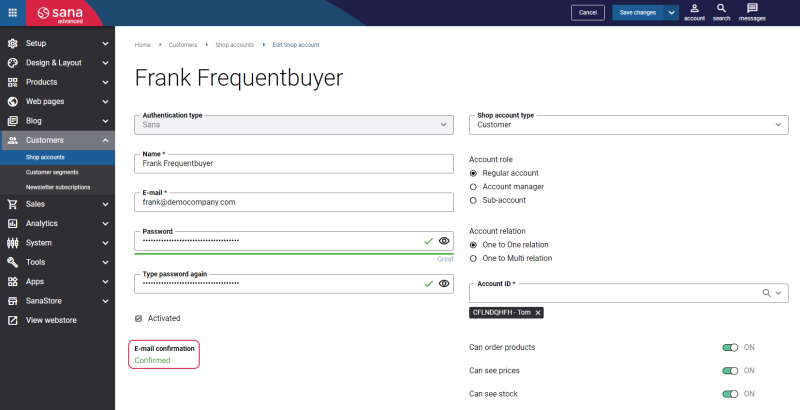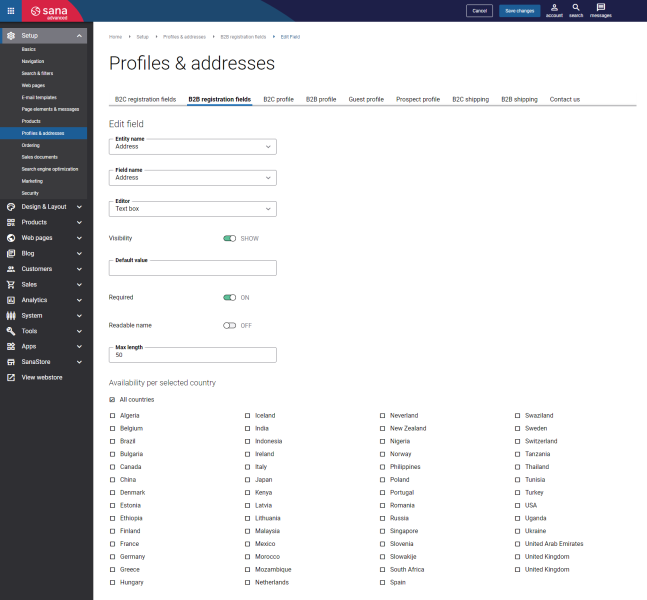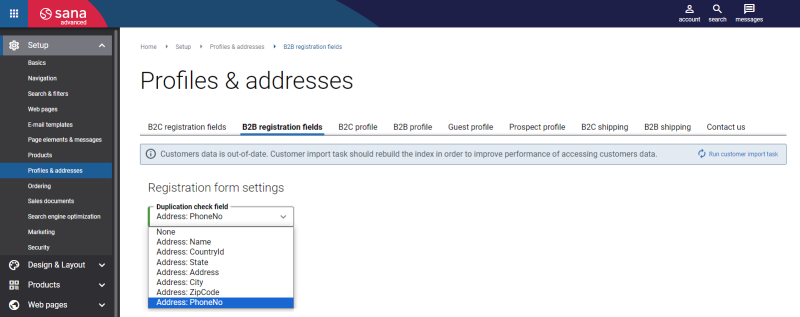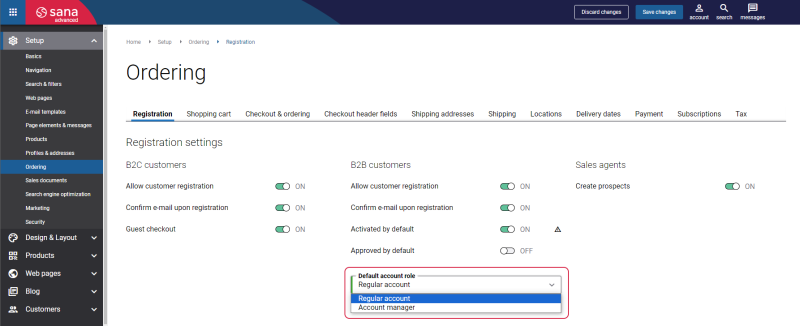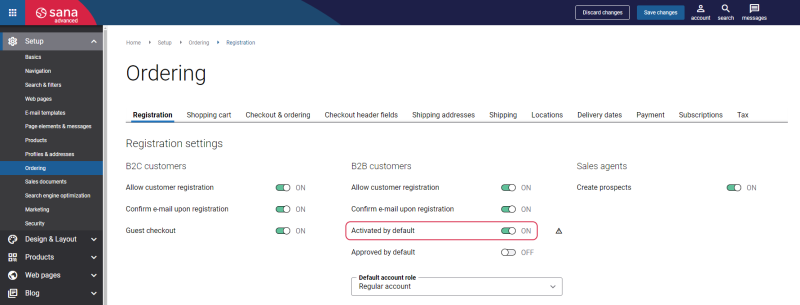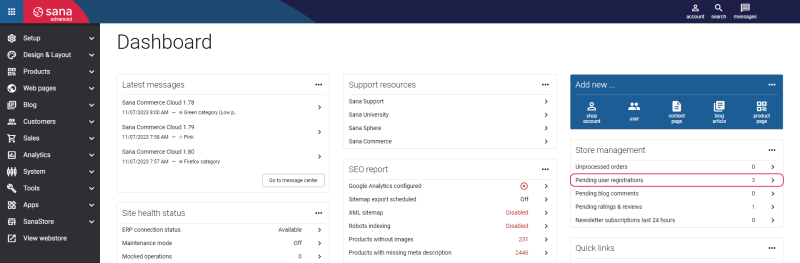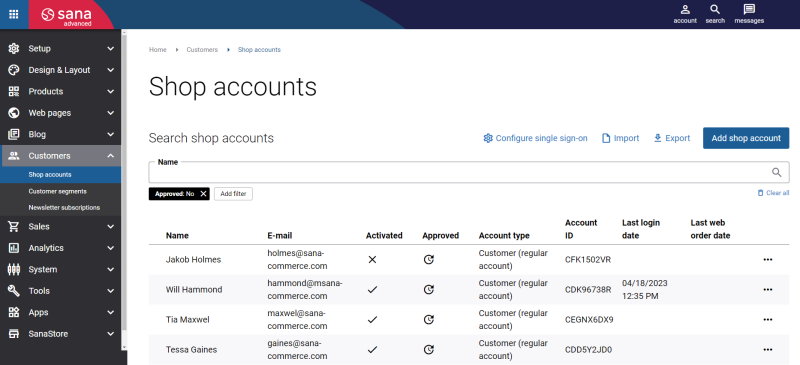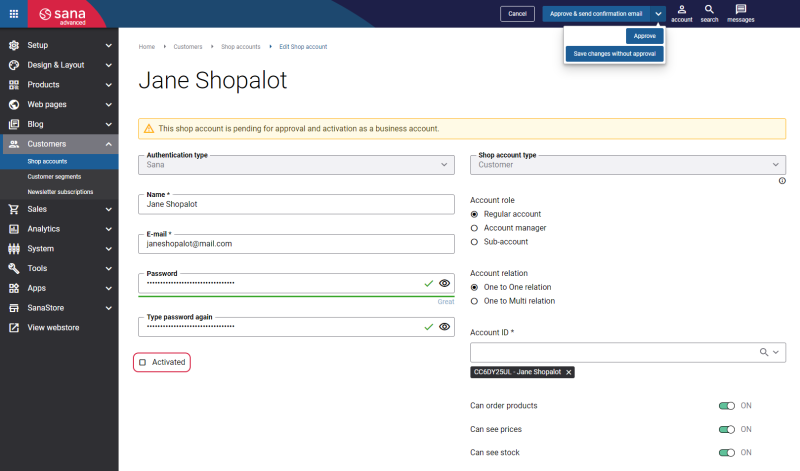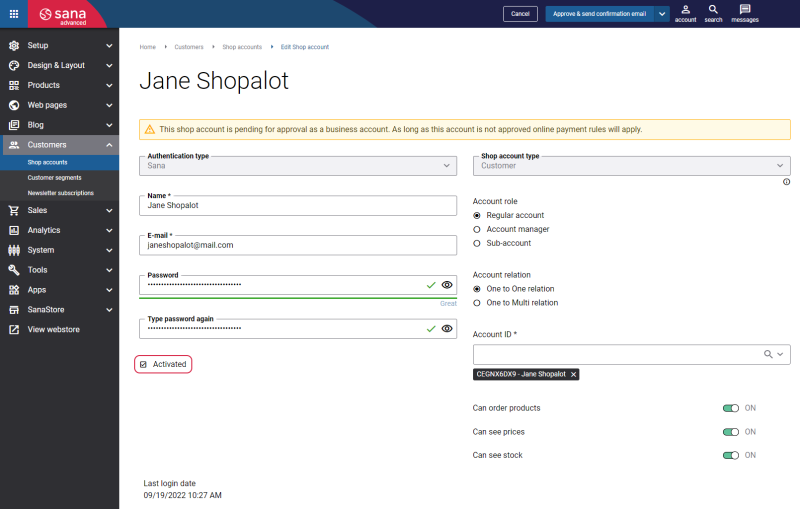B2B Customer Registration
WATCH THE VIDEO
In recent years, those in B2B businesses have become increasingly interested in digital transformation. More and more businesses are switching to online sales instead of or in addition to in-person sales. This has been influenced by various factors, such as the digitalization of society and COVID-19. Therefore B2B businesses that sell online are looking for new ways to expand their global presence and build trust with international customers. To increase sales and improve the customer experience, Sana Commerce Cloud offers online customer registration for B2B customers. Moreover, if you serve both B2C and B2B customers, you may need to request different information about B2C and B2B customers during registration.
Sana Commerce Cloud provides two ways to register B2B customers:
-
New B2B customers can register in the Sana webstore online on their own.
-
A webstore administrator can create shop accounts in Sana Admin for those B2B customers that already exist in the ERP system.
If webstore visitors visit your webstore for the first time and want to register as B2B customers, on the Login page in the Sana webstore, they must select the Business customer type. The choice between Consumer and Business is only available if you have both B2C and B2B registrations enabled.
On the Login page, a customer can enter an e-mail address. This field is not required. If a customer enters an e-mail address, it will be automatically filled in on the Creating a new business account page.
Then, on the Creating a new business account page, a business customer can register online by specifying personal data, like name, address, e-mail, and password that will be used to log in to the webstore.
Sana Commerce Cloud does not support international e-mail addresses, for example with German umlauts. For the e-mail addresses, customers can only use:
- The upper and lower case English letters
- Numbers
- Special characters: dot (.), underscore (_) and hyphen (-)
After B2B customers successfully register in the Sana webstore, they will see a B2B registration success page.
B2B registration and B2B registration success are system pages that exist in Sana by default. These are fully editable system pages and you can change your B2B registration and B2B registration success pages if you want to look them different.
To edit the content of the system pages, in Sana Admin click: Web pages > System pages. On the System pages page, you can see all available system pages and you can edit the B2B registration and B2B registration success system pages.
When a B2B customer registers in the Sana webstore, the customer is created in the ERP system based on the customer template associated with the country in ERP and data entered by the customer during registration. After registration, the shop account is automatically created in Sana Admin.
Enable B2B Customer Registration
To allow business customers to register in the webstore online, you must set up the necessary settings in Sana and ERP.
To allow business customers to register online in the Sana webstore, in Sana Admin click: Setup > Ordering > Registration. On the Registration tab, enable the option Allow customer registration for B2B customers.
If you have a B2X webstore, meaning that you serve both B2B and B2C customers, you can enable the option Allow customer registration for B2B and B2C customers.
Then, in the Sana webstore on the Login page, a webstore visitor must select the customer type. Two customer types are available:
- Consumer: Select this option if you register as a B2C customer.
- Business: Select this option if you register as a B2B customer.
The options Consumer and Business are shown in the webstore, only if both B2B and B2C customer registrations are enabled.
Confirm E-Mail upon Registration
When customers register online in the Sana webstore, they enter their e-mail addresses. To ensure the security and validity of shop accounts, you can ask your customers to confirm their e-mail addresses after registration.
Confirming e-mails upon registration helps to prevent the creation of fake or unauthorized accounts. Also, it enhances shop account security by ensuring customers have control over the e-mail address associated with their shop account. In some cases, law or industry regulations require confirming e-mail addresses upon registration to protect user data and privacy.
To request customers to confirm their e-mail addresses, in Sana Admin click: Setup > Ordering > Registration. On the Registration tab, enable the option Confirm e-mail upon registration for B2B customers.
If the option Confirm e-mail upon registration is disabled, we strongly recommend using either Google reCAPTCHA or Friendly Captcha to increase the security level of your webstore, prevent spam attacks and protect it from bots.
After B2B customers successfully register in the Sana webstore, they will see a B2B registration success page.
Sana Commerce Cloud sends a confirmation e-mail to the provided e-mail addresses. To complete the registration, customers must click on the link in the e-mail to confirm their e-mail address. The confirmation link is valid for 24 hours. It ensures that users have enough time to complete the registration process without compromising security.
To see the e-mail template, in Sana Admin click: Setup > E-mail templates. On the Webstore tab, edit the Email confirmation e-mail.
Until customers confirm their e-mails, the e-mail confirmation status of a shop account is Not confirmed.
Once customers click on the link in the e-mail, in the Sana webstore they see a notification that the e-mail has been successfully confirmed. Then on the Login page, a customer should enter an e-mail and a password to log in to the webstore.
In Sana Admin, the e-mail confirmation status of a shop account changes to Confirmed.
B2B customers can be activated after they are confirmed. If the options Confirm e-mail upon registration and Activated by default are enabled, the account activation will happen automatically after e-mail confirmation.
Set Up Registration Fields
In Sana Admin click: Setup > Profiles & addresses.
On the B2B registration fields tab, you can set up the necessary fields. These are the fields that are shown on the Creating a new business account page in the Sana webstore.
You can add, edit, and remove the necessary fields.
All registration fields are retrieved by Sana from your ERP system. There you can see fields from the customer and address tables in your ERP.
The fields Name, CountryId, State and B2C Customer are the required fields of the registration form and cannot be removed.
The field B2C Customer is required, but it is not shown on the customer registration page. When a customer registers in a Sana webstore online, this field is used to save the customer to the ERP system as a B2B customer. The default value of the B2C Customer field is set to False, which means that all customers who register in a Sana webstore as B2B customers will be saved to ERP with the B2B customer type.
The table below describes the registration form fields.
| Field | Description |
|---|---|
| Field name | The fields for customer registration form are retrieved from the ERP system. |
| Entity name | Two options are available:
Depending on the selected entity name, different fields are shown in the Field name dropdown. |
| Editor | The type of the field. Depending on the selected field, different editors can be used:
|
| Visibility | Use this option to show or hide the field on the registration form in the webstore. |
| Default value | You can specify the default value that will be shown in this field on the registration form in the webstore. |
| Required | Use this option to define whether the field is required or optional. |
| Readable name | The option is available only for text box fields.
If the Readable name option is enabled, the field is validated for special characters. Only letters, digits, spaces and the following characters &-_().,'` can be entered. |
| Max length | You can define how many characters (minimum and maximum) can be entered in the field of the text box type.
You need to know the maximum number of characters that can be stored in the field you add in your ERP system not to exceed the limit and not to encounter unexpected problems. |
| Min length | |
| Options | Use options to add values and their user-friendly translatable titles for the fields of the dropdown list type. |
| Forbid past dates | Use this option to allow or forbid customers to specify a date in the past for the fields of the date picker type.
For some fields, you may want to forbid specifying dates in the past, and for other fields, you may want to allow dates in the past, such as date of birth. |
| Availability per selected country |
This section is not available for the required form fields that cannot be deleted. The required form fields are always available for all countries. Use these settings to make the form fields country-dependent. Select countries for which the field should be available. The list of countries is retrieved from your ERP system. If some country is not selected, the field will not be available for that country on the Creating a new business account page in the Sana webstore. |
Duplication Check Field
In the Duplication check field, you can select one field which will be checked in the duplicate prevention scenario. The fields you can select for the duplication check are taken from the B2B registration form fields. You can select only one registration form field for duplication check which is marked as visible, required, and not configured for specific country.
The duplication check means checking if the value in this field is unique. Sana checks if the customer with such data already exists. For example, you use some field in the registration form that requires the business customer to enter a certain unique identifier.
Once you change the Duplication check field, you must run the Customer import scheduled task to update customer data. You will be notified when you need to run the task.
For example, if you select the PhoneNo field as the Duplication check field, it means that a customer must enter a unique phone number. If on the Creating a new business account page in the Sana webstore, a customer enters a phone number which already exists in the system, this customer cannot register. The value of the Duplication check field must be unique.
B2B Customer Account Role
A webstore administrator can select the default account role of a B2B customer, when they register in the Sana webstore.
In Sana Admin click: Setup > Ordering. On the Registration tab, see the Default account role field.
Select the default shop account role for all newly registered business customers:
- Regular account is a regular business customer.
- Account manager is able to create and manage sub-accounts directly in the webstore. Account manager can also place orders just like a regular customer.
When B2B customers register in the Sana webstore, they will be saved to the system with the shop account role selected in the Default account role field.
For more information, see Shop Account Roles.
B2B Customer Activation
When B2B customers register in the Sana webstore online, they need to be activated. You can select whether a B2B customer must be activated automatically, or a webstore administrator must activate a B2B customer manually.
In Sana Admin click: Setup > Ordering. On the Registration tab, see the option Activated by default.
-
If the option Activated by default is enabled, the shop account of a B2B customer will be activated and the customers will be logged in to the Sana webstore once they register.
-
If the option Activated by default is disabled, the shop account of a B2B customer will not be activated and the customers will not be logged in to the Sana webstore. A webstore administrator must first activate the shop account and then approve it.
B2B Customer Approval
When a B2B customer registers in the Sana webstore, a shop account is automatically created in Sana Admin. Once B2B customers register in the Sana webstore, they will see a B2B registration success page.
In Sana Admin click: Setup > Ordering. On the Registration tab, see the option Approved by default.
-
If the option Approved by default is enabled, the shop account of a B2B customer will be automatically approved once a customer registers in the Sana webstore.
-
If the option Approved by default is disabled, the shop account of a B2B customer will wait for the approval process. These B2B customers must be manually approved by a webstore administrator. A webstore administrator must first activate the shop account if it is not activated yet, and then approve it.
On the Dashboard page, in the Store management widget, you can see the number of B2B customers that are pending approval.
Clicking Pending user registrations opens the Shop accounts page, where you can see the filtered shop accounts which are not approved.
From the Shop account page, you can open a shop account, activate it if it is not activated yet, and approve it.
The Procedure of B2B Customer Approval
Step 1: Open the necessary shop account.
On the Shop account page, you can see notifications telling you what to do next.
Step 2: Check if the shop account is activated. If it is not activated, first activate the shop account.
Below you can see an example when a shop account is not activated and not approved.
If B2B customers are activated, but not approved, they can log in to the webstore, browse the catalog, and even create orders, but customers who are not approved can only pay online. B2B customers who are not approved cannot pay on account, but you can still use the Internal (on account) payment method for online payments.
Below you can see an example when a shop account is activated, but not approved.
Step 3: After the shop account is activated, you can approve it. If you don’t approve a shop account, you can also save the account without approval.
E-Mails Informing About Customer Registration
When a B2B customer registers online in the Sana webstore, several e-mails are sent.
-
A B2B customer receives an e-mail. The e-mail informs that a B2B customer has successfully registered as a business account.

-
A webstore administrator receives an e-mail. The e-mail informs a webstore administrator about a new B2B customer registration. In this e-mail, a webstore administrator can see a link to review a shop account registration. Clicking on the link opens the B2B shop account in Sana Admin that is pending approval.
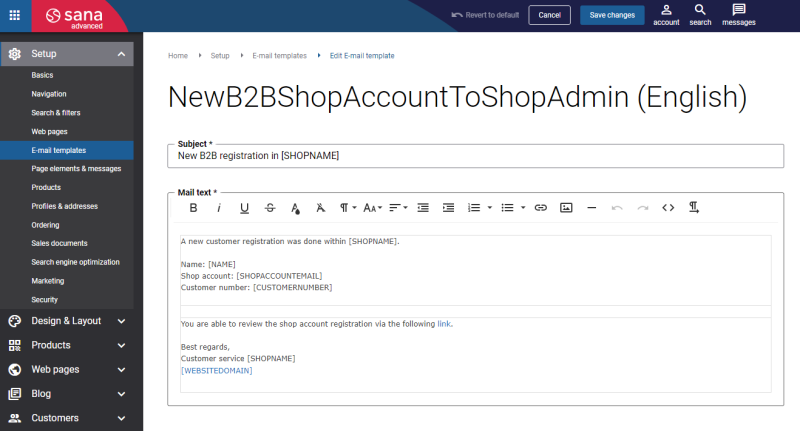
This e-mail is sent to the e-mail specified in the B2B registration e-mail addresses field. In Sana Admin click: Setup > Basics > E-mail addresses.
-
A B2B customer receives a confirmation e-mail, once a webstore administrator approves a shop account. In the e-mail, a customer can see a link which redirects a customer to the Login page in the Sana webstore.
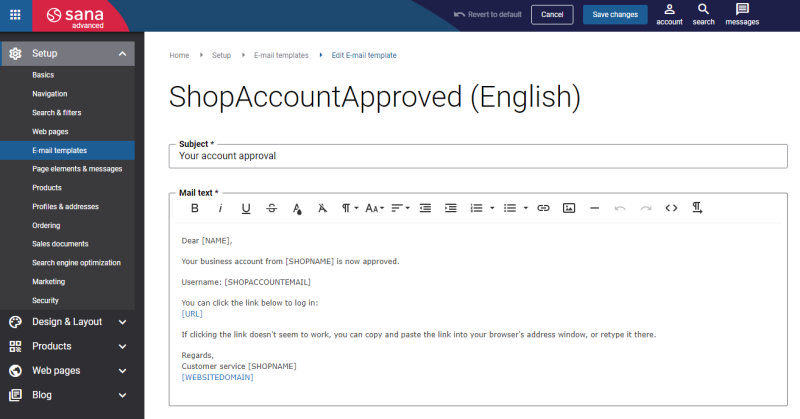
Create Customer Templates in ERP
When a customer registers in the Sana webstore, a new customer is automatically created in ERP. All information entered by the customer during registration, such as name and address, will be saved to the customer record in ERP. At the same time, other required data, such as currency, tax, payment and shipping information, for example, will be copied from the customer template in ERP associated with the country selected during registration.
Therefore, you must set up all required countries in your ERP system and create customer templates for the countries with the necessary data.
Related Articles
Sana: B2C Customer Registration
Microsoft Dynamics NAV: B2B Customer Registration
Microsoft Dynamics AX: B2B Customer Registration
Microsoft Dynamics 365 Business Central: B2B Customer Registration
Microsoft Dynamics 365 for Finance and Operations: B2B Customer Registration
SAP Business One: B2B Customer Registration
SAP ECC:B2B Customer Registration
SAP S/4HANA: B2B Customer Registration