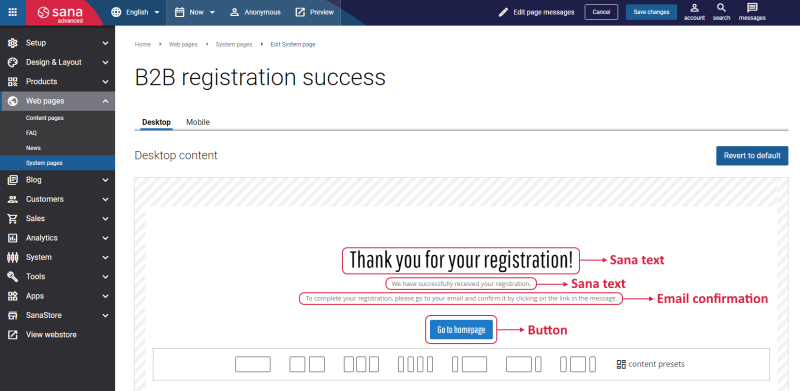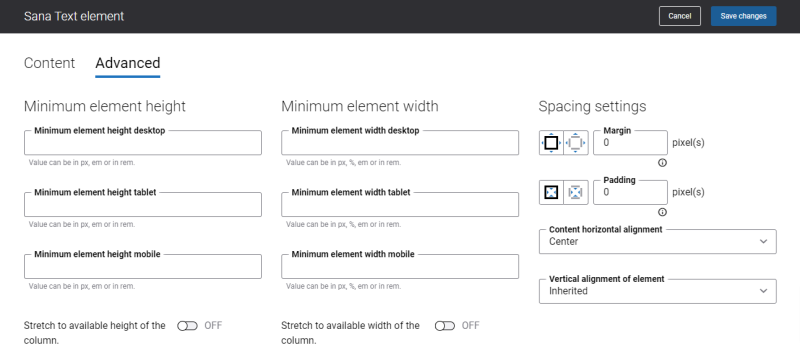B2B Registration Success
To increase sales and improve the customer experience, we offer the online customer registration for B2B customers. When B2B customers register in Sana webstore online, on the Creating a new business account page, they can register online by specifying personal data, like name, address, e-mail and password that will be used to log in to the webstore.
Once B2B customers successfully register in the Sana webstore, they will see a B2B registration success page.
Then a customer must wait for approval process. All B2B customers must be approved by a webstore administrator. If B2B customers are activated, but not approved, they can log in to the webstore, browse the catalog, and even create orders, but customers who are not approved can only pay online using the debit or credit card. For more information, see B2B Customer Registration.
Edit Content of the B2B Registration Success Page
The B2B registration success page is a system page that exists in Sana by default, but you can also change the content and styles of the B2B registration success page if you want to look it different.
To edit the content of the B2B registration success page, in Sana Admin click: Web pages > System pages. On the System pages page, you can see all available system pages and you can edit the B2B registration success system page.
The Desktop and Mobile tabs hold the content elements of the B2B registration success page that are shown on the desktop and mobile devices. Thus, the B2B registration success page can be styled differently for the desktop and mobile devices.
There are several default content elements on the B2B registration success page which you can edit. The default content elements on the B2B registration success page are:
-
Sana text
-
Button
Also, you can add and remove various content elements on the B2B registration success page as well as use the content management system of Sana with the page layouts, row and column settings to create high quality and impressive design for the B2B registration success page.
Using the Revert to default button you can revert any changes you have made to the page and start from scratch.
Content Elements on the B2B Registration Success Page
Below you can see the description of all standard content elements that are shown on the B2B registration success page.
Sana Text
The Sana text content element is used to edit and show the default webstore interface texts on the B2B registration success page. Using the Sana text content element, you can re-arrange the default webstore interface texts across the page.
You can easily change the standard texts of the B2B registration success page in the English language or any other installed webstore language. If the default text on a page is a Sana text content element, you can change this text either directly on the page using the inline editing, or by opening the settings of the Sana text content element and changing it there.
For more information about Sana text content element settings, see Sana Text.
Button
The Button content element is used to show a button link on the B2B registration success page. Button is a content element which allows to build an extra webstore navigation by adding navigation buttons to the pages of the Sana webstore with linked internal pages or external URLs.
Using this button, a customer can go back to the home page from the B2B registration success page in the Sana webstore.
For more information about Button content element settings, see Button.
Content Element Advanced Settings
All content elements on the B2B registration success page have advanced settings.
On the Advanced tab of the content element, you can configure height, width and spacing settings.
For more information about advanced settings, see Content Elements.