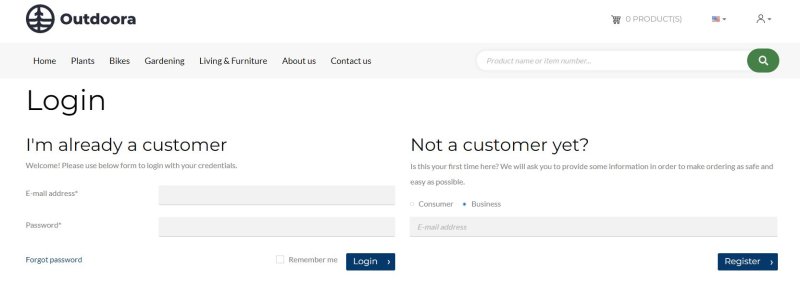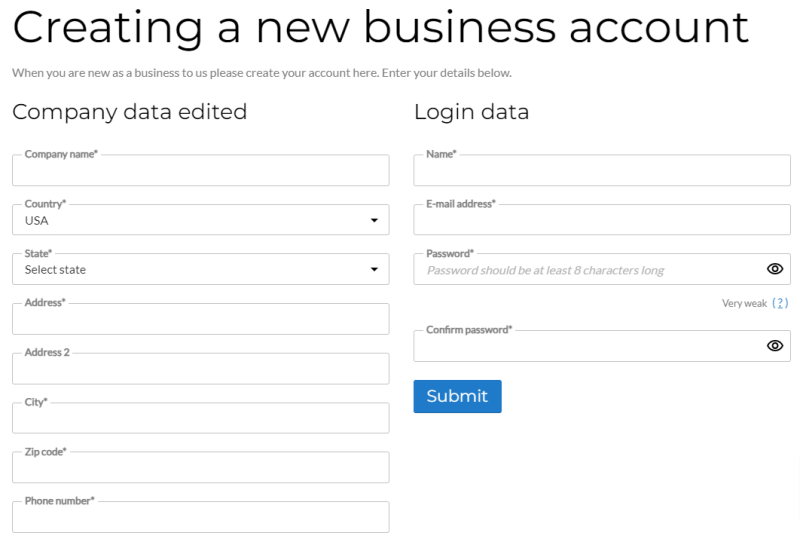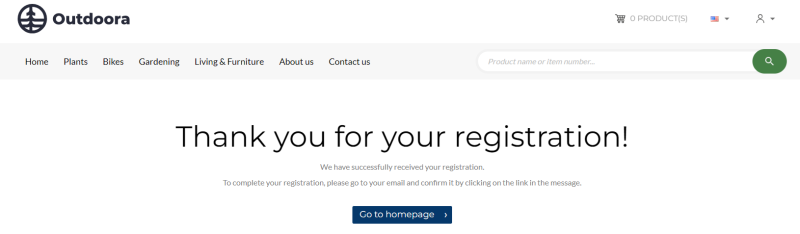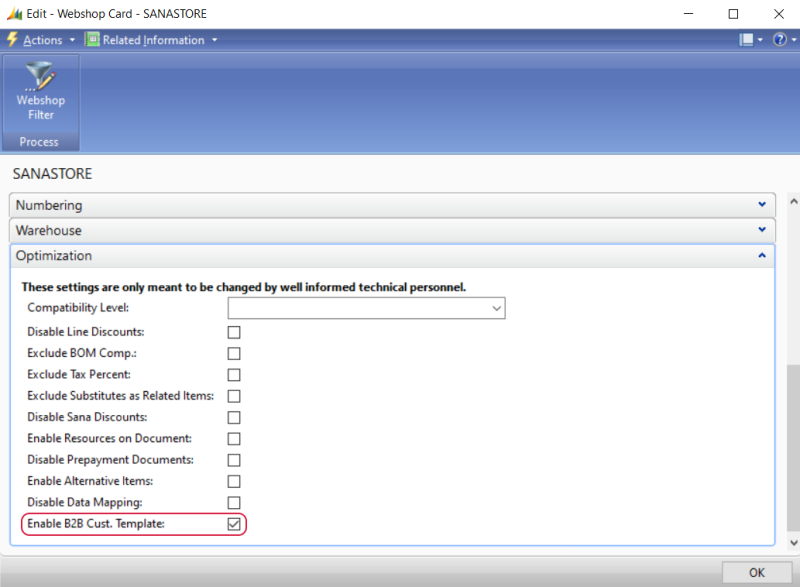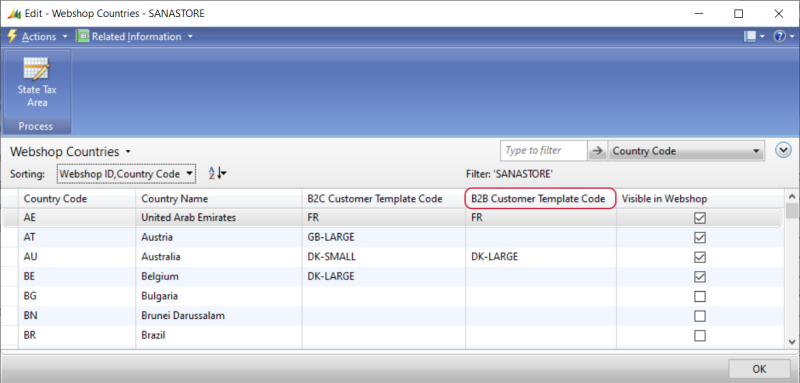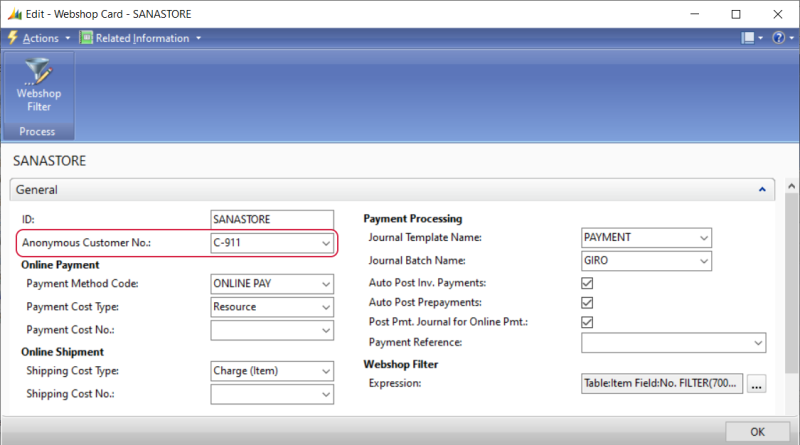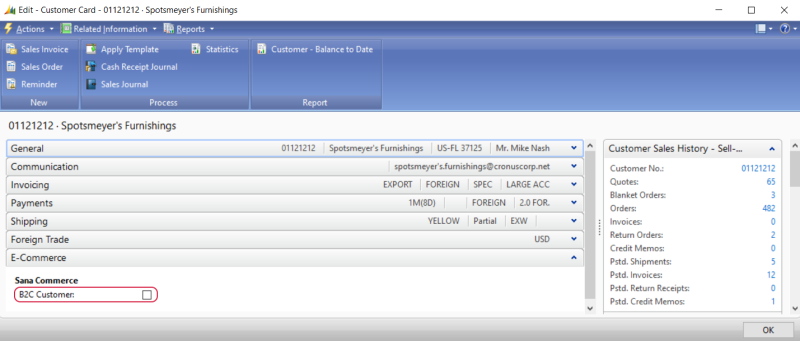B2B Customer Registration
To allow B2B customers to register in the webstore online, you must set up the necessary settings in Sana Admin and Microsoft Dynamics NAV. For more information about settings in Sana Admin, see B2B Customer Registration.
In recent years, those in B2B businesses have become increasingly interested in digital transformation. More and more businesses are switching to online sales instead of or in addition to in-person sales. This has been influenced by various factors, such as the digitalization of society and COVID-19. To increase sales and improve the customer experience, we offer the online customer registration for B2B customers. Moreover, if you serve both B2C and B2B customers, you may need to request different information about B2C and B2B customers during registration.
Sana Commerce Cloud provides two ways to register B2B customers:
-
New B2B customers can register in the Sana webstore online on their own.
-
A webstore administrator can create shop accounts in Sana Admin for those B2B customers that already exist in the ERP system.
If webstore visitors visit your webstore for the first time and want to register as B2B customers, on the Login page in the Sana webstore, they must select the Business customer type. The choice between Consumer and Business is only available if you have both B2C and B2B registrations enabled.
On the Login page, a customer can enter an e-mail address. This field is not required. If a customer enters an e-mail address, it will be automatically filled in on the Creating a new business account page.
Then, on the Creating a new business account page, a business customer can register online by specifying personal data, like name, address, e-mail and password that will be used to log in to the webstore.
All other data, like posting, price and discount groups, tax, payment and shipping information is copied from the customer template associated with the country to the newly registered customer. Therefore, customer templates must be created and assigned to each country available in your webshop for customer registration.
After B2B customers successfully register in the Sana webstore, they will see a B2B registration success page.
When a B2B customer registers in the Sana webshop online, the customer is created in Microsoft Dynamics NAV based on the customer template associated with the country in ERP and data entered by the customer during registration. After registration the shop account is automatically created in Sana Admin.
Enable B2B Customer Registration
Step 1: In Microsoft Dynamics NAV click: Webshop > Lists > Webshops.
Step 2: Select the necessary webshop.
If you have multiple webshops, you can enable or disable B2B customer registration for each webshop separately.
Step 3: On the Optimization FastTab, select the checkbox Enable B2B Cust. Template to allow B2B customers register in the Sana webshop online.
Create Customer Templates
To create customer templates, in Microsoft Dynamics NAV click: Sales & Marketing > Sales > Administration > Setup > Customer Templates.
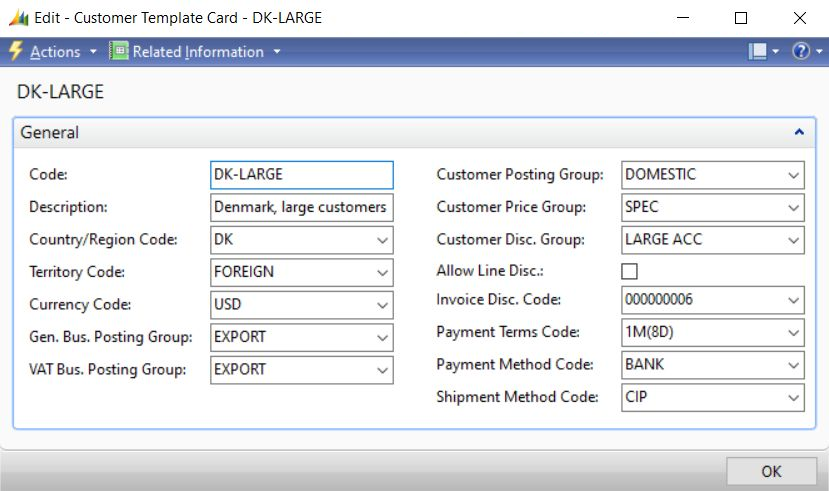
Assign a B2B Customer Template to the Countries
When a B2B customer registers in the Sana webshop online, a customer selects the country she or he lives in. In Microsoft Dynamics NAV you must set up those countries which must be shown in your webshop and assign the necessary customer templates.
If the B2B customer registration is enabled, but you have not assigned a customer template, B2B customers will not be able to register in the Sana webshop online.
Step 1: In Microsoft Dynamics NAV click: Departments > Webshop > Lists > Webshops.
Step 2: Select your webshop, and then click: Related Information > Webshop > Webshop Countries.
Step 3: Select the Visible in Webshop checkbox for those countries which must be shown in the Sana webshop.
Step 4: In the Webshop Countries window, in the B2B Customer Template Code column, assign the necessary customer template. If the B2B customer registration is disabled in the Webshop Card, on the Optimization FastTab, the B2B Customer Template Code column is not available.
For more information, see Countries.
Anonymous Customer
There is also anonymous customer that is assigned to the webshop on the Webshop Card. This is the customer account created in the Customers table. When a customer registers in the webshop online, Location Code is automatically copied from the anonymous customer set on the Webshop Card to the newly registered customer. Location code is used to suggest items from a particular inventory location.
Customer Type
When a customer registers online in the webshop, a customer record will be automatically created in Microsoft Dynamics NAV.
If you open the Customer Card in Microsoft Dynamics NAV, on the E-Commerce FastTab, you can see the customer type. Using the B2C customer option, you can see whether the customer is B2C or B2B.
Related Articles
Sana: B2B Customer Registration
B2B Registration (system page)
B2B Registration Success (system page)