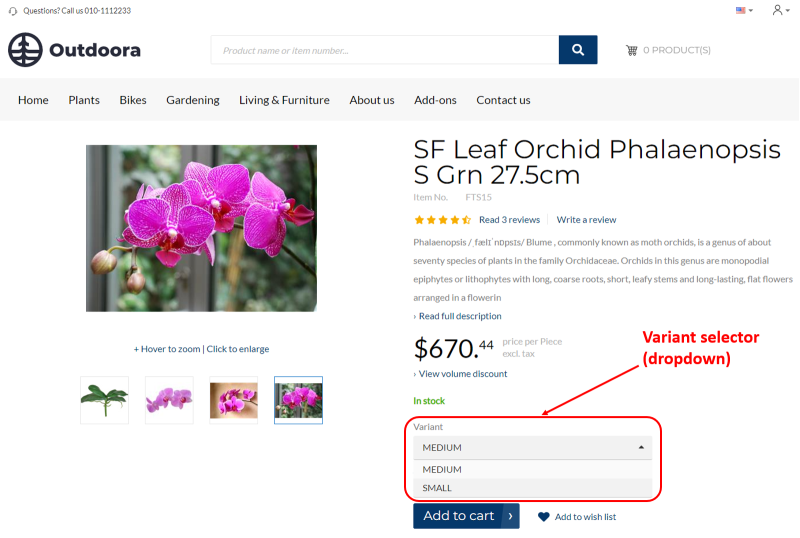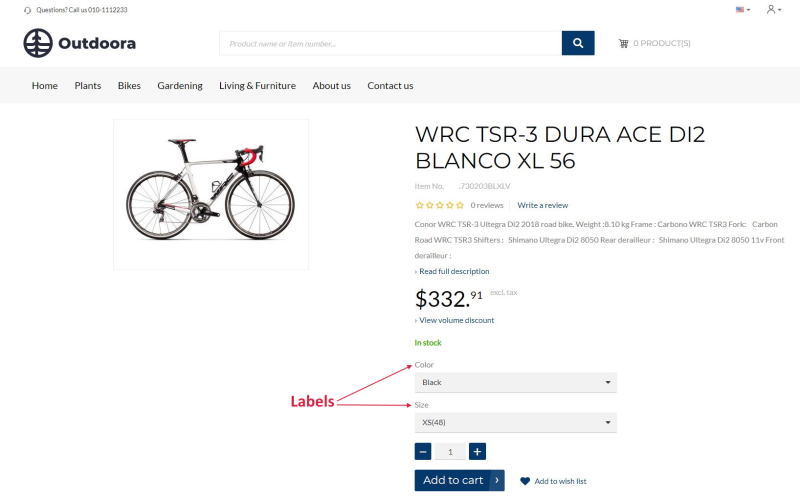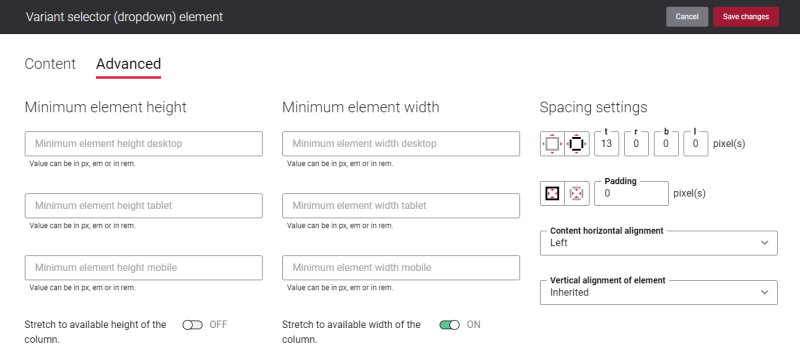Variant Selector (Dropdown)
The Variant selector (dropdown) content element is used to add a variant dropdown to the product details page. A customer can use a variant dropdown to select the necessary product variant on the product details page in the Sana webstore.
You can add different product variants to a product in the ERP system. Product variants are used to manage products which have different variations, like size, color, style, etc.
There may be some differences depending on the ERP system you are using. Not all ERP systems support product variants.
For more information about how to set up product variants in the ERP systems, see the articles listed below.
Microsoft Dynamics NAV: Item Variants
Microsoft Dynamics AX: Product Variants
Microsoft Dynamics 365 Business Central: Item Variants
Microsoft Dynamics 365 for Finance and Operations: Product Variants
SAP Business One: Item Variants
SAP ERP: Product Variants
SAP S/4HANA: Product Variants
Item variants are shown on the product details page in the Sana webstore. Item variants can be presented either in the matrix or dropdown display mode, depending on the selected page layout in Sana Admin.
If product variants contain up to two product dimensions, for example color and size, product variants can be shown in the webstore either in the dropdown or matrix display mode, depending on the selected page layout in Sana Admin.
If product variants contain 3 - 4 product dimensions, for example color, size and style, product variants are shown in the webstore only in the dropdown display mode regardless of the selected page layout.
For more information about how to add a variant matrix to the product details page, see Add to Cart Button.
Content Tab
Use the option Show labels to show or hide the item variant labels on the product details page.
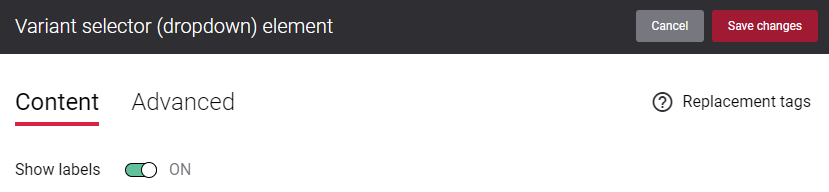
Below you can see how the product details page looks like if the setting Show labels is enabled.
Advanced Tab
On the Advanced tab of the Variant selector (dropdown) content element, you can configure height, width and spacing settings.
For more information about advanced settings, see Content Elements.