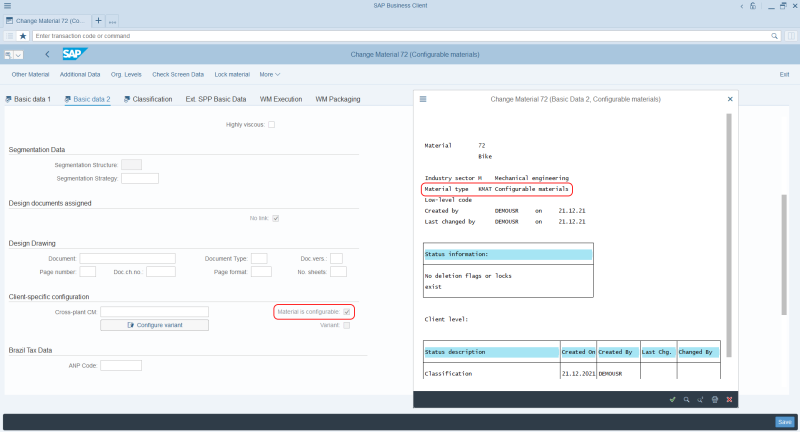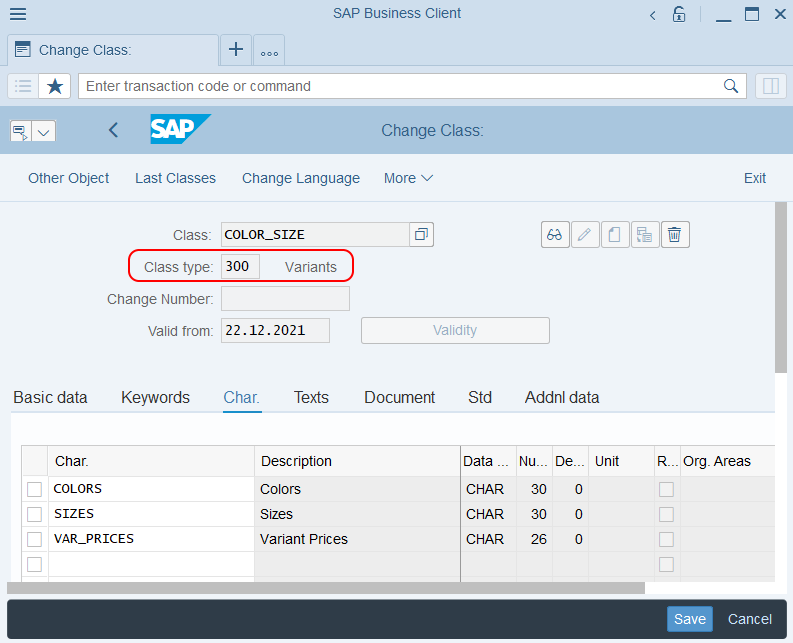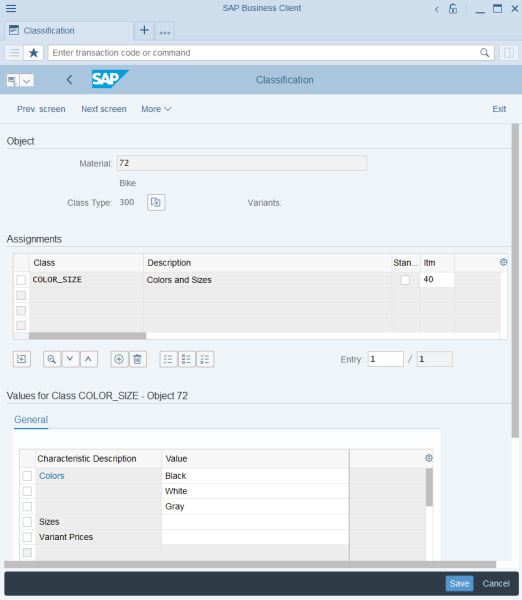Product Variants
Since this is the first release of the Product variants feature, we decided to release it as a Lite version. This means that:
-
This is a working feature, but it has limitations and may contain unknown issues that were not found during testing.
-
Tested but not actively used by customers yet.
-
We are actively looking for customer feedback to improve it.
-
In the future releases, there may be changes in this feature based on customer feedback.
-
This feature has been tested with known scenarios. However, we recommend customers test it on their Beta environment according to their specific business scenarios before using it on the production environment.
When you shop online and you notice that the same product is available in various sizes and colors, these are product variants. They are used to manage products that have different variations, like size, color, style, etc. Product variants is one of the most important features for companies that sell, manage, or produce products that have similar characteristics.
You can create product variants in SAP ECC based on the standard SAP functionality – configurable material (KMAT), variants class type (300), and material characteristics. You can use the SAP standard configurable material (KMAT) to create product with variants. To define the variants of a configurable material, you can use characteristics. To use characteristics to create product variants, you must assign the material to the class of the Variants (300) type.
Product Variants Presentation in Sana Webstore
In the Sana webstore, product variants are shown in different ways across different pages. It depends on the settings and content elements configured in Sana Admin. For more information, see Product Variants.
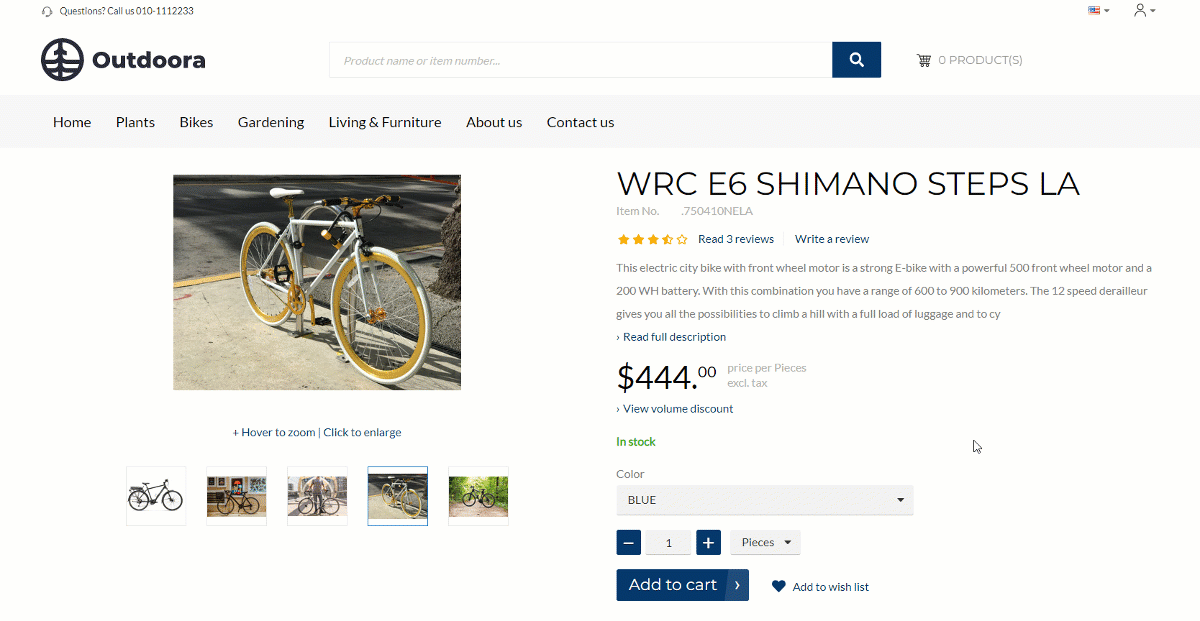
Currently, it is possible to use only 2 product variant components, for example, color and size. Customers can choose the necessary product variant, for example, a T-shirt of a certain color and size, add it to the shopping cart, and place an order.
To create product variants in SAP ECC, you will need to:
-
Create a characteristic with values, for example colors.
-
Create a class for the Variants (300) class type with the necessary characteristics.
-
Add the necessary characteristics to the materials.
-
Enable product variant components that should be used for your Sana webstore.
Prerequisites
In this manual, we describe a standard approach to creating product variants in SAP ECC using the existing material type and variant class. To create product variants, following the standard SAP approach, you can:
Limitations
This is an extensive feature that impacts various elements of Sana Commerce Cloud and SAP ECC logic. As a result, some functionalities are not available for product variants in SAP ECC.
- You can only use up to two product variant components
- SAP ECC does not support maintaining stock at the product variant level, only at the main product level
- Volume prices
- Sales agreements
- Return orders
How to Create Product Variants
Create Characteristics
When a customer creates a sales order for a configurable material, this sales order must describe precisely the product that is being ordered. For example, a white T-shirt. This description comes from characteristics and characteristic values.
To create a characteristic, use the transaction code CT04.
Limitations
- Don’t use dash (-) in the characteristic name. It is not supported by Sana. Use the underscore character (_) as a separator if you need to separate different parts of the characteristic name.
- The product variant name should not exceed 14 characters. If you use two product variant components, for example, color and size, their value names together should not exceed 14 characters as well.
A characteristic in SAP ECC is used as a product variant component in the Sana webstore, for example, color or size.
On the Values tab, enter all the necessary characteristic values. For example, if you create the characteristic Colors, you should enter all colors that will be used to create product variants.
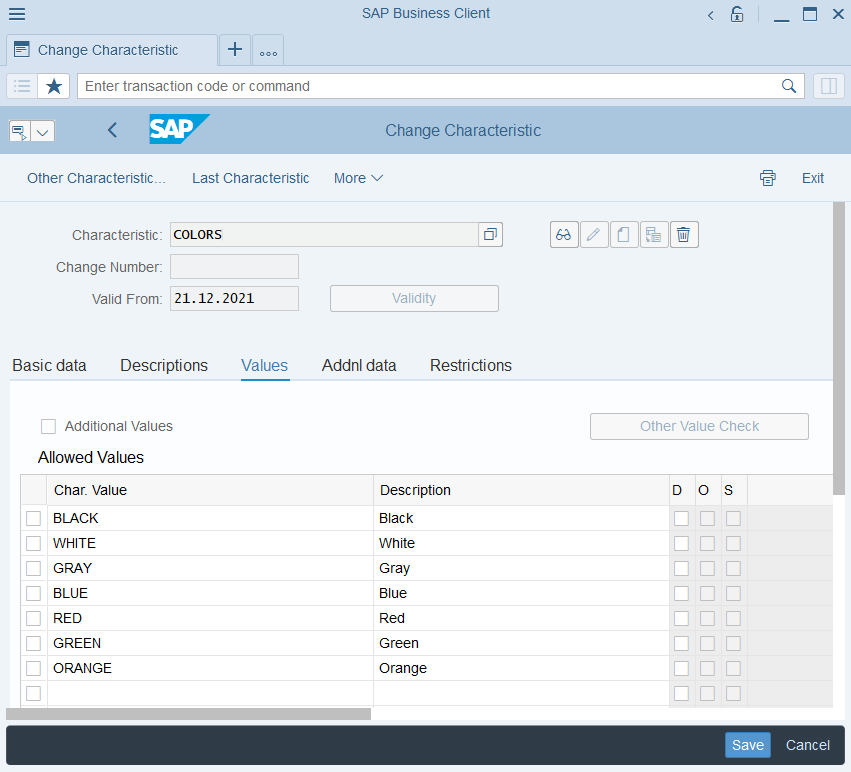
If you create the characteristic Sizes, for example, you should enter all sizes that will be used to create product variants.
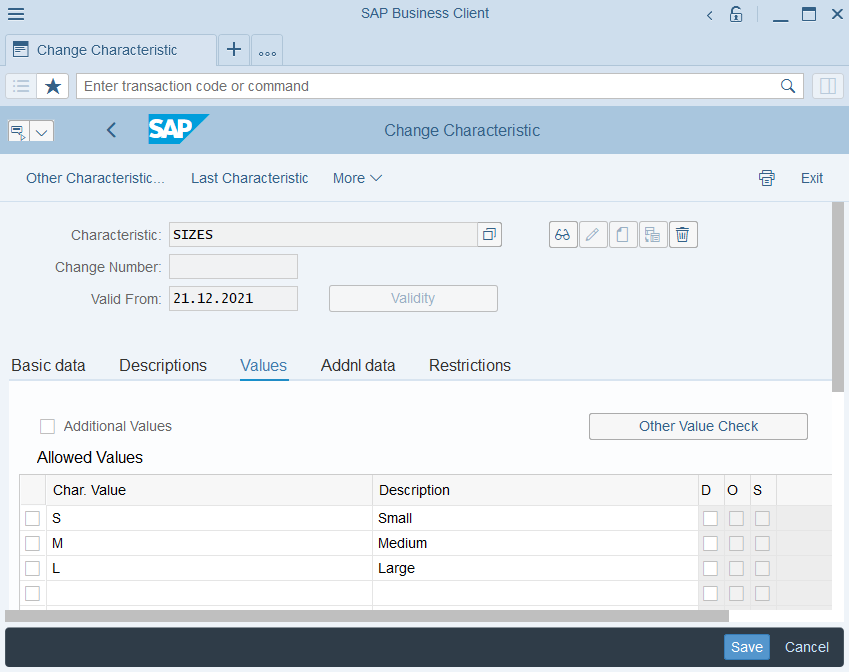
Create Pricing Characteristic
There is one characteristic that is required to define prices for product variants. This is a dummy characteristic with no values. You must create it with the reference to the table SDCOM and field VKOND.
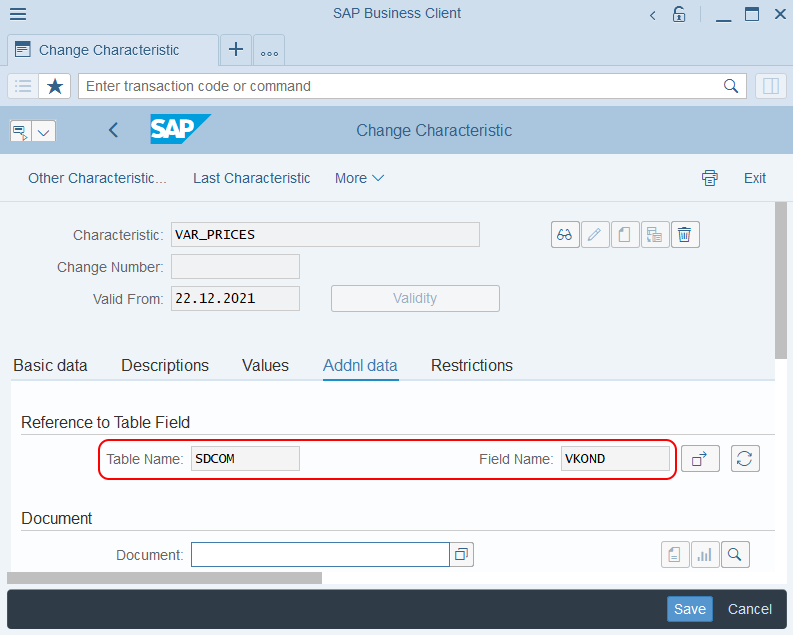
This will allow you to define prices for product variants using the condition records.
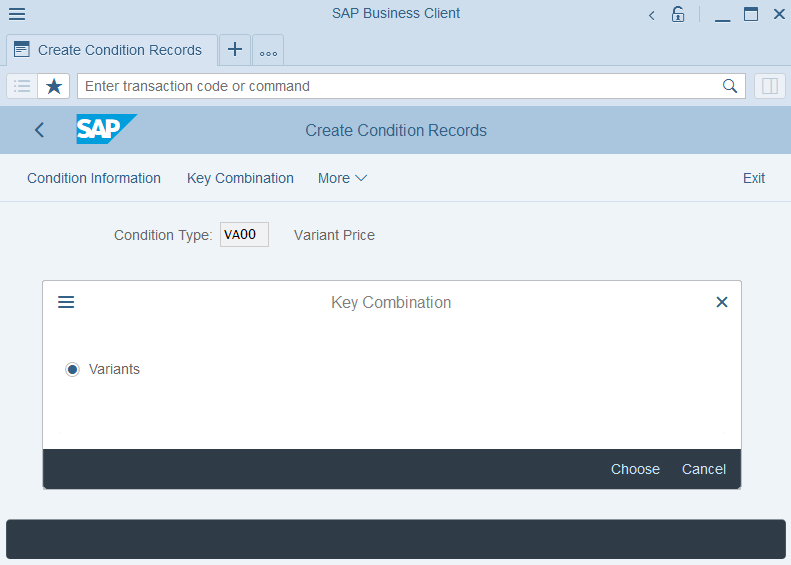
Create a Variants Class
In product variant configuration, a class is used to hold the characteristics that describe a configurable material. By linking the class to the configurable material, you allow the material to be configured using the characteristics of the class.
You can only use a class in the variant configuration if the class has a class type that supports variant configuration. In the standard SAP system, this is class type Variants (300).
To create a class for product variants, use the transaction code CL02.
On the Char. tab, add the necessary characteristics. You can add one or several characteristics to the class. See the section above about characteristics.
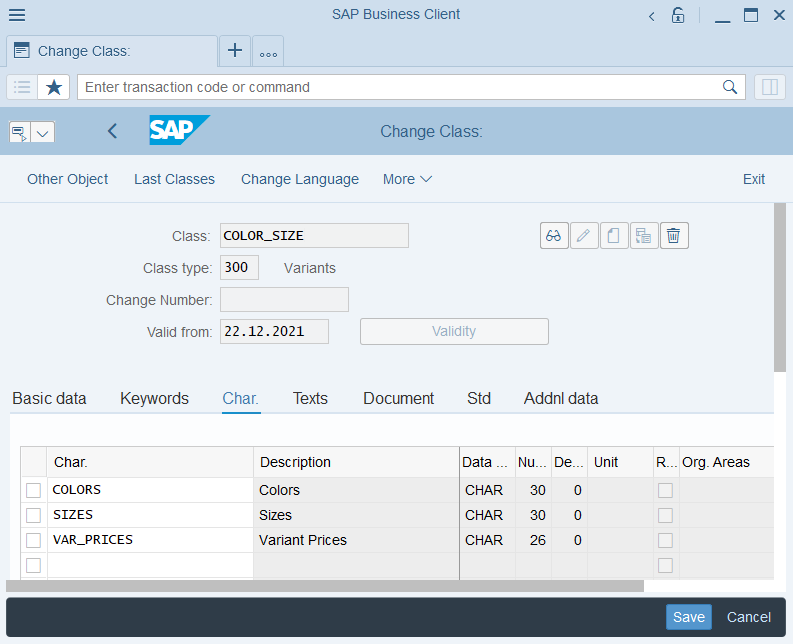
For example, if you have created the class Colors and Sizes, you can assign the characteristics Colors and Sizes to the class that include the list of all colors and sizes that will be used to create product variants.
Be sure to add the characteristic that is used for product variant prices to the class.
Add Material Characteristics
Step 1: Use the transaction code MM02 to open the material to which you want to add variants.
Step 2: On the Char. tab, add the class and characteristics with the necessary values that should be used as product variants.
Enable Product Variant Components
Step 1: Use the transaction code SM30 to maintain the table.
Step 2: In the Table/View field enter /sanaecom/mapcla and click Maintain.
Step 3: Add the new entry to the Sana Commerce Classification Class Mapping Table.
Step 4: Add the necessary characteristics (variant components) for your webstore. These are the characteristics that are assigned to the class you created.
Step 5: Select the Indicator checkbox in the second column for the characteristics that will be used for your product variants. Remember that only two variant components can be used. All others must be disabled.
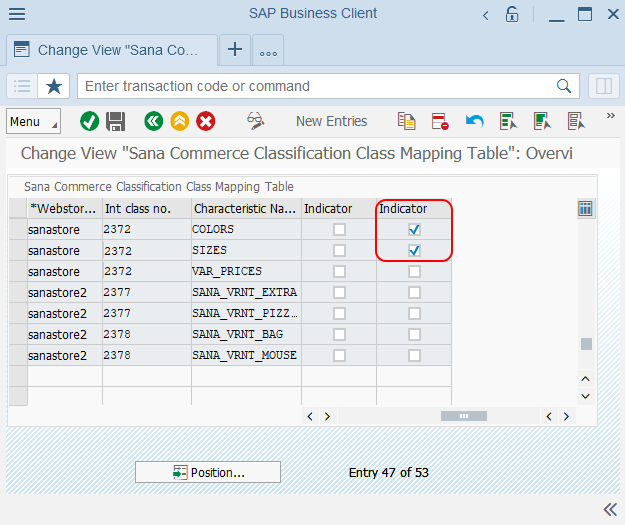
When everything is ready, run the Product import task in Sana Admin to update the product index and show product variants in your Sana webstore.