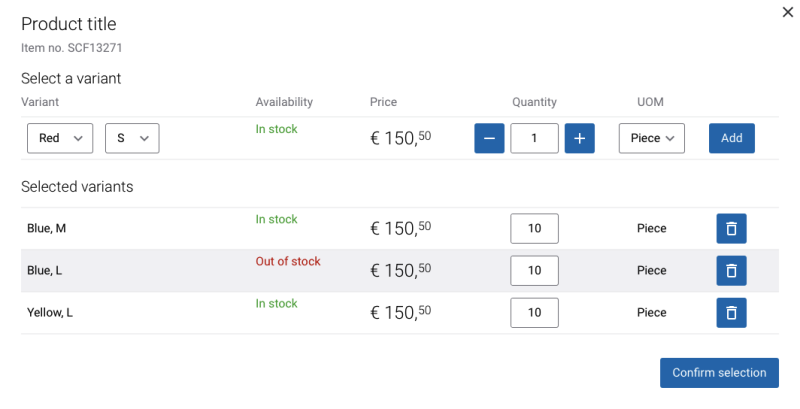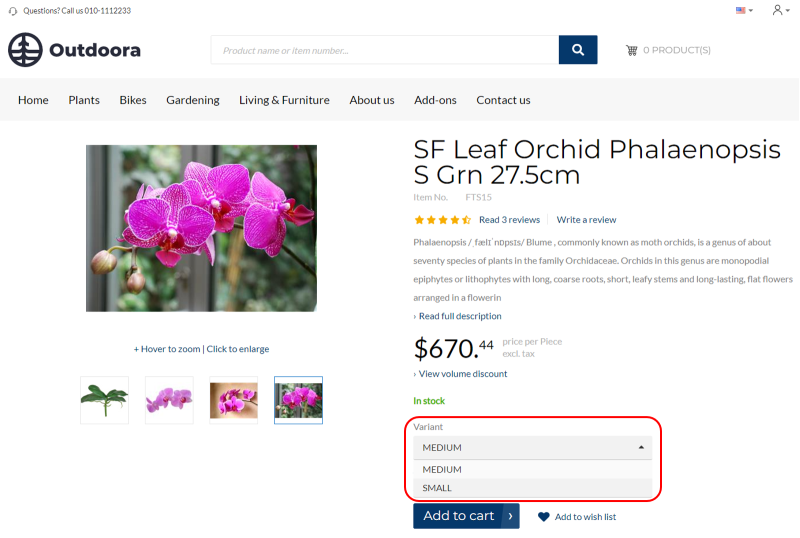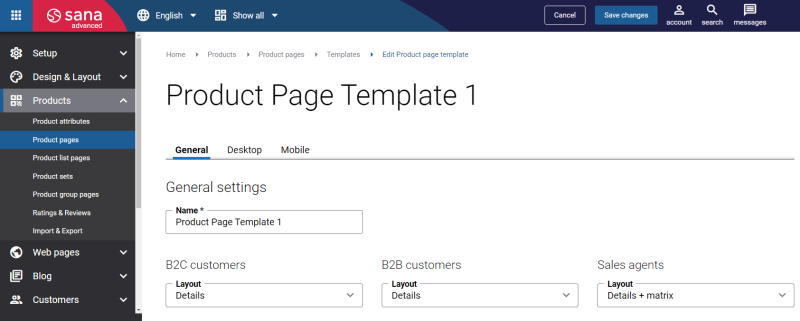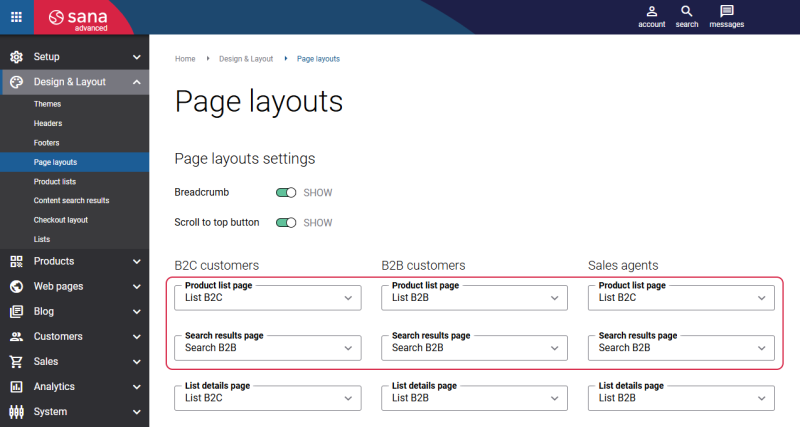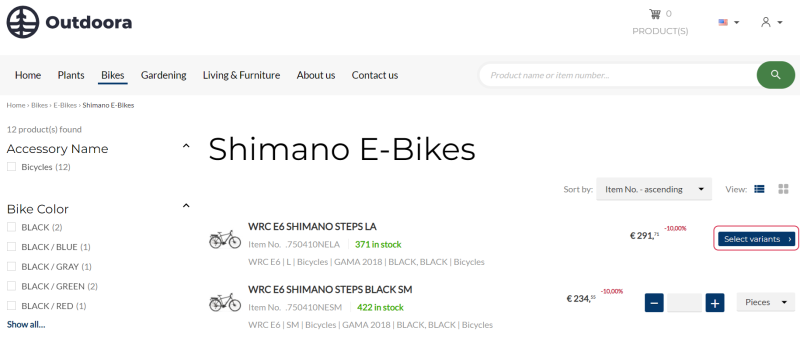Product Variants
Product variants is one of the most important features for companies that sell, manage, or produce products with similar characteristics. When you shop online and you notice that the same product is available in various sizes and colors, these are product variants.
Whether it is apparel offered in various sizes and colors, tech products with customizable features, industrial equipment available in different specifications, or packaging materials offered in various sizes and quantities, product variants allow businesses to present multiple variants for a single product, enhancing the customer shopping experience without overwhelming their catalog.
Key Benefits
- Compare all variants (colors, sizes, models, etc.) in one place without navigating between pages.
- Quick overview of availability and pricing across all variants.
- Reduced decision-making time and fewer clicks to complete a purchase.
- Lower chance of cart abandonment since customers stay on the same page.
- More intuitive shopping experience similar to physical stores.
ERP Setup
You can add different product variants to a product in the ERP system. Product variants are used to manage products that have different variations, like size, color, style, etc. Using product variants in the ERP system, you can set up one product with different variants instead of setting up each variant as a separate product.
There may be some differences depending on the ERP system you are using. Not all ERP systems support product variants, or the functionality of product variants in one ERP system may not be as simple and user-friendly as in others.
The number of variant components that can be displayed as product variants depends on your ERP system. Some ERP systems support only one variant component, while others allow multiple variant components for greater flexibility in product configuration.
Product variant names can be translated in your ERP system into different languages and shown in the Sana webstore.
For detailed information on how to create product variants and what your ERP system supports, check out the links below.
Microsoft Dynamics NAV: Item Variants
Microsoft Dynamics AX: Product Variants
Microsoft Dynamics 365 Business Central: Item Variants
Microsoft Dynamics 365 for Finance and Operations: Product Variants
SAP Business One: Item Variants
SAP ECC: Product Variants
SAP S/4HANA: Product Variants
Product Variants Presentation in Sana Webstore
In the Sana webstore, product variants are shown in different ways across different pages. It depends on the settings and content elements configured in Sana Admin. Below, you can explore the various setups of displaying product variants on different pages in the Sana webstore.
Product Pages
Product variants are shown on the product details page in the Sana webstore. Product variants can be presented either in the matrix or dropdown display mode, depending on the selected page layout in Sana Admin.
-
The product variants presented in the matrix display mode are shown on the product details page using the Add to cart button content element.
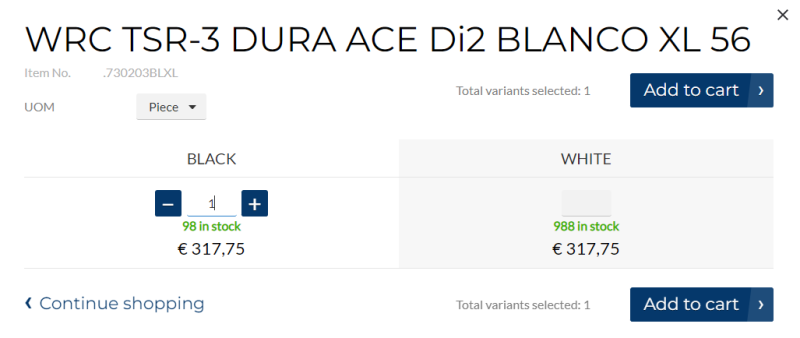
-
The product variants presented in the dropdown display mode are shown on the product details page using the Variant selector (dropdown) content element.
If product variants contain more than 2 variant components, for example, color, size, and style, product variants are shown on the product details page only using dropdowns, regardless of the selected page layout.
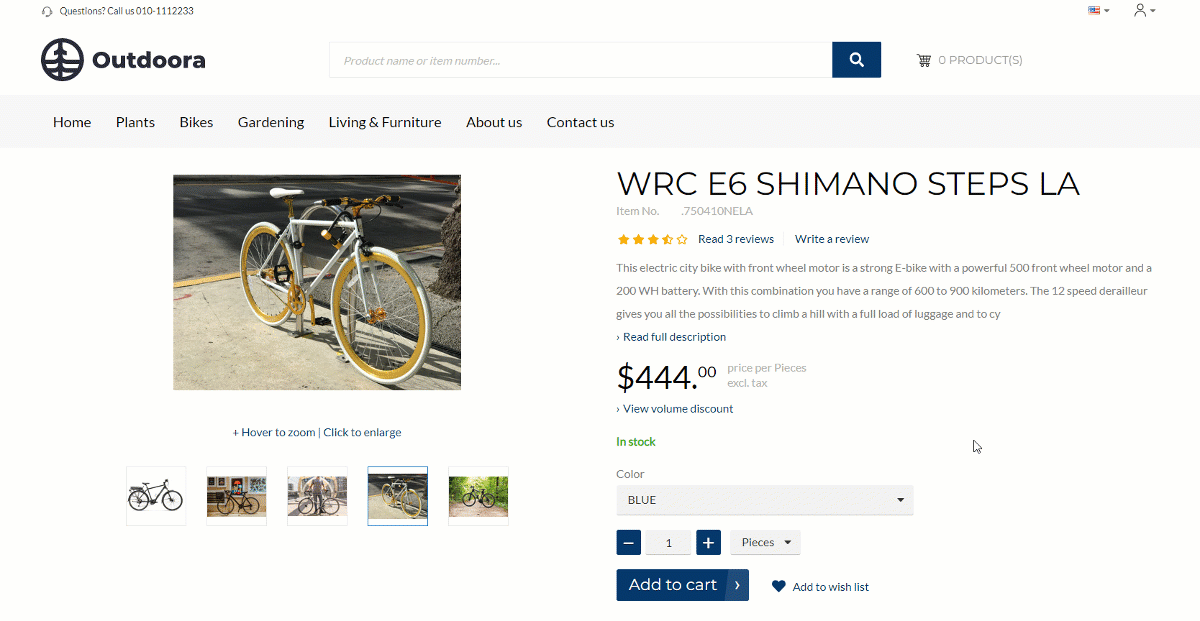
Product List Pages, Search Results, and Last Viewed Products
Product variants are shown on the product list, search results, and last viewed products pages in the Sana webstore. In Sana Admin, these pages have two page layouts with a predefined set of features that can be changed per customer type.
Depending on the selected option, product variants can be displayed in different ways in the Sana webstore:
- List B2C: The Select variants button opens the product details page, where a customer can choose the desired product variant.
- List B2B: The Select variants button opens the matrix with product variants.
Also, using the Product line order box content element on product list, search results, and last viewed products pages, you can change the presentation of product variants.
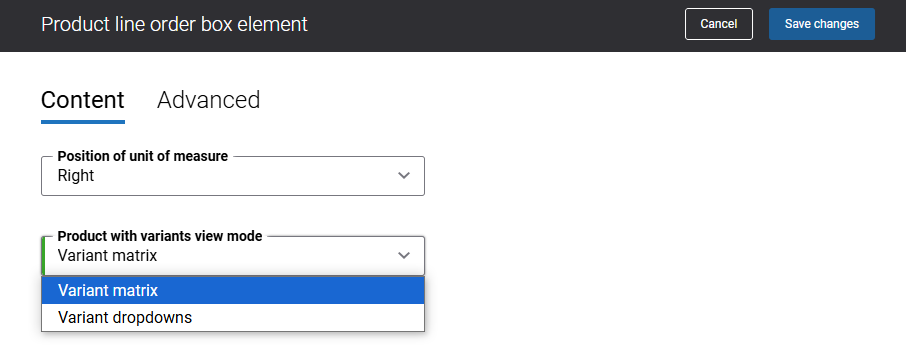
Using the Product with variants view mode setting, you can specify how the product variants should be displayed in a pop-up.
-
Variant matrix: If there are 2 product variant components, for example, color and size, they will be displayed in a matrix. If there are more than 2 product variant components, clicking on the Select variants button, customers will be redirected to the product details page, where they can select the desired product variant.
The matrix layout is not the ideal way to display product variants, especially if you have a large number of them. It may not be the most efficient in terms of design and performance, as it requests prices and stock information for all variants at once. If your product includes many variants, it's better to use a Variant dropdowns presentation.
-
Variant dropdowns: Product variants are displayed using dropdowns in a pop-up. The number of product variant components is not limited.
When you select the Variant dropdowns option, only the selected product variant’s price and stock are displayed - rather than showing information for all product variants at once. This approach is an effective way to present product variants, particularly beneficial for merchants with a large number of variants. It positively impacts performance and helps reduce potential slowdowns.