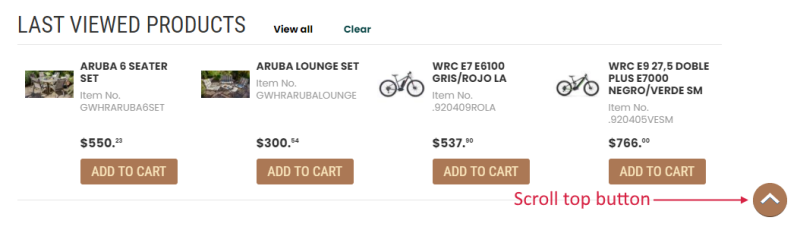Page Layouts
WATCH THE VIDEO
Product list, search results and list details pages have two page layouts with a predefined set of features that can be changed per customer type.
To manage page layouts for a product list page, search results page and list details page, in Sana Admin click: Design & Layout > Page layouts.
As for product details pages, you can define the page layout per customer type that will be applied to all existing product details pages using the settings on the General tab of the product page template.
If you want to set a different page layout for a particular product details page, you can do this using the Page layout setting directly on the product details page. In this way, the page layout set on the product page template will be redefined.
For more information about page layouts which can be applied to a product details page, see Page Layout.
Breadcrumb
When the Breadcrumb option is enabled, the path where a customer navigates within the webstore will be shown under the main menu.
The breadcrumb is shown on the product details page using the Breadcrumb content element. The main menu is used for the breadcrumb and on the product pages for linking a product to the related main navigation item.
The Breadcrumb content element can be also added to content pages in Sana Admin. The Breadcrumb content element is used to provide better navigation and help webstore visitors better understand their position in the webstore.
Below you can see a Breadcrumb content element on the product details page.
Scroll Top Button
If you enable the option Scroll top button, customers will see the button in the lower right corner when they scroll down a page. This button appears on all pages when scrolling down. Clicking on this button, scrolls the page to the very top so that customers do not have to do it manually. It is used just for better navigation.
On the Page layouts page, you can select a page layout for each page type (Product list page, Search results page, List details page) per customer type (B2C customers, B2B customers, Sales agents).
The tables below provide an overview of features that are available or not available in each page layout.
Product List Page
| Page layout/ Feature | Order list mode | Variants display mode | Units of measure selection |
|---|---|---|---|
| List B2C | X | X | X |
| List B2B | ✓ | Matrix | ✓ |
Search Results Page
| Page layout/ Feature | Order list mode | Variants display mode | Units of measure selection |
|---|---|---|---|
| Search B2C | X | X | X |
| Search B2B | ✓ | Matrix | ✓ |
List Details Page
| Page layout/ Feature | Order list mode | Units of measure selection |
|---|---|---|
| List B2C | X | X |
| List B2B | ✓ | ✓ |