Item Variants
WATCH THE VIDEO
You can add different item variants to an item in Microsoft Dynamics NAV. Item variants are used to manage products which have different variations, like size, color, style etc.
Using item variants in Microsoft Dynamics NAV, you can set up one item with different variants instead of setting up each variant as a separate item.
Product Variants Presentation in Sana Webstore
In the Sana webstore, product variants are shown in different ways across different pages. It depends on the settings and content elements configured in Sana Admin. For more information, see Product Variants.
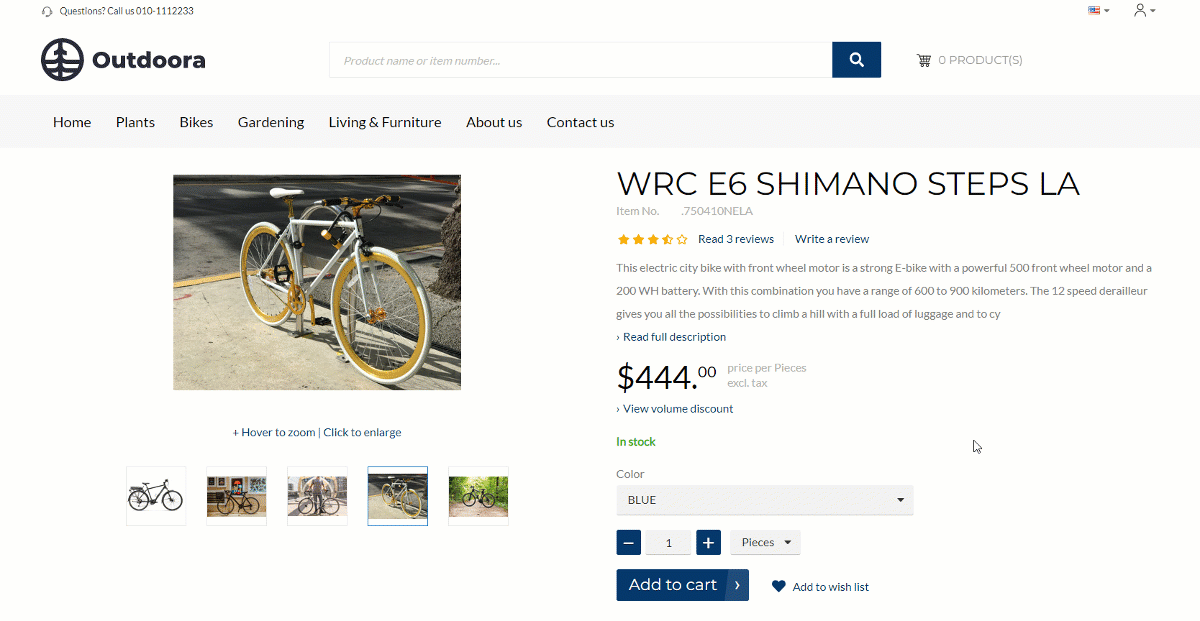
Add an Item Variant
In Microsoft Dynamics NAV open an item and click: Related information > Item > Variants. Use the Item Variants window to add variants to an item, which, for example, vary in color.
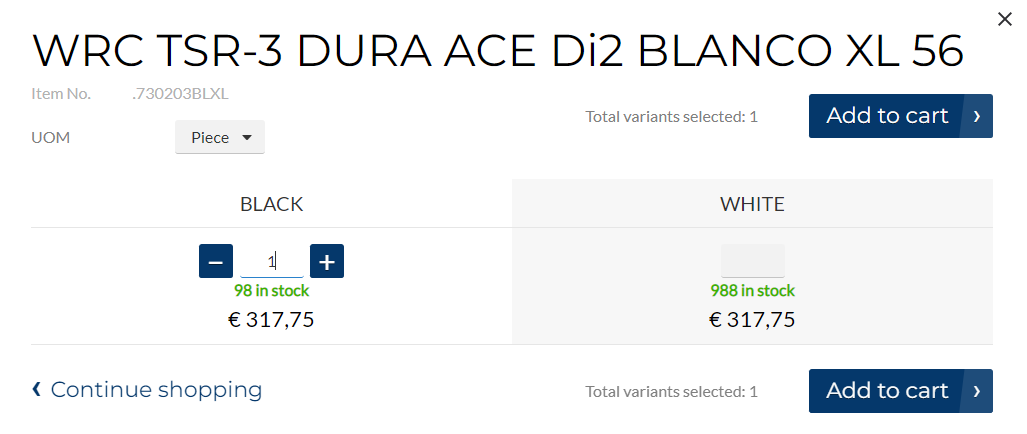
Using the Webshop Sorting field, you can define in which order item variants will be shown in the webshop. For example, if you add item variants of different sizes, you can add them in the following order: S, M, L, XL.
Using Translations, you can enter item variants names in different languages.
You can make item variants visible or invisible in the Sana webshop. Use the checkbox Visible in Webshop to show or hide a certain item variant.