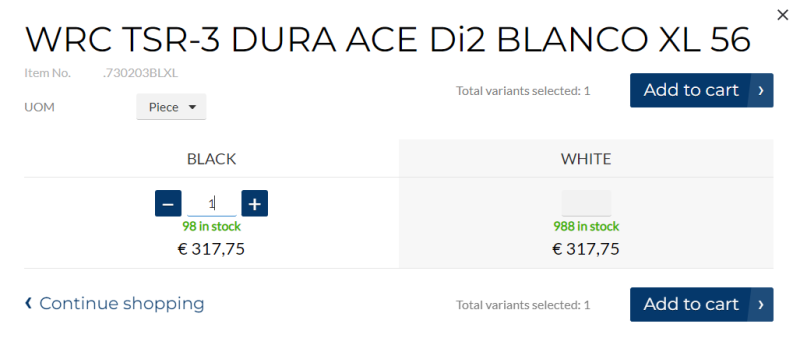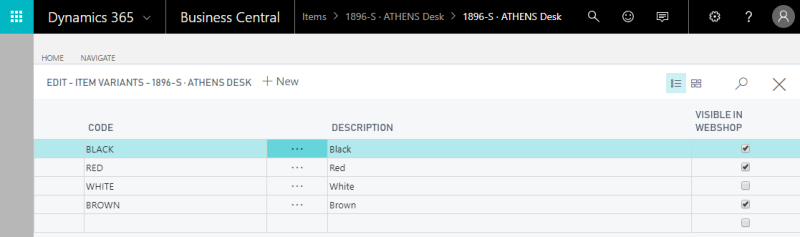Item Variants
You can add different item variants to an item in Microsoft Dynamics 365 Business Central. Item variants are used to manage products which have different variations, like size, color, style etc.
Using item variants in Microsoft Dynamics 365 Business Central, you can set up one item with different variants instead of setting up each variant as a separate item.
Item variants are shown on the product details page in the Sana webshop. Item variants can be presented either in the matrix or dropdown display mode, depending on the selected page layout in Sana Admin.
The item variants presented in the matrix display mode are shown on the product details page using the Add to cart button content element.
The item variants presented in the dropdown display mode are shown on the product details page using the Variant selector (dropdown) content element.
Matrix Display Mode
Dropdown Display Mode
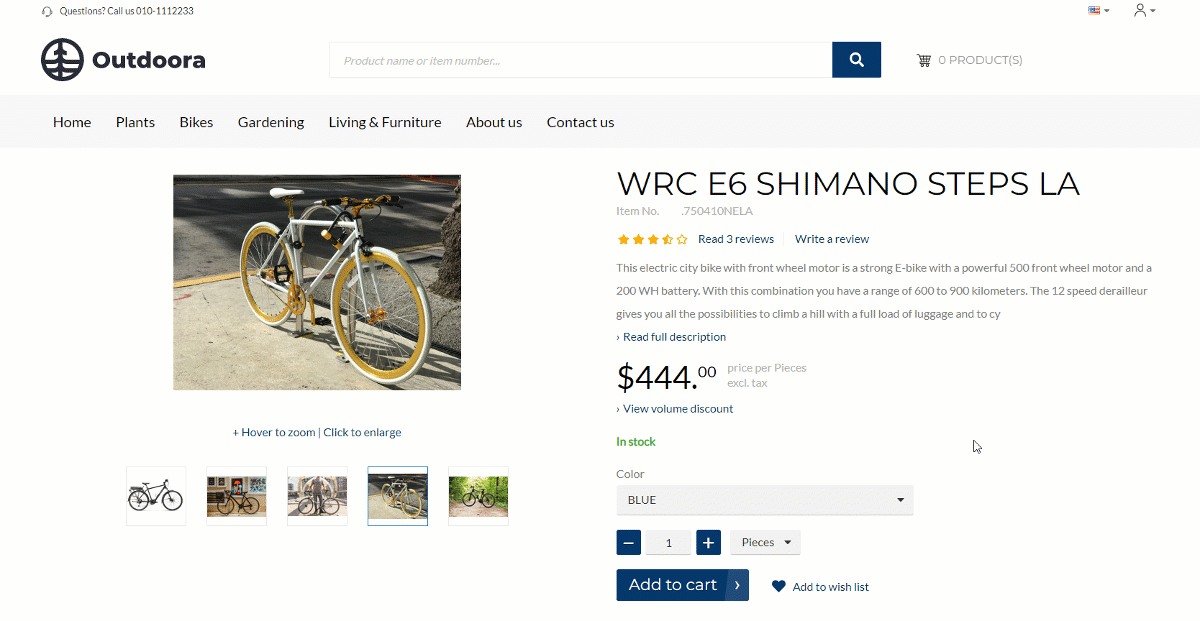
Add an Item Variant
To add an item variant, open an item and click Variants, on the Actions tab. Use the Item Variants window to add variants to an item, which for example vary in color.
Using the Webshop Sorting field, you can define in which order item variants will be shown in the webshop. For example, if you add item variants of different sizes, you can add them in the following order: S, M, L, XL.
Using Translations, you can enter item variants names in different languages.
You can make item variants visible or invisible in the Sana webshop. Use the checkbox Visible in webshop to show or hide a certain item variant.