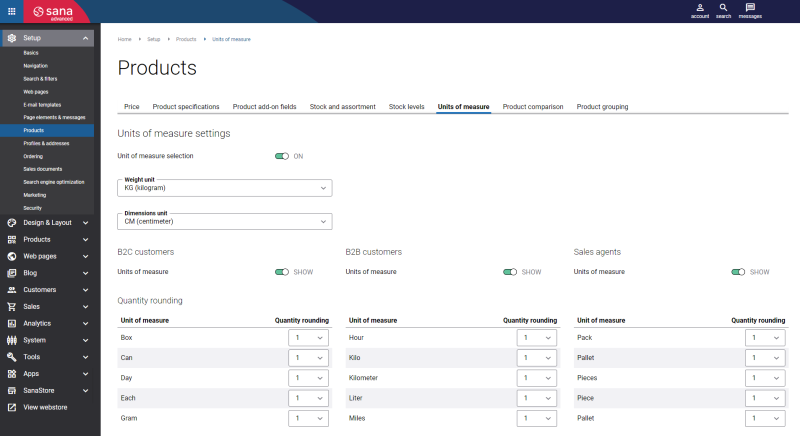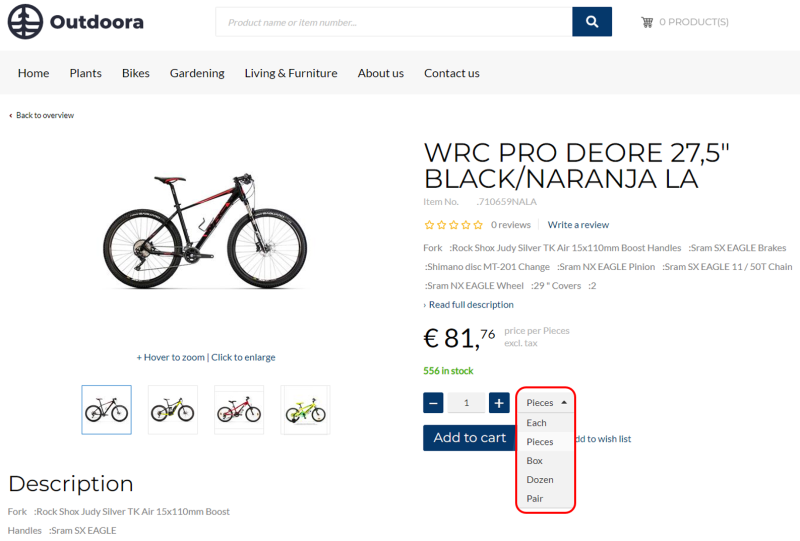Units of Measure
WATCH THE VIDEO
In Sana Admin click: Setup > Products > Units of measure.
Sana Commerce Cloud supports multiple units of measure. In your ERP system you can set up units of measure for each product. In the Sana webstore customers can select the unit of measure for products they buy.
You can add units of measure to the product details page using the Unit of Measure selector content element.
For more information about how to add a unit of measure text to the product details page, see UOM & Tax Indicator Text.
In Sana there are also the content elements called Unit of measure base quantity and Price per base unit of measure using which you can show the quantity and price for base unit of measure on the product details page in addition to showing the item price for other units of measure. The Unit of measure base quantity and Price per base unit of measure content elements are mostly informative and they can help customers make a better purchasing decision. It is also possible to show the quantity and price for base unit of measure on the product list page. For more information, see Quantity and Price per Base Unit of Measure (product details page) and Quantity and Price per Base Unit of Measure (product list page).
The table below provides the description of the fields and settings on the Units of measure tab in Sana Admin.
|
Field / Setting |
Description |
|---|---|
|
Unit of measure selection |
Use this setting to allow your customers to select a unit of measure for a product in the webstore. Multiple units of measure should be set up in your ERP system for a product. If this setting is disabled only the base (sales) unit of measure will be shown. |
|
Weight unit |
Select the unit of mass for all products. This information is needed for the delivery services which require weight and physical dimensions of a package to calculate the shipping costs, for example FedEx or UPS, or the internal Sana shipping costs calculation method based on weight. |
|
Dimensions unit |
Select the unit of length for all products. This information is needed for the delivery services which require weight and physical dimensions of a package to calculate the shipping costs, for example FedEx or UPS. |
|
Units of measure |
Select customer types that should see units of measure in a webstore. You can also hide units of measure for all customers. |
|
Quantity rounding |
Use this table to set up quantity rounding for the products per unit of measure. Units of measure listed in this table are retrieved from your ERP system. |
Related Articles
Microsoft Dynamics NAV: Units of Measure
Microsoft Dynamics AX: Units of Measure
Microsoft Dynamics 365 Business Central: Units of Measure
Microsoft Dynamics 365 for Finance and Operations: Units of Measure
Microsoft Dynamics GP: Units of Measure
SAP Business One: Units of Measure
SAP ECC: Units of Measure
SAP S/4HANA: Units of Measure