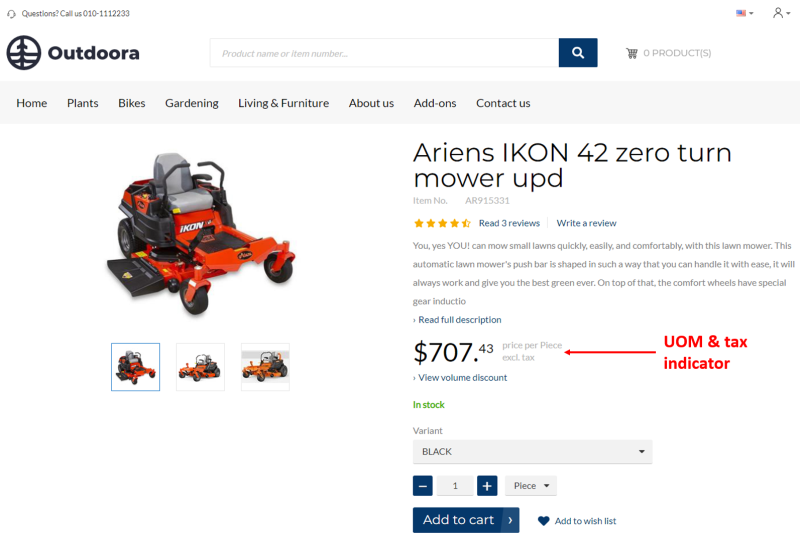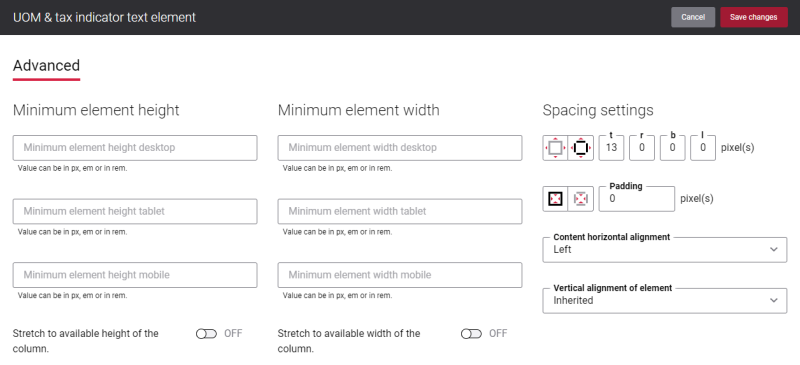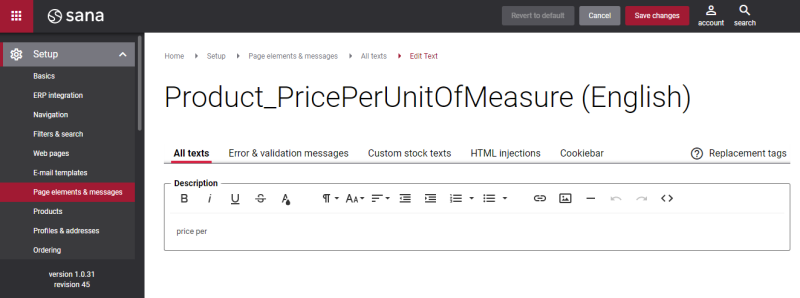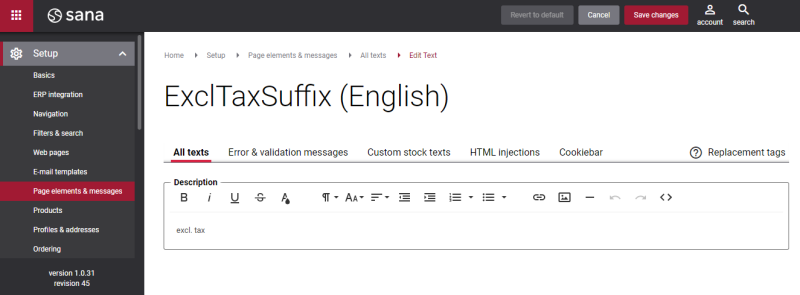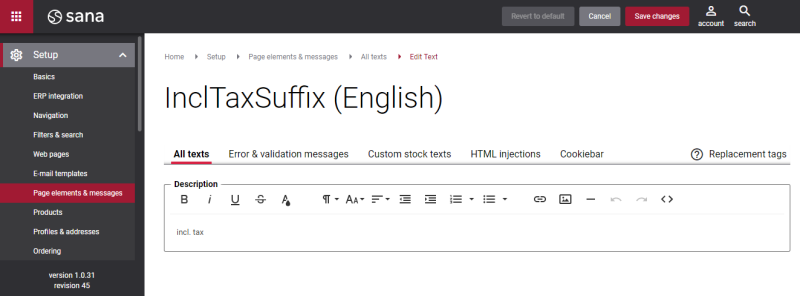UOM & Tax Indicator Text
The UOM & tax indicator text content element is used to add two separate texts to the product details page. One text informs a customer for which unit of measure the price is calculated, and another text shows whether tax is included in the price or excluded. These texts are usually shown near the product price.
Units of measure
Sana supports multiple units of measure for a product which can be configured in your ERP system. If there are multiple units of measure for a product, a customer can choose the necessary one.
When a customer changes the unit of measure, the price of a product is automatically adjusted based on the conversion rules. The text near the product price will also change and a customer will see for which unit of measure the price is calculated.
If there are no units of measure in your ERP system for a product or Units of measure selection is disabled in Sana Admin, then only the base unit of measure will be shown for a product in the webstore. The text near the product price will indicate for which unit of measure the price is shown.
If the base unit of measure is not set for a product in the ERP system, the unit of measure text will not be shown near the product price.
For more information about how to add units of measure to the product details page, see Unit of Measure Selector.
Taxes
Every company collects and pays taxes to various tax authorities. The rules and rates vary for countries, states, counties, and cities, and must be updated periodically as tax authorities change their requirements.
Taxes are managed and calculated in your ERP. In Sana you can only configure the presentation of taxes in the shopping cart.
Depending on the tax setup in your ERP system, a customer will see prices either including sales tax or excluding. The text near the product price will change accordingly.
Advanced Tab
On the Advanced tab of the UOM & tax indicator text content element, you can configure height, width and spacing settings.
For more information about advanced settings, see Content Elements.
Change the Text of the UOM & Tax Indicator Text Content Element
In Sana Admin click: Setup > Page elements & messages > All texts. You can change the price per and excl. tax, incl. tax texts. To change the price per text, search for Product_PricePerUnitOfMeasure ID. Then click Edit.
To change the excl. tax text, search for ExclTaxSuffix ID. Then click Edit.
To change the incl. tax text, search for InclTaxSuffix ID. Then click Edit.
For more information, see Webstore UI Texts.
You can also change the UOM & tax indicator text content element text using the In-site editor.