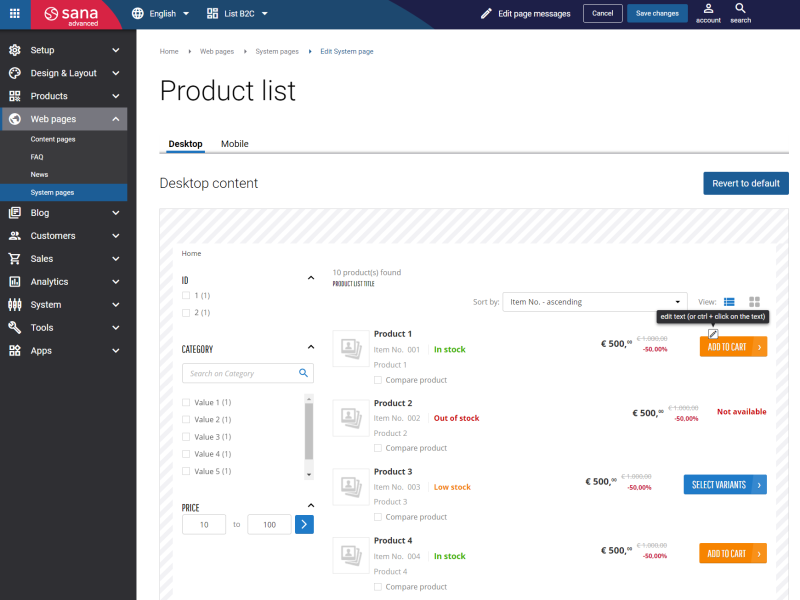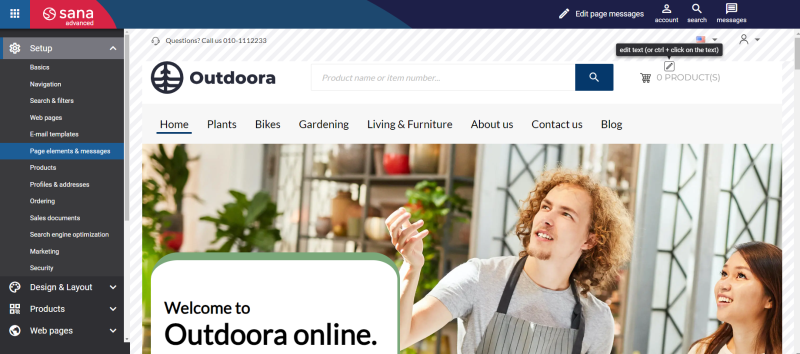In-site Editor
In-site editor is a tool that allows to change the default texts of the Sana webstore user interface. These are:
- Titles and other standard texts on the system pages.
- Texts of the standard buttons and links.
- Field names.
- Error and validation messages.
- Placeholder texts (text inside the field).
- Alt texts.
- Facetted filter category names and facetted filter values.
If you open Sana’s newly installed webstore, you will see something similar to the example below. You can see the example of the default texts of the Sana webstore interface on the screenshots below.
There are three ways to change the standard texts of the Sand webstore interface:
- In Sana Admin at the following location: Setup > Page elements & messages. There you can search for the required text or validation message and edit it.
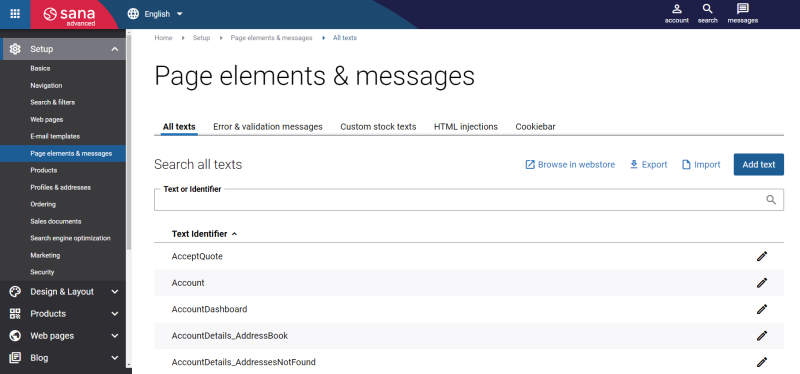
- Use the In-site editor to edit the text directly on the webstore. There is no need to search for a specific text or validation message in Sana Admin to change it.
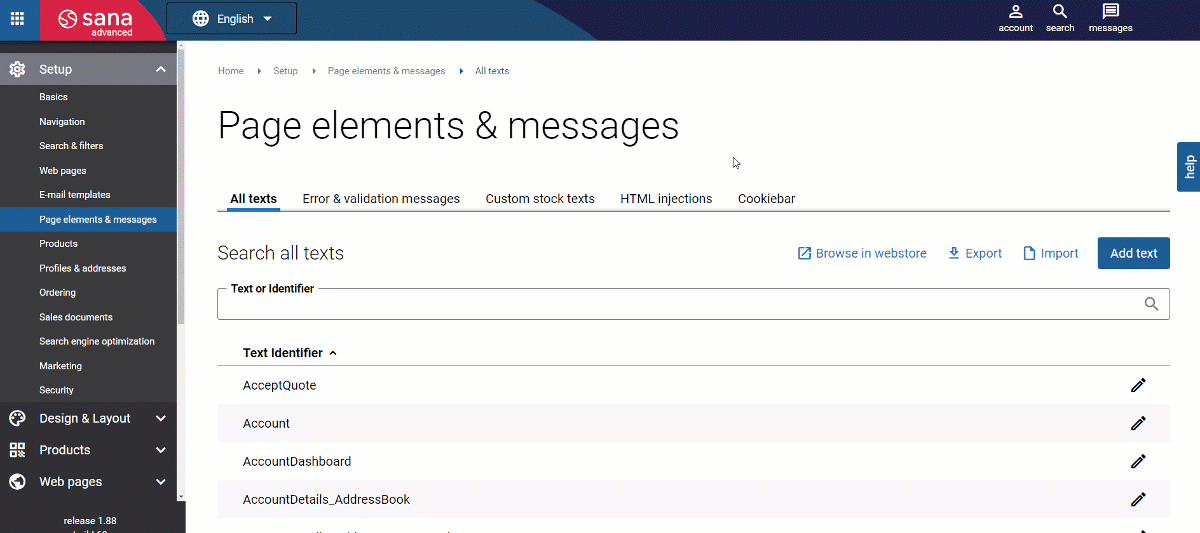
- The In-site editor is integrated with the Sana’s content management system. This allows you to edit the standard texts of the Sana user interface directly on the pages in Sana Admin using the In-site editor.
How to Use the In-site Editor?
In Sana Admin click: Setup > Page elements & messages.
On the All texts tab, click Browse in webstore. The webstore will open directly in Sana Admin. You can navigate through the webstore as usual, but in Sana Admin.
If you hover over the standard text of the Sana webstore interface, you will see a small button  with help text.
with help text.
You can click this button to edit the text in the pop-up window, or you can hold down the Ctrl key and click the text to edit it.
You can edit the default texts, links, and texts on the standard buttons inline just like in Microsoft Word.
If the same text is used in different places in the webstore, it will be changed everywhere it is used.
Alt texts  of the images and buttons and placeholder texts (text inside the field) can be changed only in the pop-up window. You cannot change these texts inline.
of the images and buttons and placeholder texts (text inside the field) can be changed only in the pop-up window. You cannot change these texts inline.
If you have changed some text of the Sana webstore interface by mistake, you can always revert your changes to default. You need to hover over the text that you have changed by mistake and click revert to default  .
.
You can click Edit page messages on the Sana Admin header to see all default texts, error and validation messages of the current page. There you can edit any text of the webstore interface even those that are not visible, such as validation messages that are used on the current page.
When you open the In-site editor, there are a few places where you can see the text Empty page message. This is a placeholder where you can add some content. By default, it is empty, and users see nothing there on the webstore, but using the In-site editor you can add some content there, if necessary.