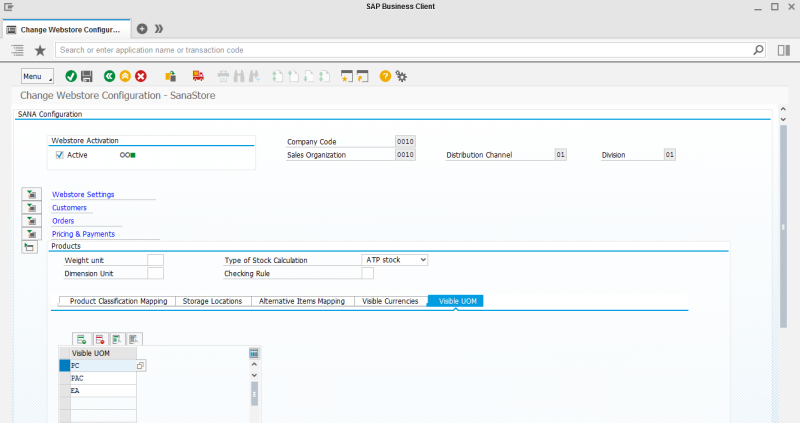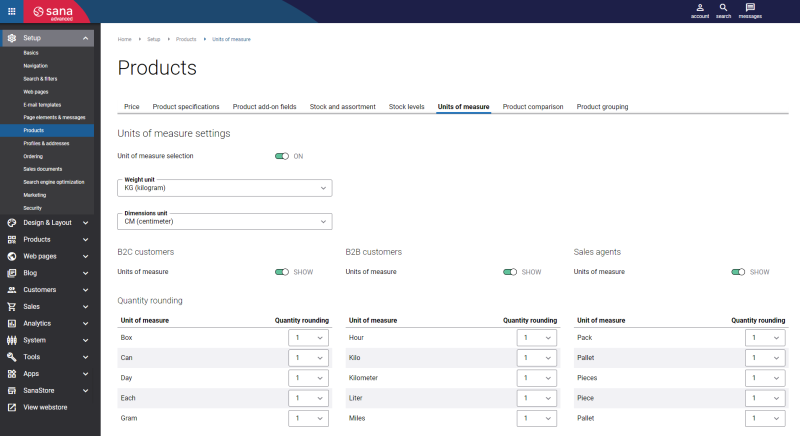Units of Measure
WATCH THE VIDEO
Sana supports multiple units of measure for a product which can be configured in SAP. If there are multiple units of measure for a product, a customer can choose the necessary one. When a customer changes the unit of measure, the price of a product is automatically adjusted based on the conversion rules.
The units of measure are shown on the product details page using the Unit of Measure selector content element. You can also add the unit of measure text near the product price to the product details page using the UOM & tax indicator text content element.
In Sana there are also content elements called Unit of measure base quantity and Price per base unit of measure using which you can show the quantity and price for base unit of measure on the product details page in addition to showing the item price for other units of measure. You can add these content elements to the product page template and show them on all product pages. The Unit of measure base quantity and Price per base unit of measure content elements are mostly informative and they can help customers make a better purchasing decision. For more information, see Quantity and Price per Base Unit of Measure.
Many units of measure are available by default in the SAP database, but you can create additional units of measure.
To manage the list of units of measure in SAP use the transaction code CUNI.
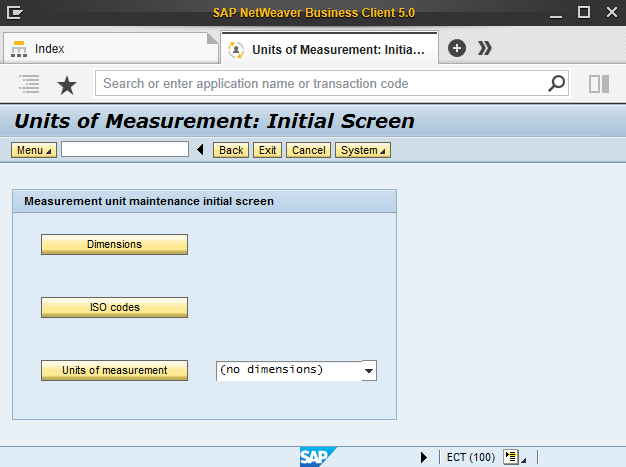
The units of measure names can be translated to any language in SAP. If your web store is multi-lingual, the names of the units of measure will be shown in the selected language.
Units of Measure Visibility
In the main menu of the Sana add-on (/n/sanaecom/webstore), click Webstore Configuration. In the Webstore Id field, select your webstore and click on the Change Webstore Settings button at the top. Expand the Products area.
Using the Visible UOM table, you can define which units of measure from SAP should be used for your catalog in the Sana webstore.
There are multiple units of measure available by default in SAP. If you want only some of them to be used by Sana, you should create a list of units of measure in the Visible UOM table. This list will be synchronized with your Sana webstore, all other units of measure will be ignored.
If you leave the Visible UOM table empty, then all existing in SAP units of measure will be imported to Sana.
To allow Sana to define which units of measure from SAP should be used for the catalog in the Sana webstore, you should start the General information import task in Sana Admin. All units of measure set in the Visible UOM table or all units of measure, in case the table is empty, will be imported to Sana.
Set Up Base and Sales Units of Measure
For each product you can set up base and sales units of measure. By default, the sales unit of measure is used by Sana, but if it is not available, the base unit of measure will be used.
If the option Variable Sales Unit Not Allowed is enabled, only the sales unit of measure will be used and shown for a product in the Sana web store. If there are other units of measure for a product, they will be ignored.
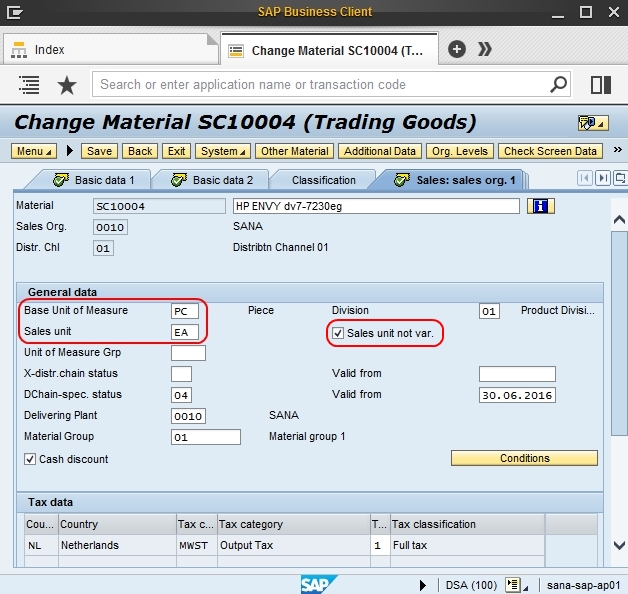
Set Up Multiple Units of Measure for a Product
You can set up multiple units of measure for a product to control conversion between units of measure. For example, you can convert pieces into box, determining how many products are in one box. By setting up the conversion rules for the units of measure the price and stock level will be automatically adjusted in the Sana Commerce web store as all calculations are done by SAP. Multiple units of measure for a product can be set in the additional data of the material on the Units of measure tab.
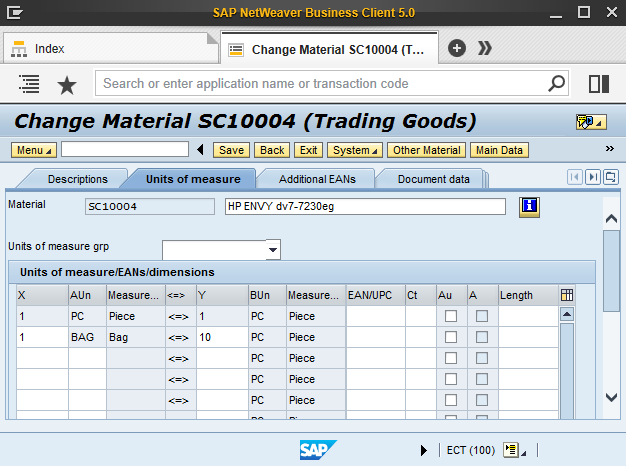
Set Up Units of Measure in Sana Admin
To give customer a possibility to select a unit of measure in the web store you should also enable the Units of measure selection option in Sana Admin: Setup > Products > Units of measure. For more information about units of measure settings in Sana Admin, see Units of Measure.
If multiple units of measure are added to the material in SAP and Unit of measure selection is enabled in Sana Admin, then in the web store there will be a dropdown list where a customer can select with which unit of measure he / she wants to order the product. If there are no units of measure in SAP for a product or Units of measure selection is disabled in Sana Admin, then only the base unit of measure will be shown for a product in the web store, or you can hide units of measure at all.