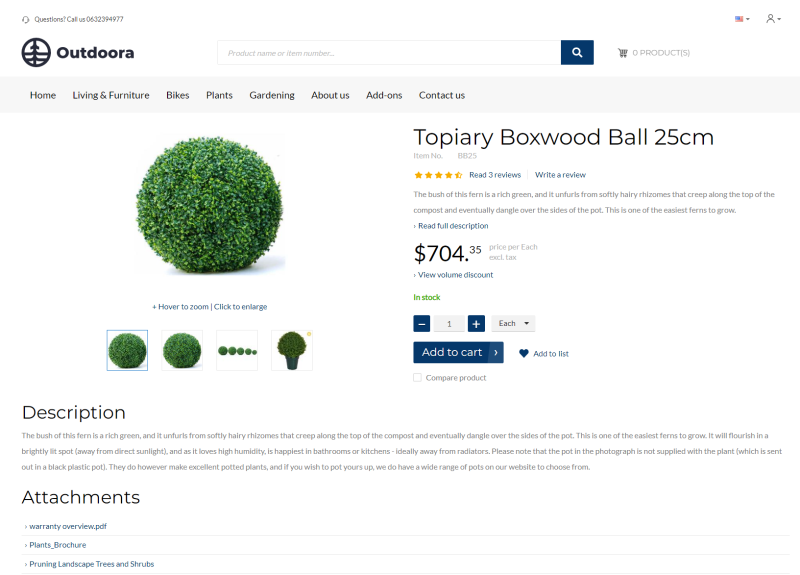Product Attachments
WATCH THE VIDEO
Many ERP systems support document management. It allows you to add different files to the products. If there are any files added to the products in your ERP system, you can show them on the product details pages in your webstore.
For example, you are selling electronics or some complex equipment used in mechanical engineering, and you need to provide some manuals to your customers online. These documents can be attached to the products in the ERP system and shown on the product details page in the Sana webstore.
The product attachments are shown on the product details page using the Product attachments content element.
If the ERP system does not support document management and it is not possible to add files to the products, or you do not want to do this in your ERP system for some reason, you can upload files to the file system of Sana using File manager in Sana Admin.
Add Files to a Product Using File Manager
Step 1: In Sana Admin click: Tools > File manager.
Step 2: Navigate to the following location: Root > Documents > product attachments.
Step 3: In the product attachments folder, create a new folder. The name of the folder must be the same as the product ID.
If the product ID has some special characters which are not allowed (\/:*?"<>|), these characters must be replaced in the name of the folder according to the character replacement rules configured in Sana Admin.
You must create a separate folder for each product.
Step 3: Upload the necessary files to the folder. You can upload several files for each product.
If you have a multi-store solution, attachments are not shared across different websites.
Related Articles
Microsoft Dynamics NAV: Item Attachments
Microsoft Dynamics AX: Product Attachments
Microsoft Dynamics 365 Business Central: Item Attachments
Microsoft Dynamics 365 for Finance and Operations: Product Attachments
SAP Business One: Item Attachments
SAP ECC: Material Attachments
SAP S/4HANA: Material Attachments