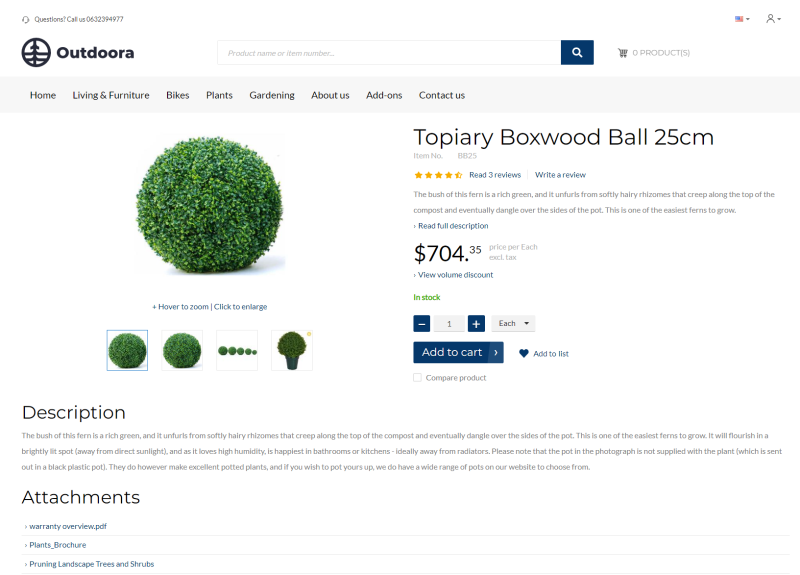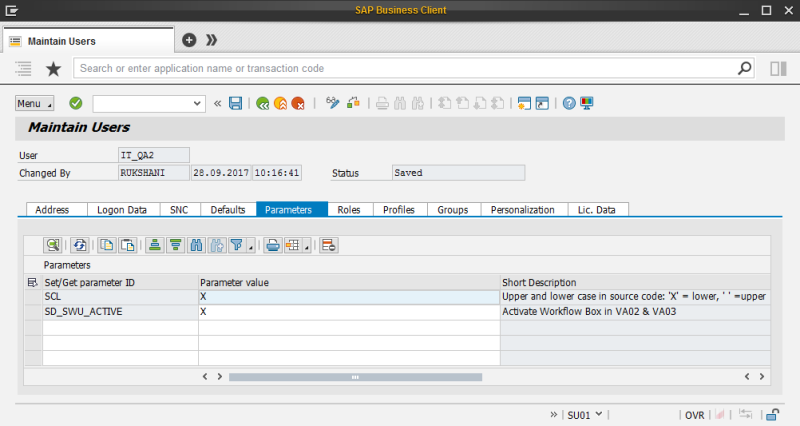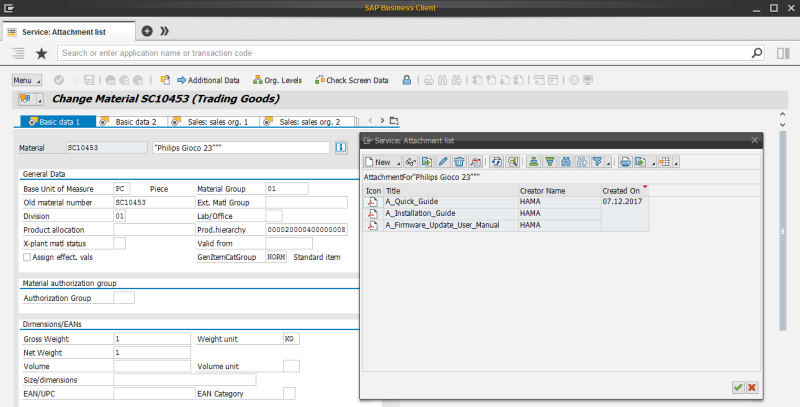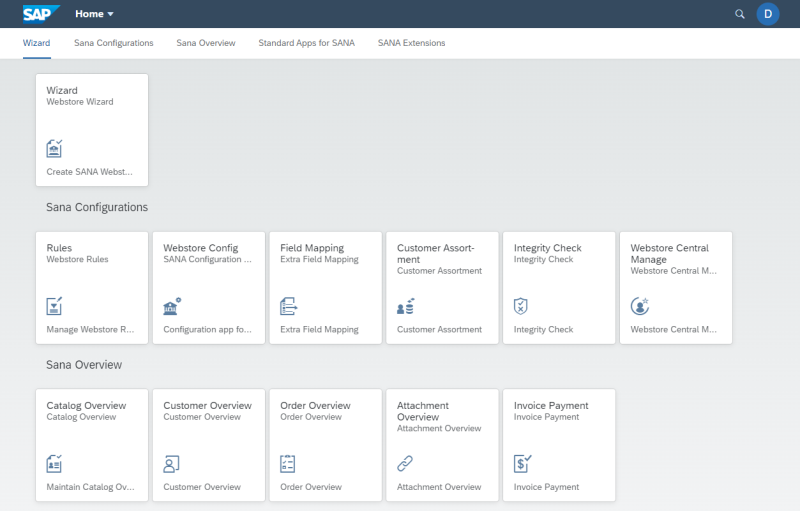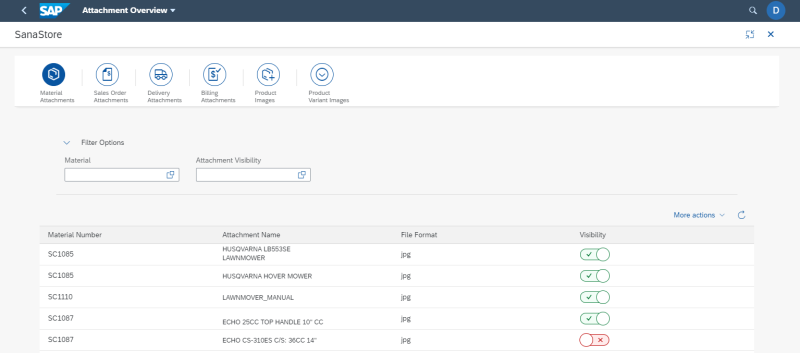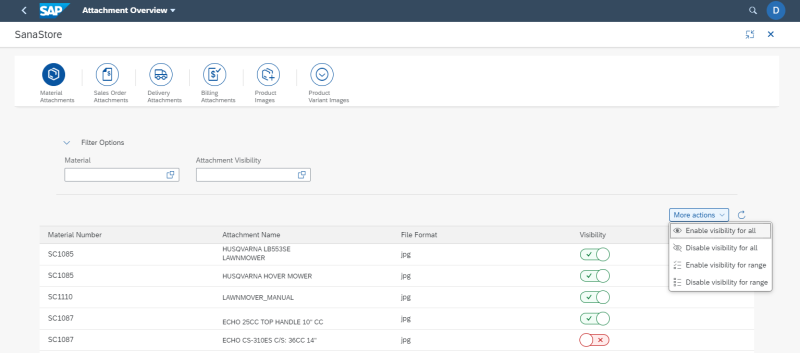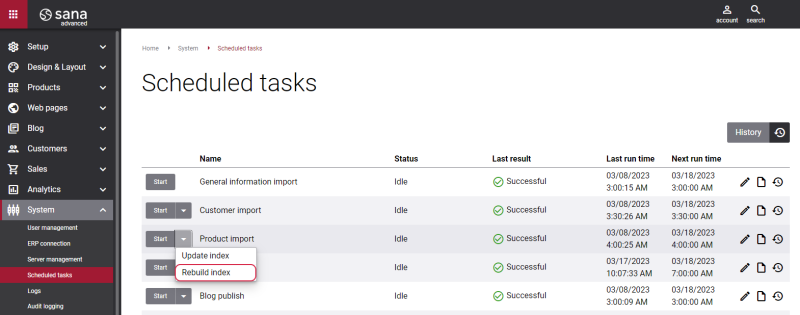Material Attachments
WATCH THE VIDEO
In SAP S/4HANA you can add different files to the materials. Files added to the materials in SAP S/4HANA are shown on the product details page in the Sana webstore, on the Attachments tab.
The material attachments are shown on the product details page using the Product attachments content element.
For example, you are selling electronics or some complex equipment used in mechanical engineering, and you need to provide some manuals to your customers online. These documents can be attached to the material in SAP S/4HANA and shown on the product details page in the Sana webstore.
Sana Commerce Cloud also provides a possibility to attach files to products using File manager in Sana Admin. For more information, see Sales Document Attachments.
Set Up User Permissions
The SAP S/4HANA user must have the necessary permissions to be able to add attachments. If you can't add attachments in SAP S/4HANA, please ask the SAP administrator to give you the necessary permissions.
If the SAP S/4HANA user has the required permissions to add attachments, then the button Services for Object will be available in the material master data.
To manage the user in SAP S/4HANA, use the transaction code SU01. The parameter SD_SWU_ACTIVE must be added to the user on the Parameters tab to allow the user to add attachments in SAP S/4HANA.
Add an Attachment to a Material in SAP
Step 1: Open material master data.
Step 2: Click on the Services for Object button and then:
- Click: Create > Create Attachment. With this option, you can add a file to the material.
- Click: Create > Create external document (URL). With this option, you can add URL to the external website or file as an attachment to the material.
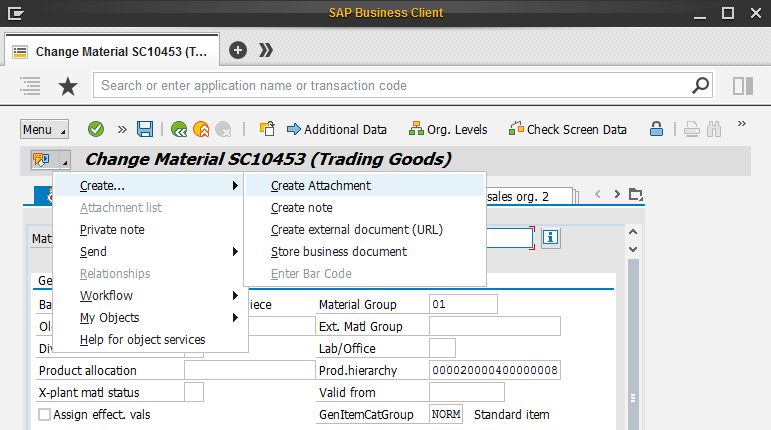
By clicking Attachment list, you can see the list of all attachments added to the material. You can open the attachment list only when at least one attachment has been added to the material. In the Service: Attachment list window, you can also add and remove attachments.
Manage Material Attachments Visibility
In SAP S/4HANA you can choose which material attachments you want to show in your Sana webstore.
Step 1: Open the Attachment Overview Sana app in the SAP Fiori Launchpad.
Step 2: Select your webstore and open Material Attachments tab.
Expand Filter Options. You can use filters to narrow search results and show only those material attachments that you need.
You can filter attachments by material. If you specify the material, then all available for this material attachments will be shown. You can also filter material attachments by their visibility. You can choose whether you want to see only those material attachments which are visible in webstore (Visible) or only invisible (Invisible).
You can reset all filters you have applied using the Refresh Data ![]() button.
button.
In the Material Attachments table, you can see the list of materials and files attached to them. You can see the attachment name, file format and attachment visibility.
If you enable the Visibility option, then your material attachments will be shown on the product details pages in the Sana webstore. If the Visibility option is not enabled for an attachment, this attachment will not be indexed by Sana and shown in the webstore.
Use More actions to manage visibility of material attachments in the Sana webstore.
-
If you select the option Enable visibility for all, you can make all material attachments visible in the Sana webstore at once.
-
If you select the option Disable visibility for all, you can make all material attachments invisible in the Sana webstore.
-
If you select Enable visibility for range, you can make material attachments within a certain range visible.
-
If you select Disable visibility for range, you can make material attachments within a certain range invisible.
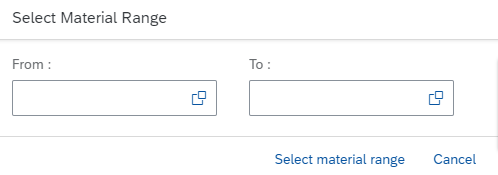
How Attachments and Images Are Treated in SAP S/4HANA
Since the attachments and images are added to the materials in SAP S/4HANA using attachments functionality, the system identifies product images as attachments. That is why you can see the list of attachments and images on the Material Attachments tab and the same list on the Product tab in the Attachment Overview Sana app. When you add attachments and images to the materials, they will be invisible by default in the Attachment Overview Sana app.
When you make some attachment visible, it becomes either an attachment or an image, depending on which tab you made it visible, on Material Attachments or on Product. For example, if you make some JPEG file visible on the Product tab it will become a product image and it will no longer be shown on the Material Attachments tab. In the same way, if you make some PDF file visible on the Material Attachments tab, then it will become a material attachment and this file will no longer be shown on the Product tab.
Step 2: When attachments are added to the materials in SAP, you need to rebuild the product index. Open Sana Admin and click: System > Scheduled tasks. Run Rebuild index for the Product import task.