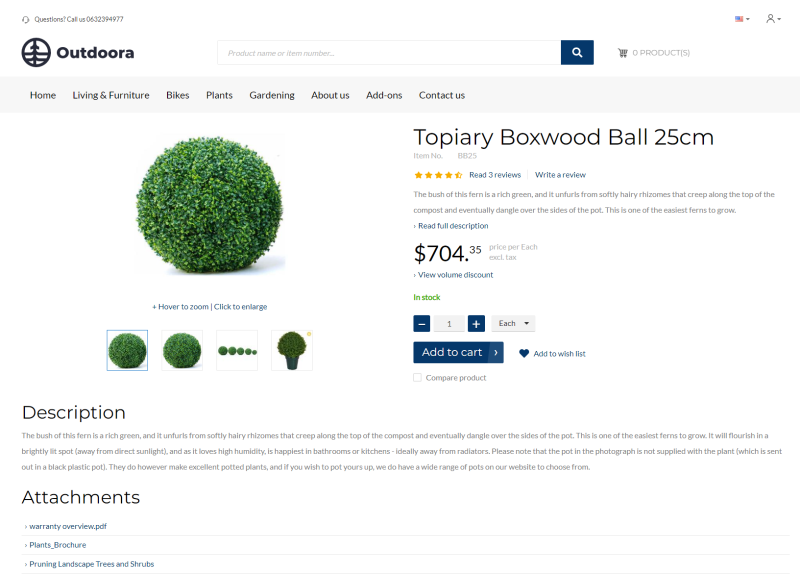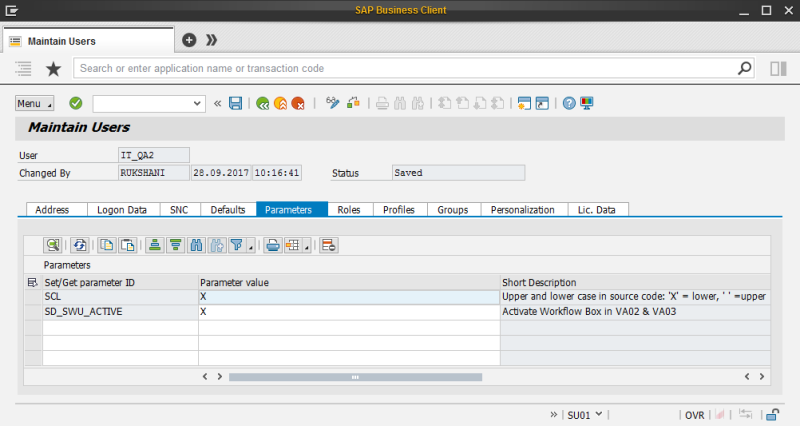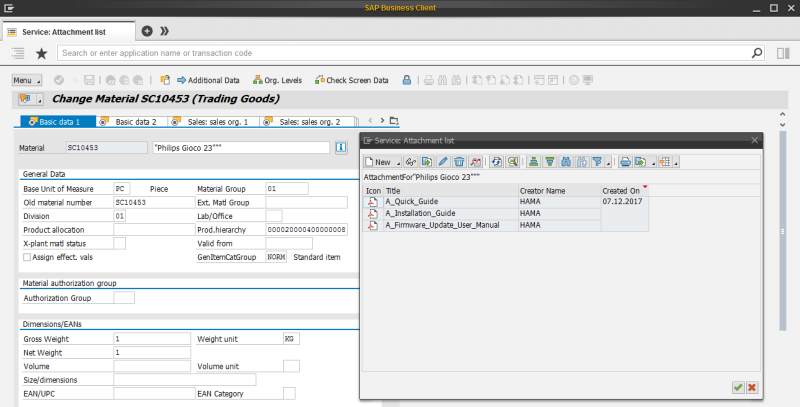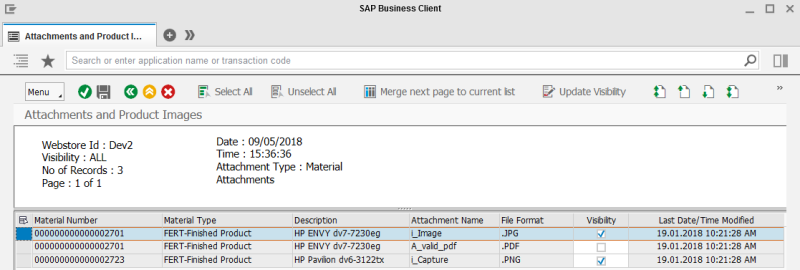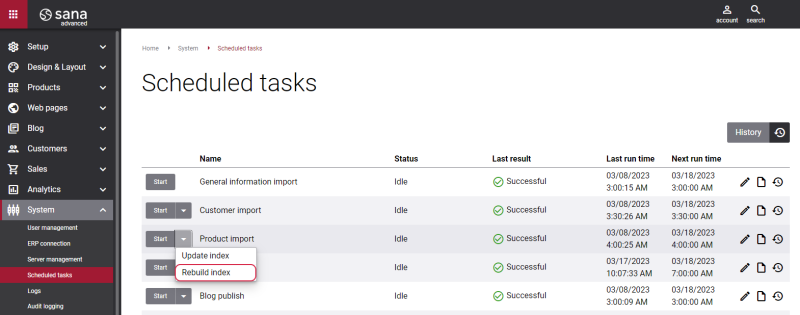Material Attachments
WATCH THE VIDEO
In SAP you can add different files to the materials. Files added to the materials in SAP are shown on the product details page in the Sana webstore, on the Attachments tab. For example, you are selling electronics or some complex equipment used in mechanical engineering, and you need to provide some manuals to your customers online. These documents can be attached to the material in SAP and shown on the product details page in the Sana webstore.
Sana Commerce Cloud also provides a possibility to attach files to products using File manager in Sana Admin. For more information, see Sales Document Attachments.
The material attachments are shown on the product details page using the Product attachments content element.
Set Up User Permissions
The SAP user must have the necessary permissions to be able to add attachments. If you can't add attachments in SAP, please ask the SAP administrator to give you the necessary permissions.
If the SAP user has the required permissions to add attachments, then the button Services for Object will be available in the material master data.
To manage the user in SAP, use the transaction code SU01. The parameter SD_SWU_ACTIVE must be added to the user on the Parameters tab to allow the user to add attachments in SAP.
Add an Attachment to a Material in SAP
Step 1: Open material master data.
Step 2: Click on the Services for Object button and then:
- Click: Create > Create Attachment. With this option, you can add a file to the material.
- Click: Create > Create external document (URL). With this option, you can add URL to the external website or file as an attachment to the material.
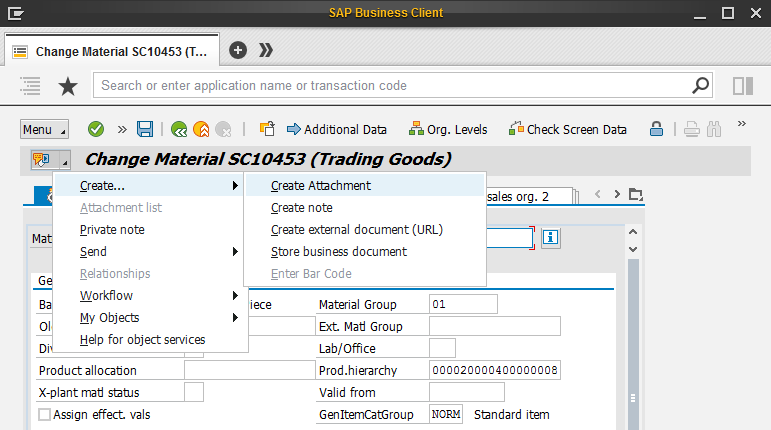
By clicking Attachment list, you can see the list of all attachments added to the material. You can open the attachment list only when at least one attachment has been added to the material. In the Service: Attachment list window, you can also add and remove attachments.
Manage Material Attachments Visibility
In SAP you can choose which material attachments you want to show in your Sana webstore.
Step 1: In the main menu of the Sana add-on (/n/sanaecom/webstore), click Attachments Overview (/n/sanaecom/att_ovrvew).
Step 2: Enter the Webstore Id and select Material Attachments. You can use Input Parameters as a filter to narrow search results and show only those materials that you need. Click Execute.
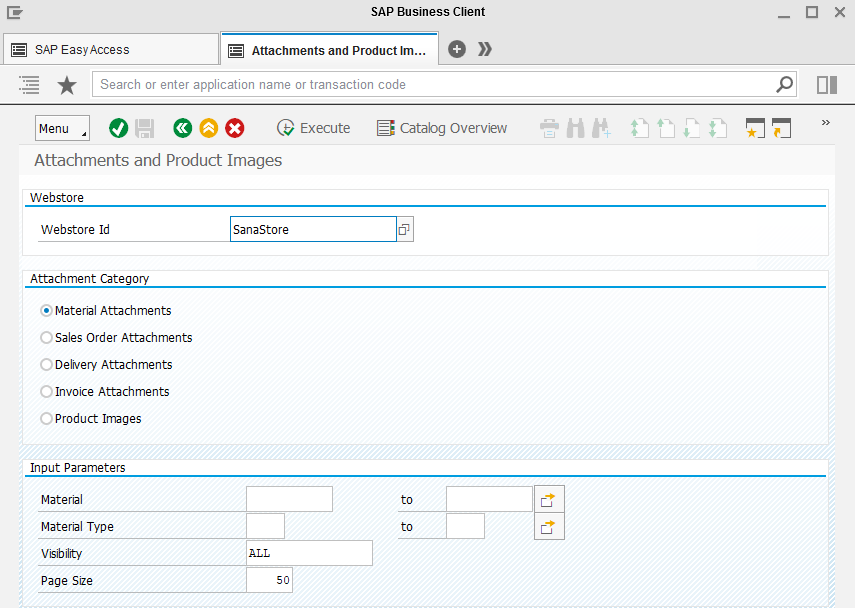
Step 3: In the Attachments and Product Images window, you can see the list of materials and files attached to them. If you select the Visibility checkbox, then your material attachments will be shown on the product details pages in the Sana webstore.
At the top of the window, you can see the buttons Select All, Unselect All and Update Visibility which can be useful for quick managing of material attachments visibility.
Step 4: When attachments are added to the materials in SAP, you need to rebuild the product index. Open Sana Admin and click: System > Scheduled tasks. Run Rebuild index for the Product import task.