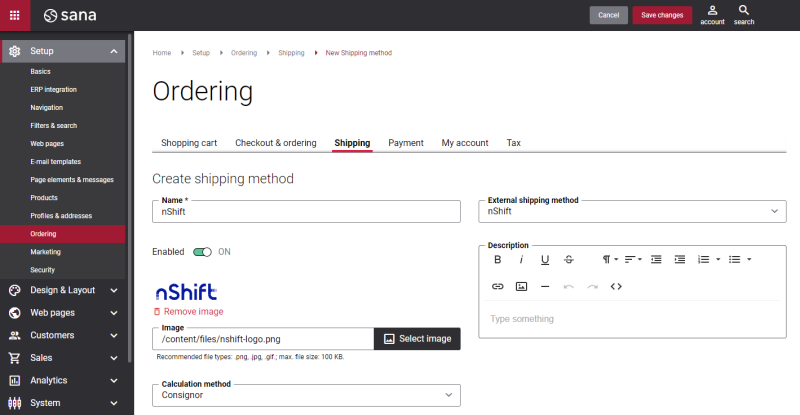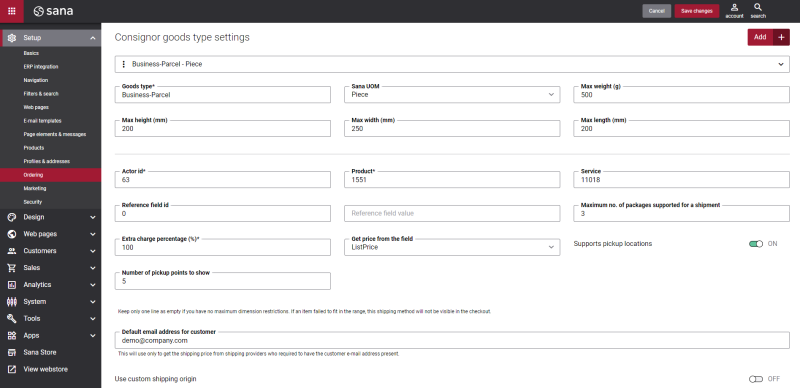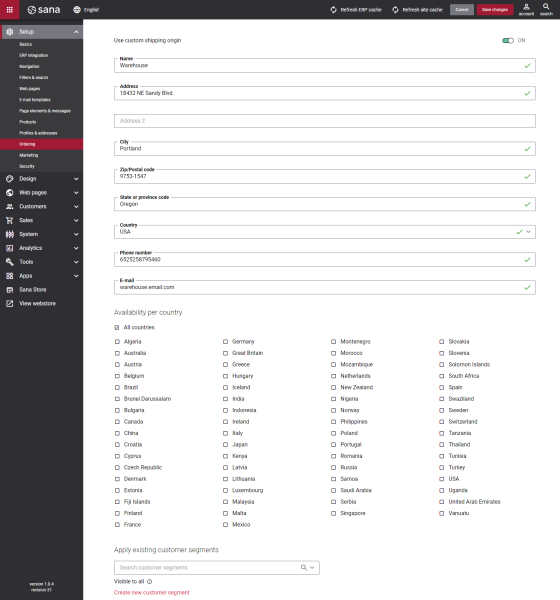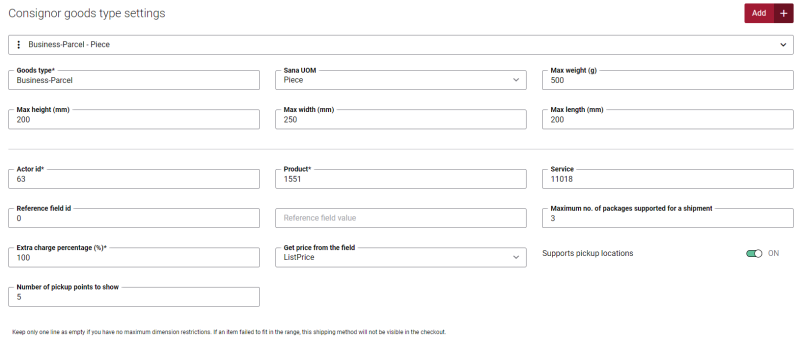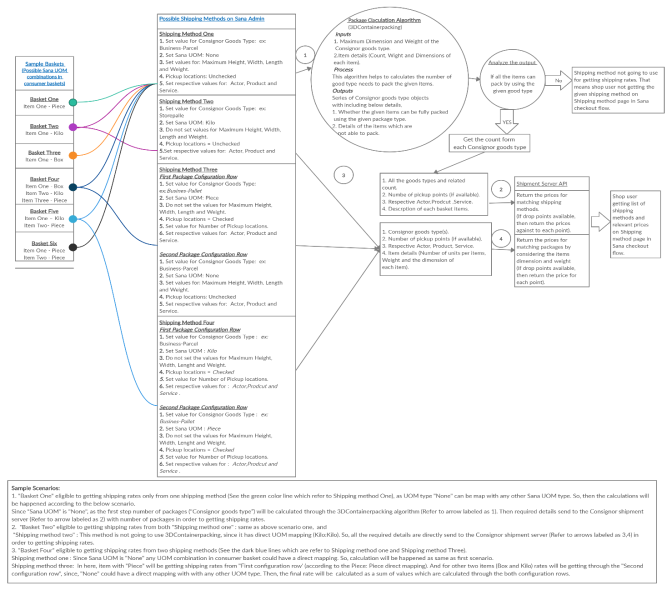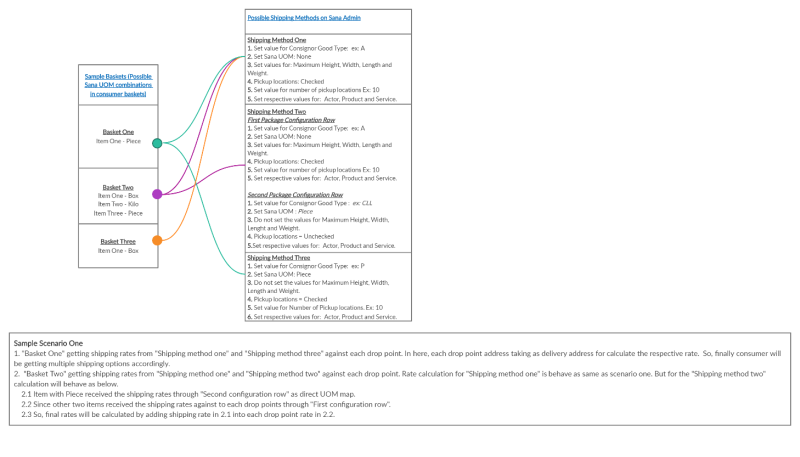Create nShift Shipping Methods
When the nShift app is installed and configured, the list of the nShift service types is automatically available to create the nShift shipping methods.
Step 1: In Sana Admin click: Setup > Ordering > Shipping.
Step 2: Click Add shipping method to create a shipping method.
The table below provides the description of the fields and settings that should be configured when you create the nShift shipping methods.
| Fields and settings | Description |
|---|---|
| Name | Enter the name of the shipping method. |
| Enabled | Enable / disable the shipping method.
You can also enable / disable shipping methods on the shipping methods list page. |
| Image | Add an image icon of the shipping method.
If you add an icon, it will be shown in the web store in the list of delivery methods. |
| Calculation method | Select Consignor.
The shipping costs are calculated by nShift real-time depending on the nShift service and product type, customer's shipping address / pickup location address, actual weight and dimensions of the package. NOTE The calculation method is still shown under the Consignor name. It is available only when the nShift app is installed. |
| External shipping method | Map the shipping method to the one configured in your ERP system.
If the shipping method in Sana Admin is mapped to the shipping method in your ERP system, then when a customer places an order in the web store, the selected shipping method will be stored in the sales order in the ERP system. Related ArticlesMicrosoft Dynamics NAV: Shipping Agents and Services |
| Description | You can add a description to the shipping method.
Shipping method description is shown in the Sana webstore on the Delivery method checkout step, where customers can select the shipping method they want their order to be delivered. |
Set Up the nShift Good Types Settings
The table below provides the description of the nShift specific fields and settings that should be configured when you create a shipping method.
| Fields and settings | Description |
|---|---|
| Good type | Enter the nShift good type, for example, Business-Parcel, Business-Pallet-Solution. NOTE In the nShift admin panel, users can assign their own value as a label for referring to each good type, for example Business-Parcel: A, Business-Pallet-Solution: P.
NOTE Currently, the value of this field is not validated. Therefore, make sure to enter the correct nShift good type. |
| Sana UOM | Select the unit of measure from the list available in Sana. The list of units of measure is retrieved from your ERP system. The selected unit of measure is mapped to the nShift good type. |
| Max height (mm) | Use these fields to specify the maximum dimensions (in millimeters) and weight (in grams) of the nShift good type. A user can also enter the maximum dimensions and weight in the nShift admin panel. NOTE You can use the maximum dimensions and weight only if Sana UOM is set to None. |
| Max width (mm) | |
| Max length (mm) | |
| Max weight (g) | |
| Actor id | Enter the actor ID. The actor ID identifies you, when you make requests to the web service. The actor id is created by nShift, and contains all the information set up by nShift. You can get the actor ID, when you become the nShift Integrator.
The actor ID for the test environment is 63. NOTE Test actor ID does not work for the production environment. Related ArticlesIntroduction to Shipment Server API |
| Product | Enter the product ID of the shipping provider, which is configured in nShift. This field is mandatory. For more information, see Get the nShift Product ID and Service ID. |
| Service | Enter the service ID of the selected shipping provider, which is configured in nShift. This field is optional. For more information, see Get the nShift Product ID and Service ID. |
| Reference field id | Enter the reference field ID and its value which can be used to set up an additional field that can be sent to nShift. For more information about shipment object and fields, see the nShift help center. |
| Reference field value | |
| Maximum no. of packages supported for a shipment | Enter the maximum number of packages configured on the nShift shipment server. It indicates how many packages are allowed in one shipment.
If you enter 0 or leave it blank, this means that there is no limit on the number of packages. |
| Extra charge percentage (%) | You can set up an extra charge percentage for a shipment. The default value is 100%. For example, nShift returned the shipping cost 10$:
|
| Get price from the field | Select which price to take from the nShift response:
|
| Supports pickup locations |
NOTE
If you have multiple blocks of the nShift specific settings, you can enable the option Supports pickup locations only in one block. Enable this checkbox, if the selected service of the shipping provider supports the drop point facility. If customers place an order in the Sana webstore and select a shipping carrier which supports pickup locations, they can select a pickup location instead of the shipping address. The selected pick-up location is stored in the sales order in the ERP system. Related Articles
Microsoft Dynamics NAV: Sales Order Data |
| Number of pickup points to show | Enter the number of pickup points to show on the Delivery method checkout step in the Sana webstore for the selected shipping method.
If you enter "0", then all available pickup points will be shown. |
| Default email address for customer | This email is used only to get the shipping price from the shipping providers which require the customer e-mail address. |
Set Up Shipping Origin
The table below provides the description of the fields and settings that should be configured when you set up the shipping origin.
| Fields and settings | Description |
|---|---|
| Use custom shipping origin | Configure the webstore shipping origin:
|
| Availability per country | Select countries for which the shipping method should be available. If some country is not selected, the shipping method will not be available for delivery addresses in that country. |
| Customer segments | Assign customer segments. Using customer segments, you can filter shipping methods. If you add a customer segment to the shipping method, then this shipping method will be available only to the customers that meet the criteria set in the customer segment. Other customers will not see this shipping method. |
-
When you configure the nShift shipping methods, you should also take into consideration the requirements below. On the screenshot below, you can see a block of nShift specific fields and settings.
At least one block of the nShift specific fields and settings must be configured for a shipping method.
-
One shipping method can have multiple blocks of the nShift specific fields and settings. If you need to add more blocks, click on the Add button. If you want to delete a block, click on the Delete button
 .
. -
You cannot set up multiple nShift goods with the same Good type and Sana UOM for a single shipping method.
-
If in the Sana UOM field, you select None, then it is required to enter maximum dimensions and weight of the nShift good type.
-
You can enable pickup locations only for a single block of the nShift specific fields and settings.
The diagram below describes sample scenarios how you can select a product unit of measure and what possible shipping methods can be configured in Sana Admin.
The diagram below describes possible scenarios how shipping rates can be calculated when the option Supports pickup locations is enabled.