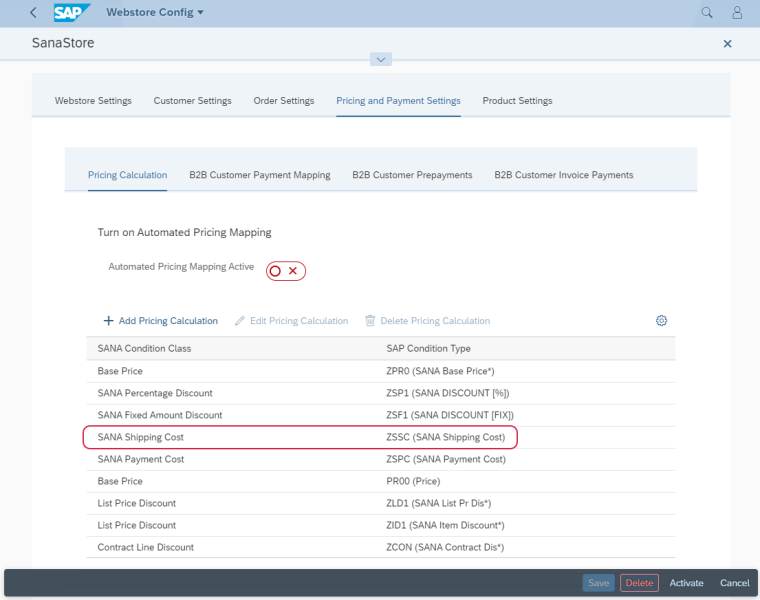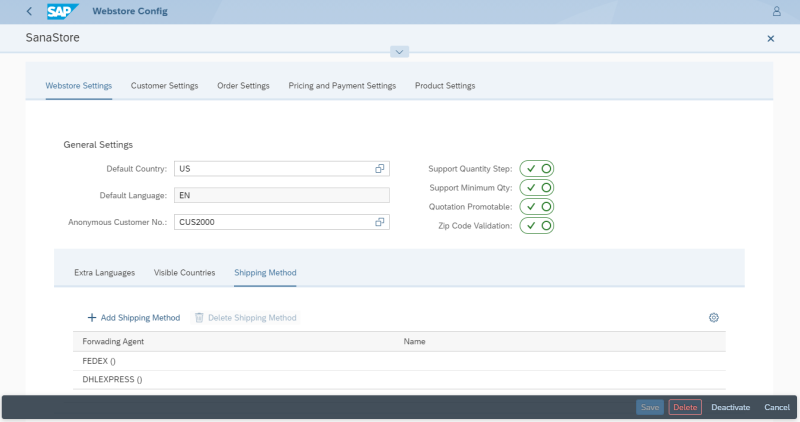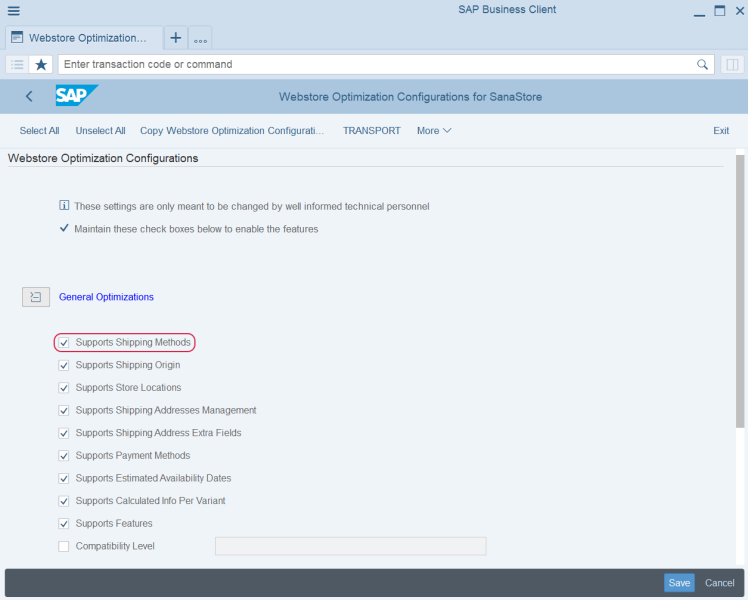Shipping Methods
WATCH THE VIDEO
Sana Commerce Cloud provides different internal shipping methods based on country, order total and weight of a package, and it also integrates with various shipping services, like FedEx, UPS and USPS. For more information, see Shipping Methods.
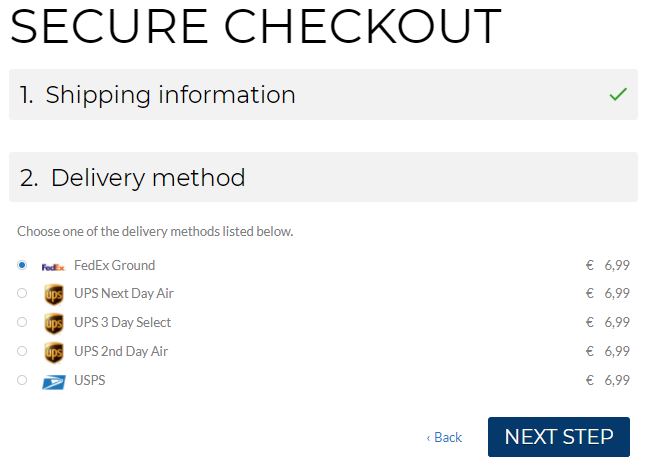
A webstore administrator can link shipping methods configured in Sana with vendors in SAP S/4HANA. In this case, when a customer places an order from the Sana web store and selects a shipping method, the linked vendor will be stored in the sales order header data in SAP S/4HANA as a forwarding agent partner.

A forwarding agent partner function with a vendor account can be also added in the sales area data of a customer in SAP S/4HANA. If there is no vendor linked to a shipping method in Sana, the one from the customer data will be used and recorded into the sales order in SAP S/4HANA.
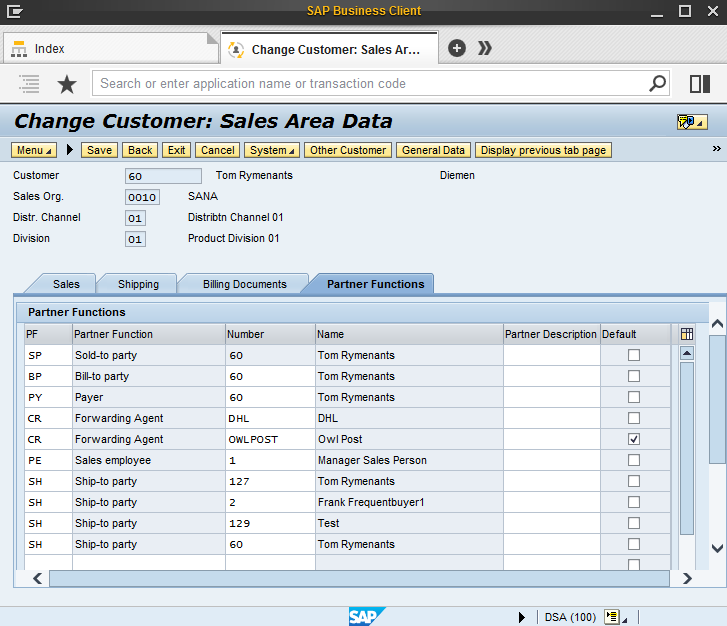
To manage vendors in SAP S/4HANA, use the following transaction codes:
- Create Vendor (FK01)
- Change Vendor (FK02)
- Display Vendor (FK03)
To link a vendor from SAP S/4HANA to the shipping methods in Sana, open Sana Admin and click: Setup > Ordering > Shipping. In the details of the shipping method use the External shipping method field where you can see the list of vendors from SAP S/4HANA.
If you don't see the vendors from SAP S/4HANA in the External shipping method field, run the General information import task in Sana Admin: System > Scheduled tasks. If you need to update the list of vendors in Sana, you should also run this task.
The name of the shipping method selected by a customer while placing an order from the Sana web store is stored in the sales order header data in SAP S/4HANA, on the Sana tab.
The shipping cost coming from the web store is stored in the pricing elements of the sales order header, on the Conditions tab. The shipping cost is available with the condition type configured on the Pricing Calculation tab.
Step 1: Open the Webstore Configuration Sana app in the SAP Fiori launchpad.
Step 2: Select the necessary webstore and click Edit.
Step 3: Open Pricing and Payment Settings.
Step 4: On the Pricing Calculation tab, you need to specify the condition type for the shipping costs coming from the Sana web store, which will be used as a general ledger account.
For more information, see Pricing Calculation.
You can add more value to the shipping methods functionality. Give your customers the benefit of tracking their orders at real time directly from the Sana web store. For more information, see Order Tracking.
Filter Shipping Methods
There could be hundreds or even thousands of vendors in SAP S/4HANA and most probably that you don't need all of them to import into Sana to link to the shipping methods. Therefore, you can choose only those vendors that you need, not to import the unnecessary data. All other vendors will not be imported into Sana.
Step 1: Open the Webstore Configuration Sana app in the SAP Fiori launchpad.
Step 2: Select the necessary webstore and click Edit.
Step 3: Open Webstore Settings.
Step 4: On the Shipping Method tab, you can add only those vendors that you want to import into Sana to link to the shipping methods. Otherwise, all vendors will be imported to Sana.
Enable or Disable Shipping Methods
You can enable or disable the shipping methods in SAP S/4HANA using the Webstore Optimization window. You can access Webstore Optimization from the main window of the Sana Commerce solution (/n/sanaecom/webstore), or by calling the transaction /n/sanaecom/optimize. To enable or disable the shipping methods, expand General Optimizations and use the Supports Shipping Methods checkbox. For more information, see Webstore Optimization.