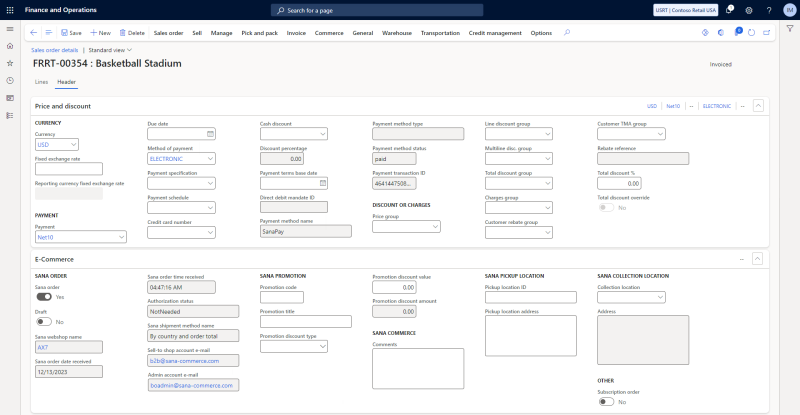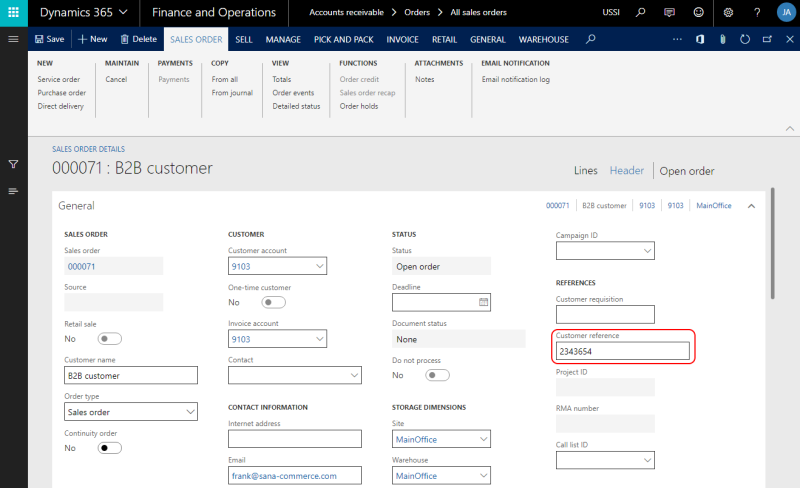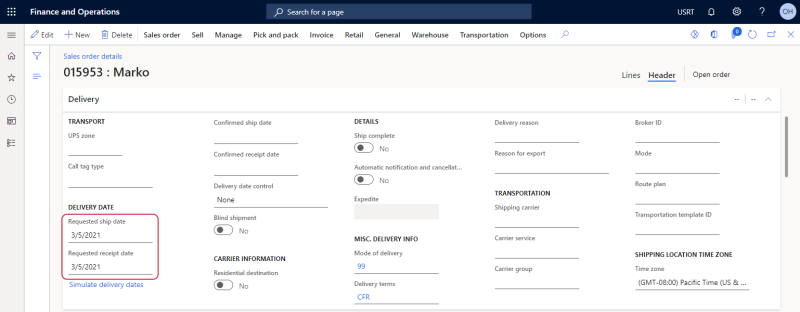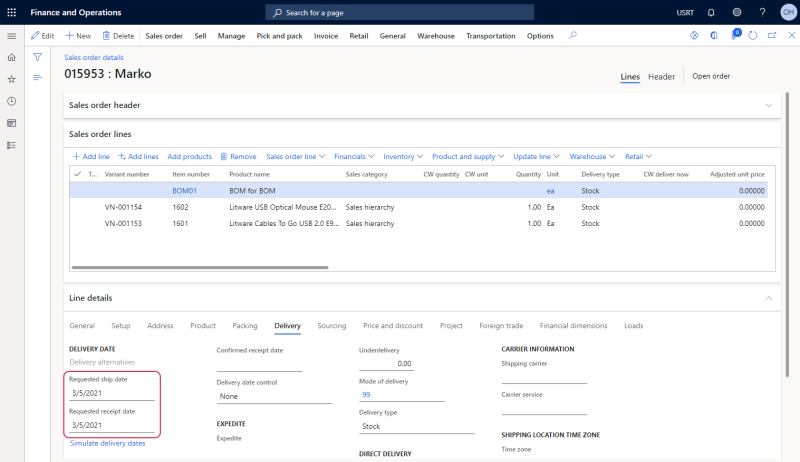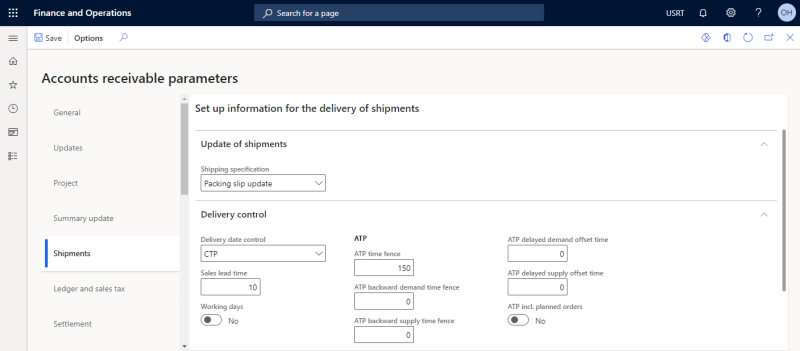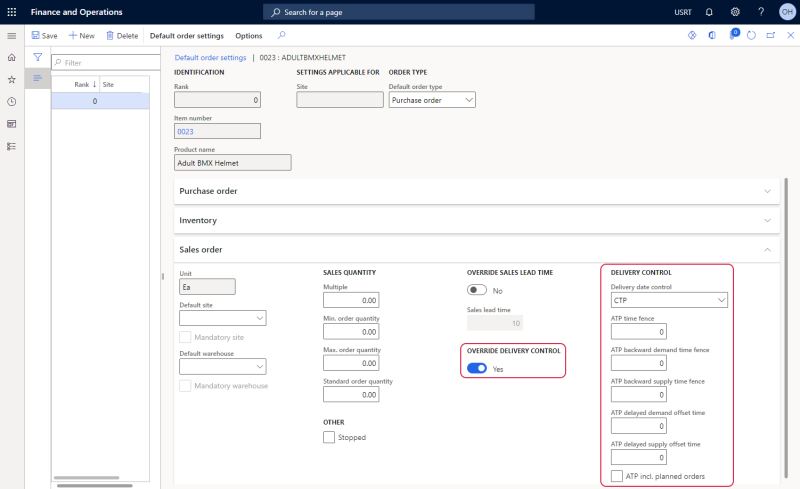Sales Order Data
WATCH THE VIDEO
This article provides description of the Sana specific sales data which is filled in by a customer in the Sana webshop during the checkout process.
While placing an order in the Sana webshop, a customer can select delivery method, payment method, enter reference number and comment. All this information is stored in the sales order in Microsoft Dynamics 365 for Finance and Operations.
To check the Sana specific sales data, in Microsoft Dynamics 365 for Finance and Operations click: Accounts receivable > Orders > All sales orders. Open sales order details. All Sana specific sales data is stored on the Price and discount and E-commerce FastTabs.
The table below provides the description of the Sana Commerce Cloud specific fields.
| Field | Description |
|---|---|
| Sana Order | |
| Sana order | Defines whether the order is placed from the Sana webshop. |
| Sana webshop name | The name of the webshop where the order was created. |
| Sana order date received | Date when the order was placed. |
| Sana order time received | Time when the order was placed. |
| Authorization status | The status of the order after authorization. The order can be approved or declined.
For more information, see Shop Account Roles. |
| Sana shipment method name | The name of the shipment method selected in the Sana webshop while placing an order.
The shipping cost is stored in the sales order charges and is registered on the shipping cost account set in the Webshops table. To see the shipping cost open the sales order and on the Sell tab, click Charges. |
| Sell-to shop account e-mail | Customer's shop account e-mail from Sana Admin. |
| Admin account e-mail | The e-mail address of a webstore administrator.
If customers face some difficulties in the checkout process, a customer service representative can impersonate customers and place the order for them. If a customer service representative impersonates a customer and places an order in the Sana webstore, then the e-mail address of the webstore administrator will be recorded into the sales order. Using this field, a sales manager in Dynamics 365 for Finance and Operations can easily differentiate sales orders placed by the customer and customer service representative. For more information, see Shop Account Roles. |
| Subscription order |
Applies to: Sana Commerce Cloud 10.0.96 and later in Microsoft Dynamics 365 for Finance and Operations. The indicator that distinguishes between orders created manually by customers in the Sana webstore and those generated automatically based on subscriptions. |
| Payment | |
| Payment method name | The name of the payment method selected in the Sana webshop while placing an order.
The payment cost is stored in the sales order charges and is registered on the payment cost account set in the Webshops table. To see the payment cost open the sales order and on the Sell tab, click Charges. |
| Payment method type |
Applies to: Sana Commerce Cloud 10.0.56 and later in Microsoft Dynamics 365 for Finance and Operations. Sana Commerce Cloud stores the payment method type that was used by the customer to pay for the order, such as Visa, Mastercard, American Express, etc. This payment method type is sent by the payment service provider used to process payments. Currently, only the payment method type sent by Sana Pay payment provider is stored in this field. Other payment providers do not support this feature for now. |
| Payment method status | The status of the payment method. |
| Payment transaction ID | The unique payment transaction ID. |
| Sana promotion | |
| If a customer applied a discount (from Sana Admin) to the sales order, information about discount will be available in the Sana promotion section. There you will see the name of the discount, discount type and amount, etc.
For more information, see Discounts in Microsoft Dynamics 365 for Finance and Operations. |
|
| Sana pickup location | |
| Pickup location ID | Some delivery services support pickup locations, for example nShift.
If customers place an order in the Sana webstore and select a shipping carrier which supports pickup locations, they can select a pickup location instead of the shipping address. In this case, the ID and address of the selected pickup location will be stored in these fields. |
|
Pickup location address |
|
Reference Number, Comments and Requested Delivery Date
When customers or sales agents place an order in the Sana webshop, they can enter the reference number, comments (limited to 2000 characters) and requested delivery date. This information is stored in the sales order in Microsoft Dynamics 365 for Finance and Operations.
You can show and hide these fields on the last checkout step per customer type and make them optional or required. For more information, see Checkout Header Fields.
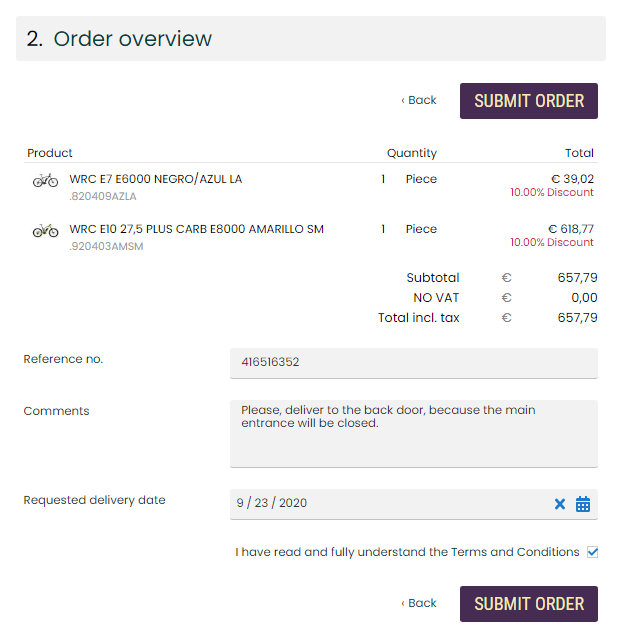
When customers place orders in the Sana webstore, they can enter comments on the last checkout step of the sales order. Sales order comments refer to the entire order, and they might include special requests or instructions regarding payment, delivery preferences, or packaging instructions. Also, customers can add personalized comments for each product in the shopping cart. It brings greater clarity and a more personalized shopping experience with detailed instructions for each product, ensuring your customers’ needs and preferences are met. For more information, see Comments at Checkout.
The reference number is stored in the Customer reference field, on the General FastTab.
The requested delivery date is stored in the Requested ship date and Requested receipt date fields on the Delivery FastTab in the sales order header and lines. For more information about the requested delivery date, see Delivery Dates.
The Requested Delivery Date Stored in the Sales Order Header
The Requested Delivery Date Stored in the Sales Order Lines
Microsoft Dynamics 365 for Finance and Operations automatically sets the delivery date using the delivery date control settings. Microsoft Dynamics 365 for Finance and Operations uses the delivery date control settings to propose from today’s date when the warehouse can have product ready and shipped. Then once shipped, how long it will take to be delivered to a customer location.
The main methods of delivery date control are:
- Sales Lead Time (SLT)
- Available-to-promise (ATP)
- Available-to-promise (ATP) + Issue margin
- Capable-to-promise (CTP)
Capable-to-promise (CTP) delivery date control method is supported starting from Sana Commerce Cloud 10.0.9 in Microsoft Dynamics 365 for Finance and Operations.
For example, a customer selects the requested delivery date for the order in the Sana webshop, but it is not possible to deliver the order on the specified date, then Dynamics 365 for Finance and Operations will calculate the possible delivery date for the order.
If a customer does not enter the requested delivery date in the Sana webshop, the dates will be automatically set in Dynamics 365 for Finance and Operations based on the delivery date control settings.
To set up the delivery date control, in Dynamics 365 for Finance and Operations click: Accounts receivable > Setup > Accounts receivable parameters > Shipments.
The delivery date control settings can be also configured for each product separately. Open the necessary product and click: Manage inventory > Default order settings.
If you enable the Override delivery control option on the Sales order FastTab, and configure the delivery control settings for the product, then the general delivery control settings will be ignored.