Shipping Methods
WATCH THE VIDEO
A web store administrator is able to map the shipping methods configured in Sana Admin to the shipping methods in SAP Business One.
If the shipping method in Sana Admin is mapped to the shipping method in SAP Business One, then when a customer makes an order in the web store the selected shipping method will be stored in the sales order in SAP. For more information about how to configure shipping methods in Sana Admin, see Shipping Methods.
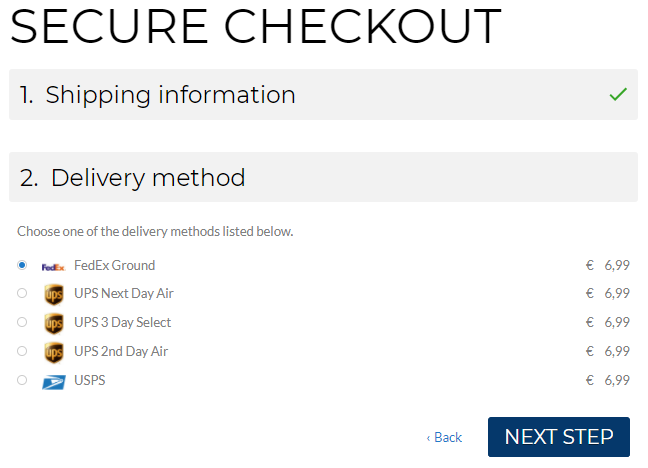
Use the Shipping Types - Setup window to set up shipping methods in SAP Business One. Click: Administration > Setup > Inventory > Shipping Types.
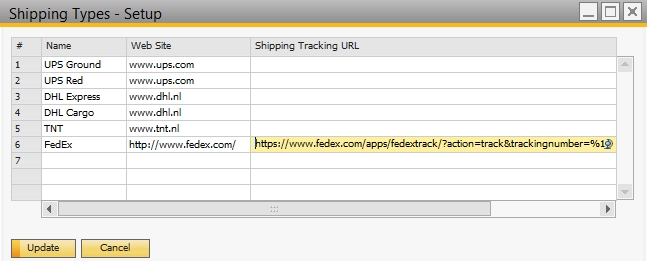
Step 1: Enter the shipping method name.
Step 2: Enter the shipping tracking URL. It is used to access the delivery company package tracking service.
Example:
http://www.fedex.com/Tracking?action=track&tracknumbers=%1&dest_cntry=%2&ship_date=%3
SAP Business One will use this URL to track the order. SAP Business One will substitute the replacement tags with the information which is used to track the order (e.g. "%1" is used as the substitution for the package tracking number).
It is possible to enter the tracking number of an order when you copy the sales order to the delivery document. Use the Delivery window to enter the tracking number in SAP Business One. Click: Sales - A/R > Delivery > Logistics. On the Logistics tab, in the Tracking No. field, you can enter the tracking number of the package received from the delivery company.
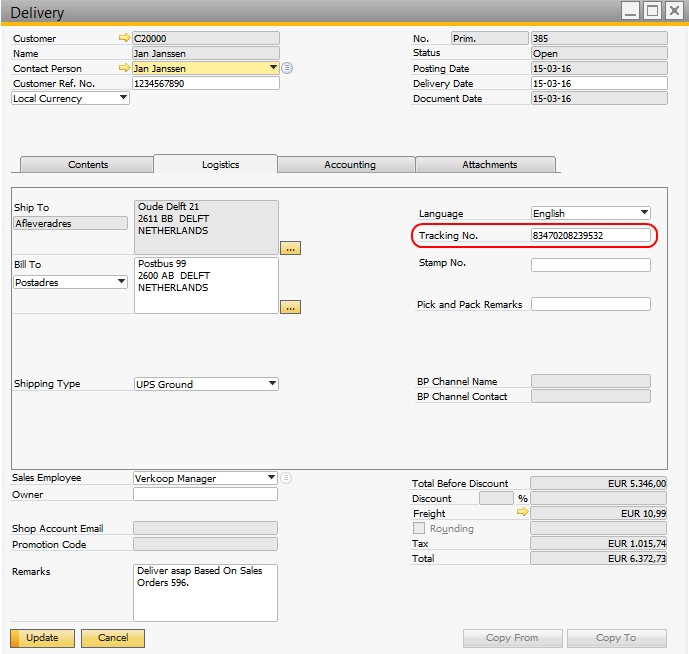
In the web store, customers can see the tracking number (link) on the posted shipment details page.

When a customer clicks on the tracking number (link) in the web store, the website of the delivery company will open and begin to search for the relevant package.