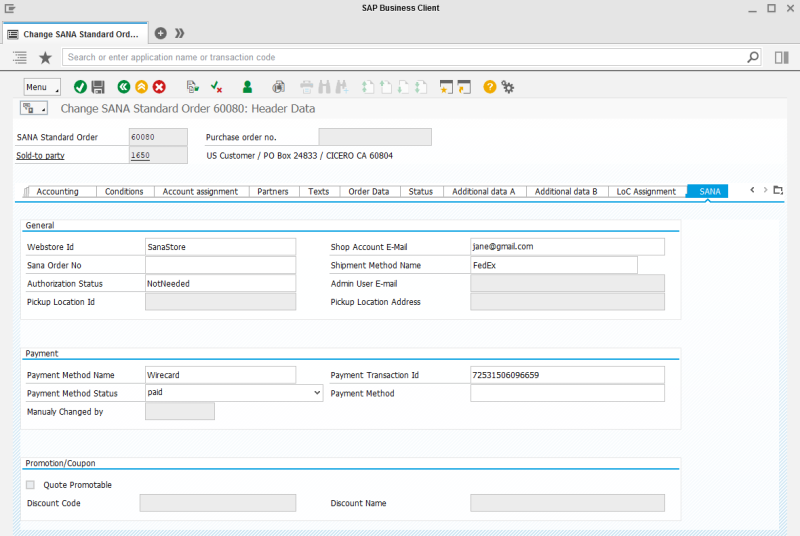Sales Order Data
WATCH THE VIDEO
This article contains the description of the Sana specific sales data which is filled in by a customer in the Sana webstore during the checkout process.
While placing an order in the Sana webstore a customer can select delivery method, payment method, apply a discount code, add reference number and comments. All this information is stored in the sales order in SAP.
The Sana specific sales order data can be seen in the sales order header in SAP, on the Sana tab.
The Sana tab is not available in the SAP EHP 4. You can still view the Sana specific sales order data using the Sana table Webstore Orders Overview. The Sana tab is shown only for sales orders created through the Sana webstore.
| Sales order data | Description |
|---|---|
| General | |
| Webshop ID | The ID of the Sana webstore from which the order was placed. |
| Sana Order No | The ID of the order which was placed from the Sana webstore when connection between the webstore and the ERP system was lost. In this case when connection is back and the order is sent to SAP, it will be checked by this ID not to create the order duplicate. |
| Authorization Status | The status of the order after authorization. The order can be approved or declined. If the order does not require confirmation from the authorizer, its status is set to NotNeeded.
For more information, see Shop Account Roles. |
| Shop Account E-Mail | Customer's shop account e-mail from Sana Admin. |
| Shipment Method Name | The name of the delivery method selected by a customer in the Sana webstore while placing an order.
The shipping cost coming from the web store is stored in the pricing elements of the sales order header, on the Conditions tab. The shipping cost is available with the condition type configured in the Pricing Calculation table, in the Pricing & Payments area of the webstore settings. For more information, see Pricing Calculation. |
| Admin User Email | The e-mail address of a webstore administrator.
If customers face some difficulties in the checkout process, a customer service representative can impersonate customers and place the order for them. If a customer service representative impersonates a customer and places an order in the Sana webstore, then the e-mail address of the webstore administrator will be recorded into the sales order. Using this field, a sales manager in SAP can easily differentiate sales orders placed by the customer and customer service representative. For more information, see Shop Accounts. |
| Pickup Location Id | Some delivery services support pickup locations, for example, nShift.
If customers place an order in the Sana webstore and select a shipping carrier that supports pickup locations, they can select a pickup location instead of the shipping address. In this case, the ID and address of the selected pickup location will be stored in these fields. |
| Pickup Location Address | |
| Payment | |
| Payment Method Name | The name of the payment method selected by a customer in the Sana webstore while placing an order.
On the Billing Document tab, in the Terms of Payment field, an existing payment term key in SAP is stored. This payment term key matches a certain payment type, for example on account or online payment, used in the Sana webstore. Payment types used in Sana are mapped to the existing in SAP payment terms in the B2B Customer Payment Mapping table, in the Pricing & Payments area of the webstore settings. For more information, see B2B Customer Payment Mapping. The payment cost coming from the Sana web store is stored in the pricing elements of the sales order header, on the Conditions tab. The payment cost is available with the condition type configured in the Pricing Calculation table, in the Pricing & Payments area of the webstore settings. For more information, see Pricing Calculation. |
| Payment Method Status | The status of the payment method.
When customers pay their orders online in the Sana webstore through a payment service provider using their credit or debit card, the payment status of the order is automatically updated in SAP, but in some cases a sales manager needs to change the status of the payment manually. Below see one of the possible scenarios in which it is necessary to change the payment status manually. If customers pay the order online in the Sana webstore, and they do not finalize the payment and close the Web browser or tab, the sales order will remain in the ERP system with the payment status New. Also, order payment can fail for some reasons. This leads to accumulation of the unfinished orders in SAP. If a customer has encountered the issue with paying the order, the customer or the customer service representative can contact each other to solve the payment issue. One of the solutions can be paying the order using another payment method, for example bank transfer. Then, merchants can go to their payment system and check whether they received funds on their bank account from the customer. If payment is confirmed, then the sales manager in SAP can change the payment status of the order manually and continue processing the order. The name of the SAP user who manually changed the payment status is recorded in the Manually Changed by field. |
| Manually Changed by | |
| Payment Transaction Id | The unique payment transaction ID. |
| Promotion/Coupon | |
| Quote Promotable |
This option is applicable only to the sales quotations. The Quote Promotable checkbox indicates whether a customer can convert a quotation into an order from the order detail page in the Sana web store. If this checkbox is selected a customer can convert a quotation into an order directly in the Sana web store. For more information, see General Webstore Settings. |
| Discount Code | The discount code and name coming from the Sana webstore. This is not the discount managed in SAP, but the one created in Sana Admin. For more information, see Discounts in SAP ECC.
The discount amount coming from the Sana webstore is stored in the pricing elements of the sales order header, on the Conditions tab. The discount amount is available with the condition type configured in the Pricing Calculation table, in the Pricing & Payments area of the webstore settings. For more information, see Pricing Calculation. |
| Discount Name | |
Reference No, Requested Delivery Date and Comments in Sana
When a customer places an order in the Sana webstore, a customer can enter the reference number, comments and requested delivery date on the Order overview step. This information is automatically saved with the sales order to the ERP system.
You can show and hide these fields on the last checkout step per customer type and make them optional or required. For more information, see Checkout Header Fields.
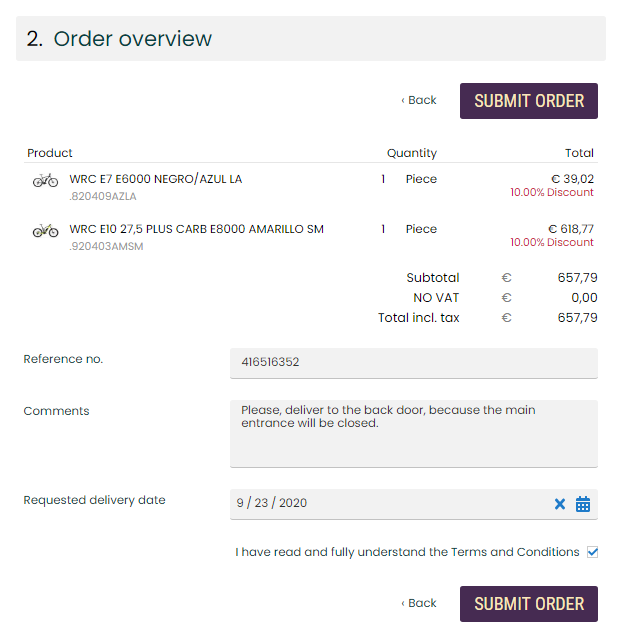
Reference Number in SAP
The reference number is stored in the sales order data in SAP, in the PO Number field.
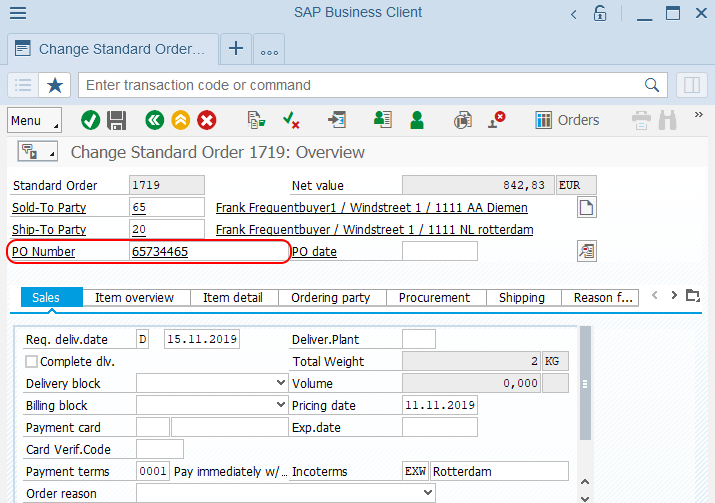
Comments in SAP
When customers place orders in the Sana webstore, they can enter comments on the last checkout step of the sales order. Sales order comments refer to the entire order, and they might include special requests or instructions regarding payment, delivery preferences, or packaging instructions. Also, customers can add personalized comments for each product in the shopping cart. It brings greater clarity and a more personalized shopping experience with detailed instructions for each product, ensuring your customers’ needs and preferences are met. For more information, see Comments at Checkout.
Requested Delivery Date in SAP
The requested delivery date is stored in the sales order data in SAP, on the Sales tab, in the Req. deliv. date field. For more information about the requested delivery date, see Delivery Dates.
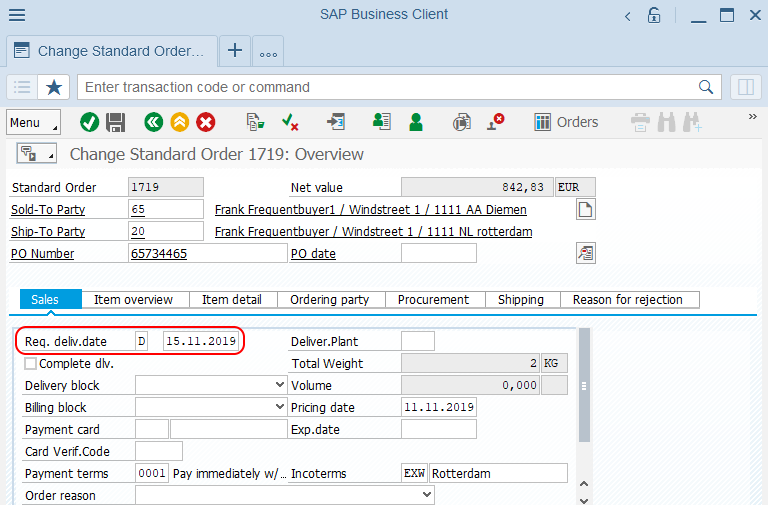
There are several scenarios for calculating requested delivery date of a sales order - it can be a delivery date specified by a customer while placing an order, the current date of the order, or SAP can calculate the possible delivery date based on the current date of the sales order + delivery lead date specified in SAP. Below you can read how to set up delivery lead date in SAP.
Set Up Delivery Lead Date
Delivery lead date is used to calculate the possible delivery date of an order for a customer.
Step 1: Call the transaction code SM30. It opens the window Maintain Table Views.
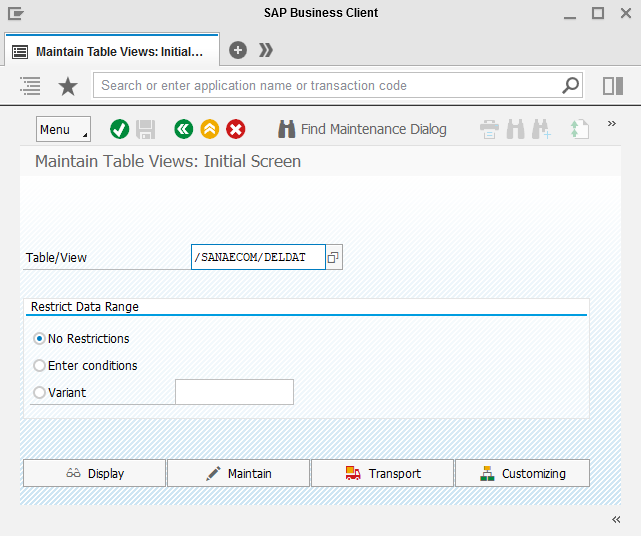
Step 2: In the Table/View field, enter /sanaecom/deldat and click Maintain.
Step 3: In the Delivery Date Lead Time Configuration table, create a new entry.
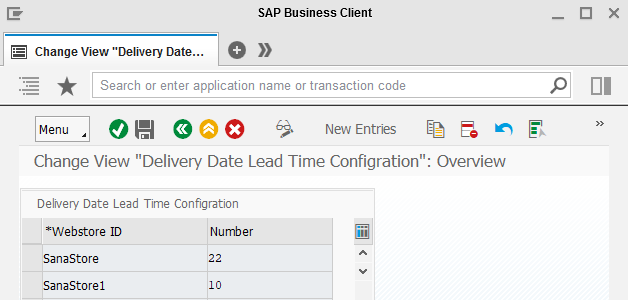
In the Webstore ID field, enter the identifier of your webstore. If you have several webstores, you can set up delivery lead date per webstore.
In the Number field, enter the number of days to calculate the possible delivery date of an order for a customer. It takes the date when the order has been created + the number of days specified in this field.
For example, the order has been created on November, 5th and the delivery lead date specified in the Number field is 10, then the requested delivery date is November, 15th.
Below you can read about different scenarios for calculating requested delivery date of a sales order:
- If a customer specifies the requested delivery date on the last checkout step, this date will be saved to the sales order data in SAP.
- If a customer doesn't specify the requested delivery date on the last checkout step, Sana Commerce Cloud will check if the delivery lead date is set for a webstore in SAP.
- If there is the delivery lead date, Sana will calculate the requested delivery date based on the date when the order has been created + delivery lead date specified in the Number field.
- If there is no delivery lead date, the current sales order date will be saved as the requested delivery date in the sales order data in SAP.
- If delivery date is disabled in Sana Admin and is not shown to customers in the webstore, Sana Commerce Cloud will check if the delivery lead date is set for a webstore in SAP.
- If there is the delivery lead date, Sana will calculate the requested delivery date based on the date when the order has been created + delivery lead date specified in the Number field.
- If there is no delivery lead date, the current sales order date will be saved as the requested delivery date in the sales order data in SAP.