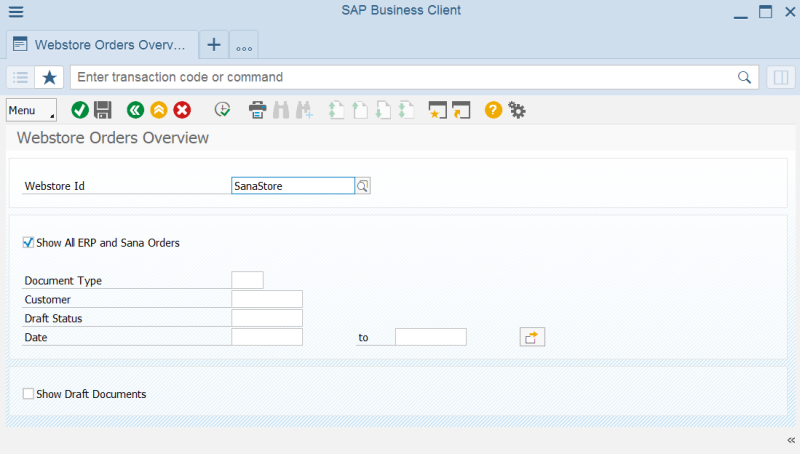Webstore Orders Overview
WATCH THE VIDEO
Using Webstore Orders Overview table, you can see all sales orders and quotations that are created from a Sana webstore, and all Sana specific sales transaction data.
You can access Webstore Orders Overview either from the main window of the Sana Commerce Cloud solution (/n/sanaecom/webstore) or by calling the transaction /n/sanaecom/order.
You can see all sales orders and quotations created from a certain webstore, or narrow the search results by specifying the filters.
The table below provides the description of the filter fields.
| Field | Description |
|---|---|
| Webstore Id | Select a webstore. If you have multiple webstores, you can see sales orders and quotations for each webstore. |
| Show all ERP and Sana Orders |
Applies to: Sana Commerce Cloud 96_3 and later in SAP ERP.
|
| Document Type | Using this filter, you can see only sales documents of a certain type. |
| Customer | Using this filter, you can see sales documents created by a certain customer only. |
| Show Draft Documents | These filters are applicable only if you are using the order processing strategy optimized for large orders. In this case, you can also see sales documents created using this strategy. These documents have 4 statuses which can be used for filtering:
For more information, see Draft Orders and Quotations. |
| Draft Status | |
| Date | Using this filter, you can filter out sales documents by date. |
Once the filters are set, click Execute to see webstore orders.
The Webstore Orders Overview table contains all the relevant information about sales quotations and final orders created from the Sana webstore, like customer who created the order, reference number, authorization status, discount information, shipping and payment methods selected by the customer, payment transaction ID and status, etc. For more information, see Sales Order Data.
In SAP, when processing sales orders, all data about sold goods, their delivery and payment of invoices is entered into the corresponding documents. You can view the related documents such as Delivery, Invoice and Goods Issue for each sales order directly from the Webstore Orders Overview window. To see the related documents, click on the sales order number. Also, you can open each related document, by clicking on its number.

Just in the same way, you can open any sales quotation and see its data.