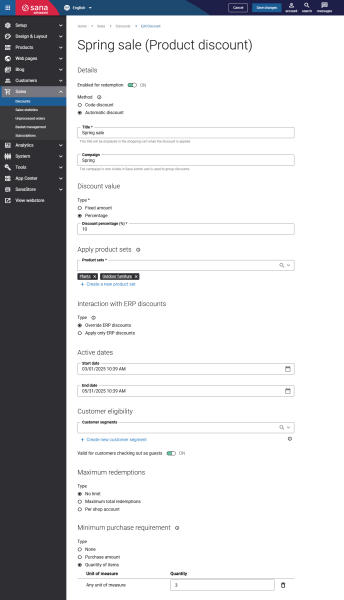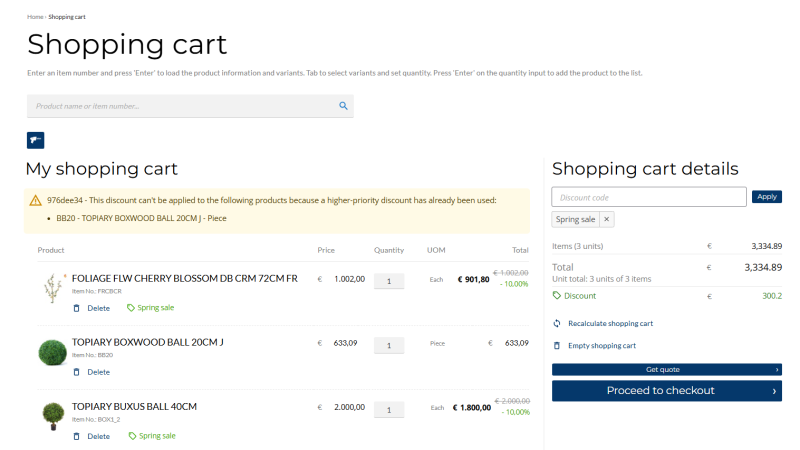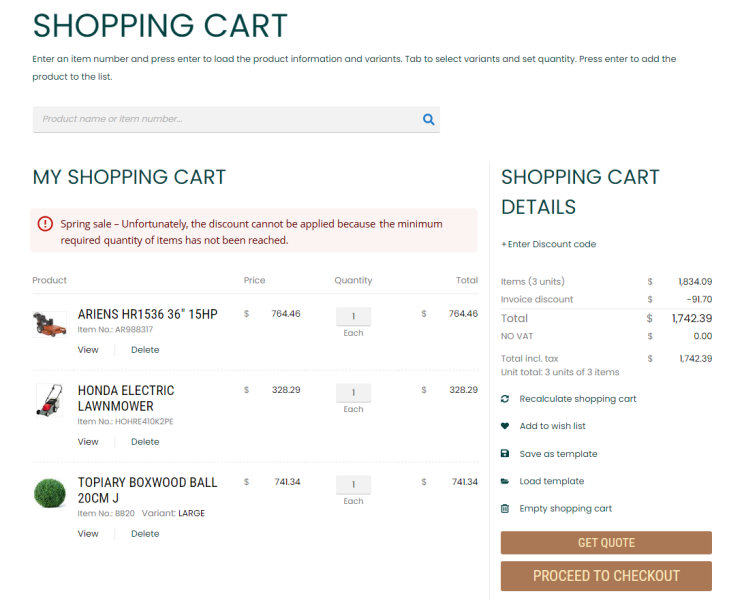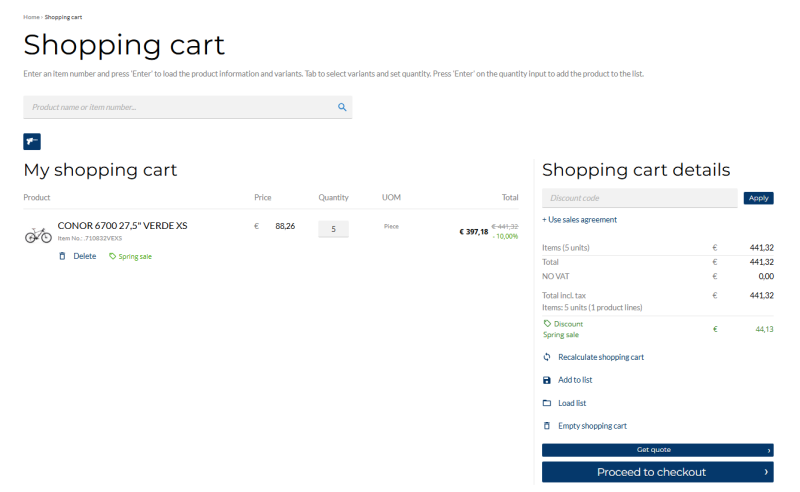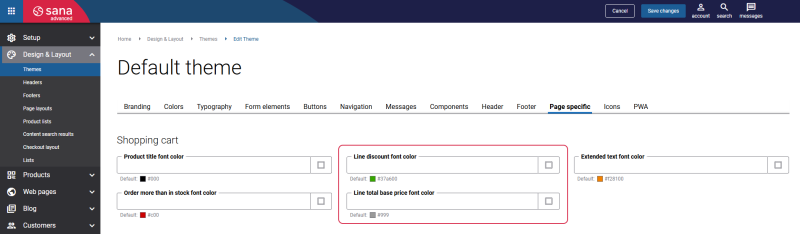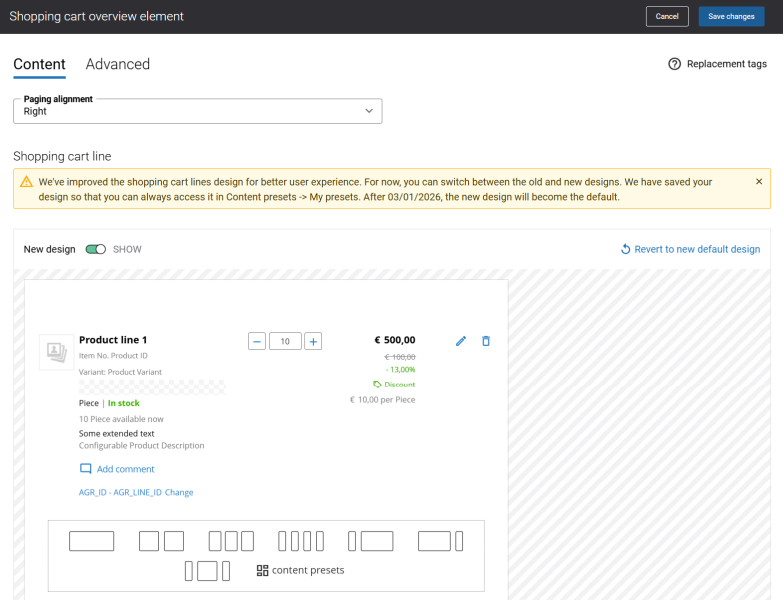Product Discounts
Sana Commerce Cloud presents product discounts that you can selectively apply to chosen product sets. Additionally, if discounts are configured in Sana Commerce Cloud and your ERP system, you can control which discount to use, offering greater flexibility in discount management. Product discount is shown in the shopping cart, order overview, and order details pages in the Sana webstore.
Limitations and Key Points
-
Order processing strategy: Product discounts cannot be applied when using the Optimize for large orders order processing strategy for at least one customer type.
-
Interaction with ERP discounts: You can use either product discounts from Sana Admin or standard ERP discounts, such as discounted sales prices, volume discounts, or sales agreements.
You cannot use product discounts with other Sana discounts in ERP, such as mix & match discounts, coupons, or webshop discounts. In some ERP systems, there is a global setting for webstore optimization that disables Sana ERP discounts which is required to use product discounts.
If any Sana ERP discounts, such as mix & match discounts, coupons, or webshop discounts, are enabled in the ERP system, product discounts in Sana Admin will not be available. Several discounts cannot be used together — only one discount can be applied at a time.
-
Product discount priority: If two product discounts are valid for the same product(s), they are not compared against each other. The newest product discount (the one created most recently) will be applied.
If there are products in the shopping cart that meet the criteria for an automatic product discount, but a customer enters a discount code, the code discount will override the automatic discount and will be applied.
For more information, see Discount Priority.
-
Bill of Materials (BOM): A BOM item can be added to the shopping cart either as the main finished product or as a set of components it consists of, depending on whether BOM explosion is used in the ERP system.
For the discount to be applied, the BOM item, its components, or both must be included in the product set, depending on whether BOM explosion is used. For example, if you use BOM explosion, where the BOM item breaks down into components in the shopping cart, and only the finished BOM item is added to the product set, the discount will not apply.
ERP Setup
Certain functionality of Sana discounts depends on specific settings in the ERP system. Therefore, check the ERP-related information in the links below for details.
Discounts in Microsoft Dynamics NAV
Discounts in Microsoft Dynamics AX
Discounts in Microsoft Dynamics 365 Business Central
Discounts in Microsoft Dynamics 365 for Finance and Operations
Discounts in SAP Business One
Discounts in SAP S/4HANA
Discounts in SAP ECC
Set Up Product Discounts
Step 1: In Sana Admin click: Sales > Discount.
Step 2: Click Add discount and select the Product discount type.
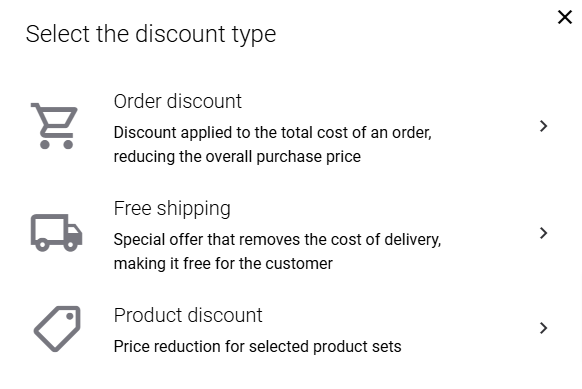
Step 2: Configure the product discount settings. For more information, see Create Discounts.
Step 3: In the Discount value field, select the discount type. The available options are:
-
Fixed amount: Enter the discount amount. You should enter the amount including tax and the amount excluding tax per currency. The appropriate amount is used for the discount depending on the customer's tax settings in your ERP system.
The fixed amount product discount is applied based on the quantity purchased, meaning the discount is multiplied by the number of products in the sales line. For example, there is a $5 discount. If customers add one unit of an item to their shopping cart, they receive a $5 discount. If they add two units of the same item, they get a $10 discount, and so on.
-
Percentage: Enter the discount percentage.
The percentage product discount is applied to the sales line total. For example, there is a 10% discount. If customers add a product to their shopping cart, they get a 10% discount, regardless of the quantity.
Step 4: In the Product sets field, select product sets to which the product discount will be applied. If at least one product from the selected set is added to the shopping cart, the corresponding discount will automatically apply to that product.
Step 5: The Interaction with ERP discounts setting is important to determine which discount to use when both standard ERP and Sana discounts exist. For example, an ERP volume discount and a Sana product discount may be available for the same product, but only one discount can be applied.
Select the interaction type. The available options are:
-
Override ERP discounts: The Sana product discount will override any standard discount calculated in the ERP system for the same product, such as a discounted sales price, volume discount or sales agreement.
-
Apply only ERP discounts: Only ERP discount will be applied, ignoring Sana product discount.
Also, when applying a discount code for a product, customers will see a message in the shopping cart informing them it cannot be applied because a higher-priority discount from ERP has already been used.
Step 6: In the Minimum purchase requirement section, specify the requirements a customer should fulfill to get a product discount. Minimum purchase requirements are calculated based only on products that belong to a selected product set.
For example, if you select the Quantity of items option and set the minimum purchase requirement to 5, but the shopping cart contains only 3 products from the product set, the product discount will not be applied.
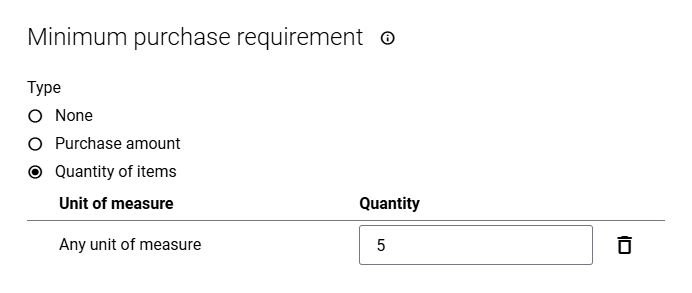
Customers will see a notification indicating that the discount cannot be applied unless the required minimum quantity of products is met.
Product Discounts Presentation
You can change the look and feel of the product discounts label to align with your webstore’s branding.
In Sana Admin click: Design & Layout > Themes. On the Page specific tab, in the Shopping cart section, select the necessary color in the fields Line discount font color and Line total base price font color.
Also, you can change the look and feel of the Shopping cart system page, particularly the Shopping cart overview content element.
You can adjust how the total price per product is displayed in the shopping cart. Sana Commerce Cloud always shows the sales price and any available discount for a product. Additionally, you can choose to display the base price of a product if needed.