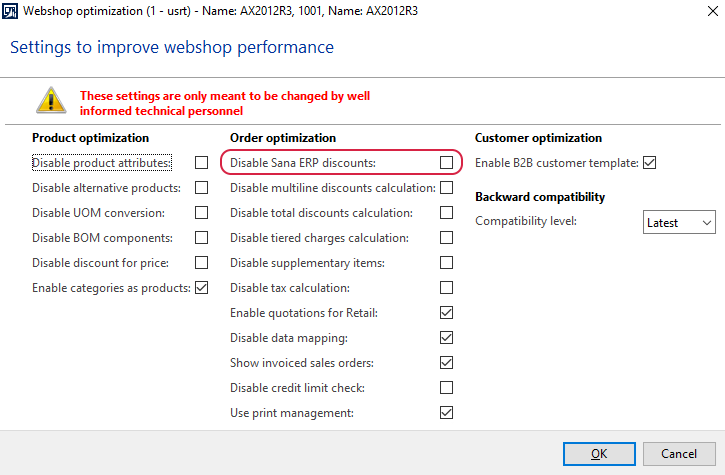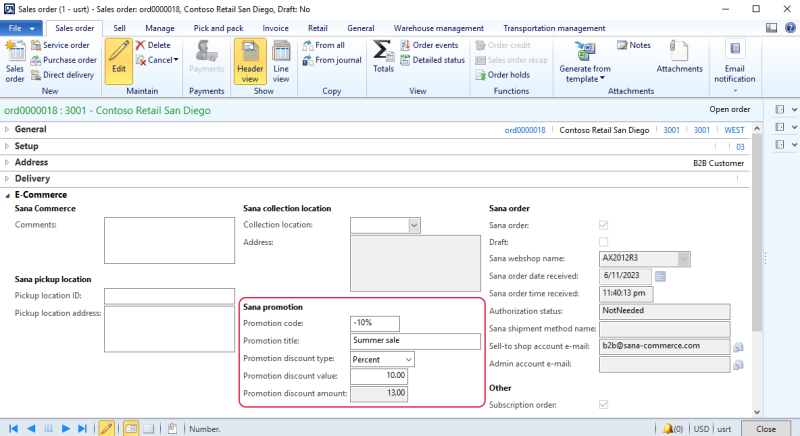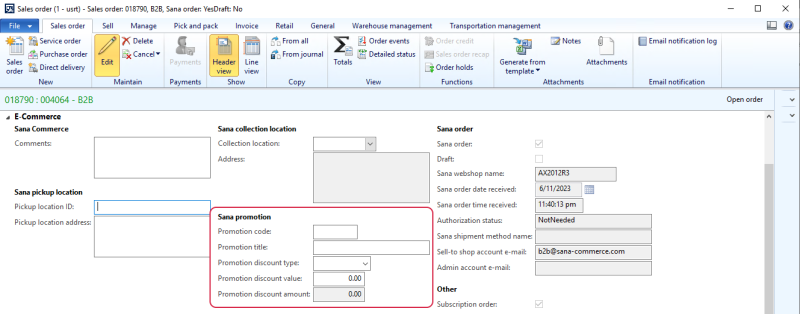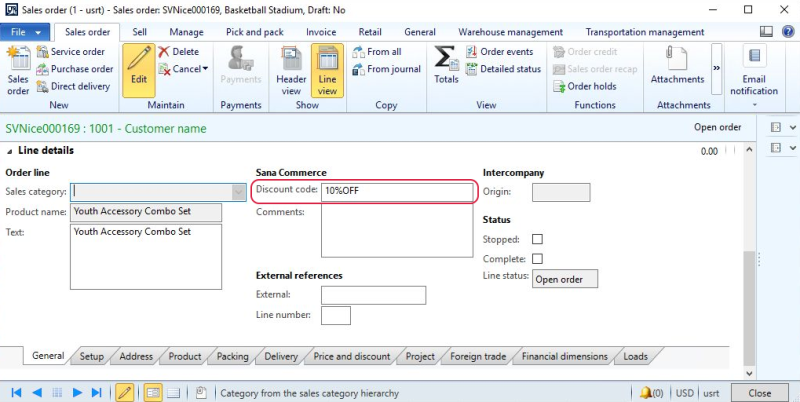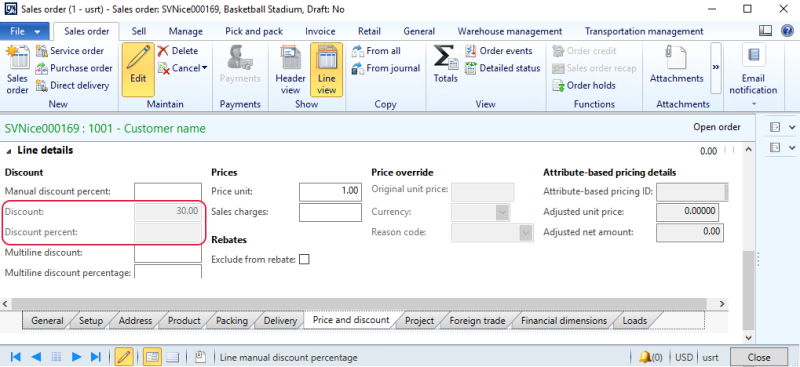Discounts in Microsoft Dynamics AX
This article contains only Microsoft Dynamics AX specific information related to the discount codes configuration. For more information about how to create discounts in Sana, see Sana Discounts.
Fixed Amount Discounts
If you create order or product discounts, and select the Fixed amount type, you should enter amount including tax and amount excluding tax per currency. The appropriate amount is used for the discount depending on the customer's settings in Microsoft Dynamics AX.
-
Set Amount incl. tax: When the Prices incl. sales tax option is enabled on the Customer form.
-
Set Amount excl. tax: When the Prices incl. sales tax option is disabled on the Customer form.
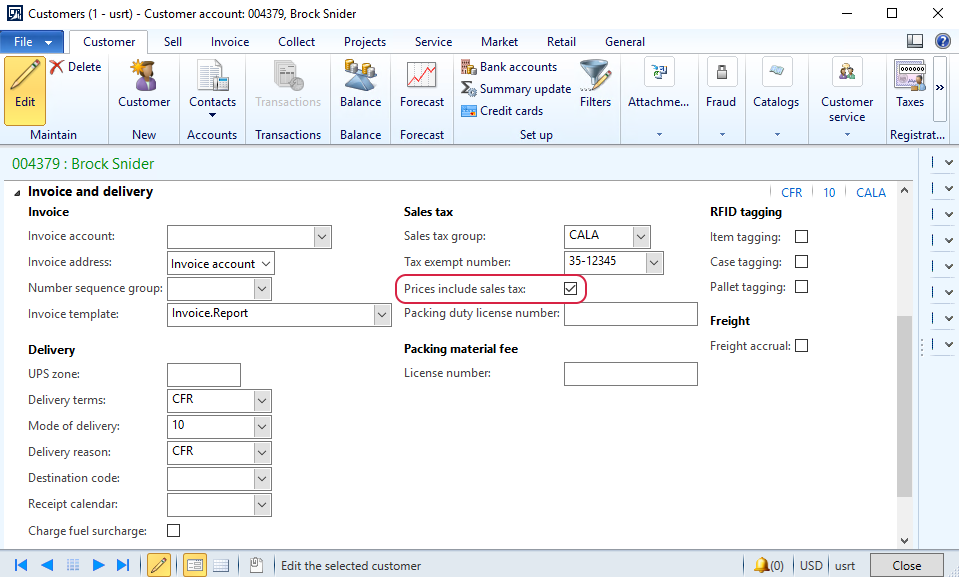
The discount code is stored in the sales order header and accessible from the sales order (sales quotation) forms on the E-Commerce tab.
The discount is calculated in the same way as the invoice discount and is added to the basic invoice discount amount.
Activate Total Discounts
Discounts created in Sana Admin give a discount on the total order amount in the shopping cart. To correctly calculate and apply the discount code to the total order amount, you must activate total discounts in Microsoft Dynamics AX.
Step 1: In Microsoft Dynamics AX click: Sales and marketing > Setup > Price/discount > Activate price/discount. On the Total discount tab, activate total discounts for items and customers.
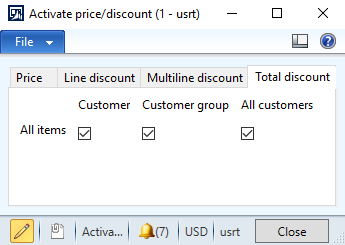
Step 2: You must also enable total discount for all products that may be eligible for the Sana discount. You can do this on the Released product details form, on the Sell FastTab. There you will see the Total discount check box.
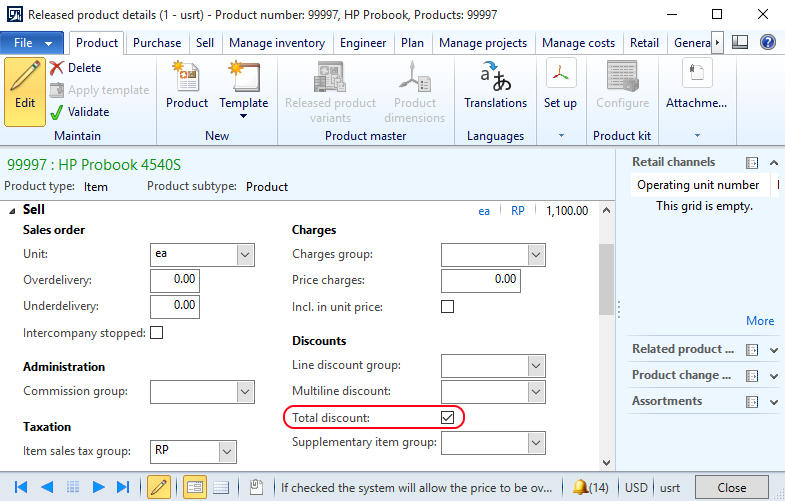
If you do not activate total discounts for the products, the Sana discounts will not be applied to the total order amount in the shopping cart.
Order Discounts
Order discounts created from Sana Admin are recorded in the Sana Commerce Cloud specific fields in Microsoft Dynamics AX, on the E-Commerce FastTab. In the Sana promotion section, you can see the discount code, discount title, type, value and amount.
Product Discounts
Product discounts are stored directly in the sales order lines within Microsoft Dynamics AX, on the Line details FastTab, in the Discount code field.
On the Price and discount FastTab, in the Discount and Discount percent fields, you can see the discount amount and percentage.
Sana ERP Discounts and Product Discounts
In the Webshop optimization window, see the Disable Sana ERP discounts option. If Sana ERP discounts (coupons, mix and match discounts, webshop discounts) are used in Microsoft Dynamics AX, you cannot use product discounts in Sana Admin. Therefore, you need to disable Sana ERP discounts globally if you want to use product discounts.