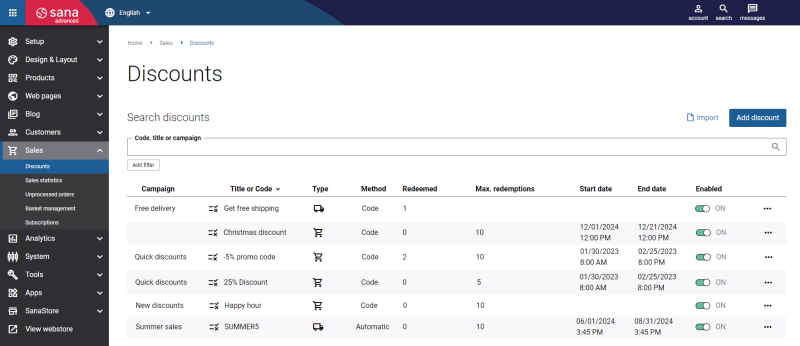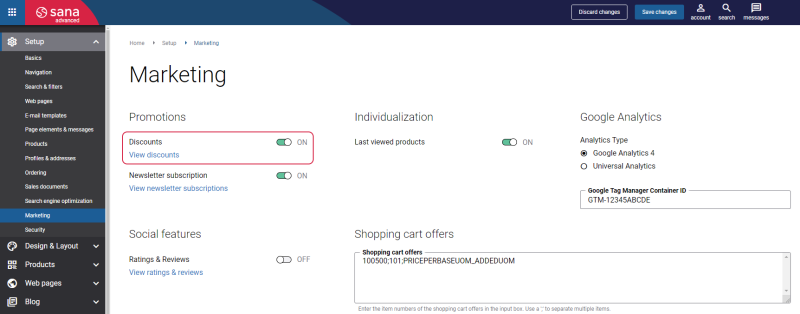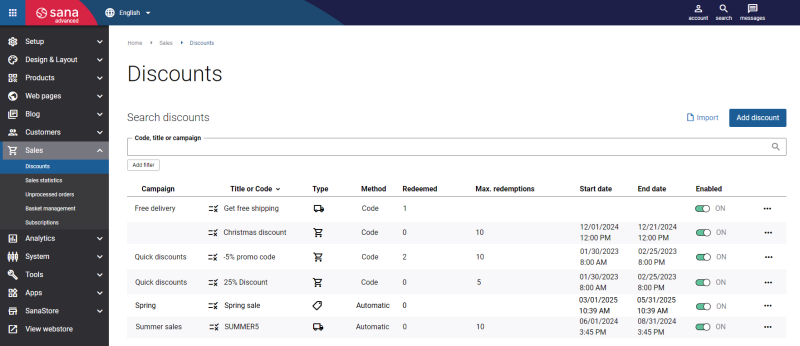Sana Discounts
WATCH THE VIDEO
In the competitive landscape of e-commerce solutions, discounts play an essential role in attracting customers, increasing sales, and fostering long-term brand loyalty.
Key Benefits
For Merchants
-
Maximized sales and revenue: Offering discounts can increase overall revenue by prompting larger order values and repeat purchases.
-
Increased conversion rates: More visible and easier-to-redeem discounts lead to higher conversion rates.
-
Competitive advantage: With numerous webstores offering similar products, discounts can help a business stand out in a crowded market, giving customers an incentive to choose one webstore over another.
-
Reduced cart abandonment: Special offers, such as free shipping discounts, can motivate hesitant customers and webstore visitors to complete their purchases. Clear discount visibility and automatic discounts encourage customers to complete their purchases, leading to more transactions and increased revenue.
For Customers
-
Customer attraction and retention: Discounts help attract new customers by making products more affordable. They also encourage existing customers to return for future purchases, fostering brand loyalty.
-
Enhanced customer satisfaction and loyalty: Automatic discounts and transparent savings enhance the overall shopping experience, encouraging repeat business and stronger customer relationships.
-
Instant savings: Customers may buy in larger quantities or explore new products when offered discounts.
-
Personalized experience: Customers can receive targeted discounts tailored to their preferences.
-
Streamlined online shopping: Clearly visible discounts ensure a smooth, consistent, and rewarding shopping experience.
Enable Discounts
Step 1: In Sana Admin click: Setup > Marketing.
Step 2: On the Marketing page, use the option Discounts to enable or disable the discounts functionality in Sana.
View Sana Discounts
Step 1: In Sana Admin click: Sales > Discounts.
Step 2: On the Discounts page, you can see the list of all created discounts.
You can see the discount campaign, title or code, type, method, the number of times a discount was redeemed and maximum redemptions, discount validity period, and you can enable or disable a discount.
Besides, you can search for the necessary discount by code, title, or campaign. You can filter discounts by status (enabled or disabled), discount type, and method.
When you hover over the  icon, you can see the details of the discount settings.
icon, you can see the details of the discount settings.
In the Redeemed field, you can see how many times the discount has been used by the customers.
On the Discounts page, it is possible to duplicate, edit, and delete any discount. Also, you can import discount codes.