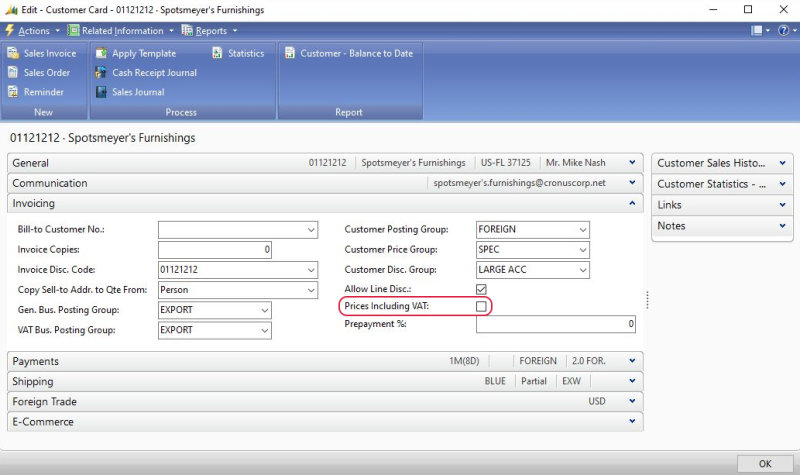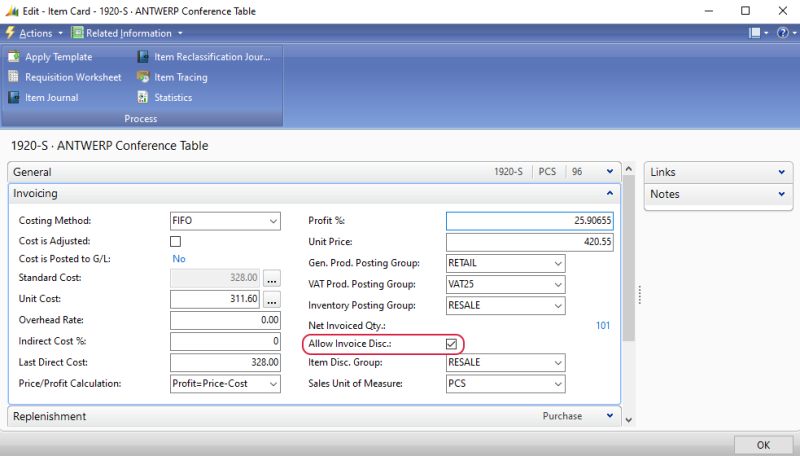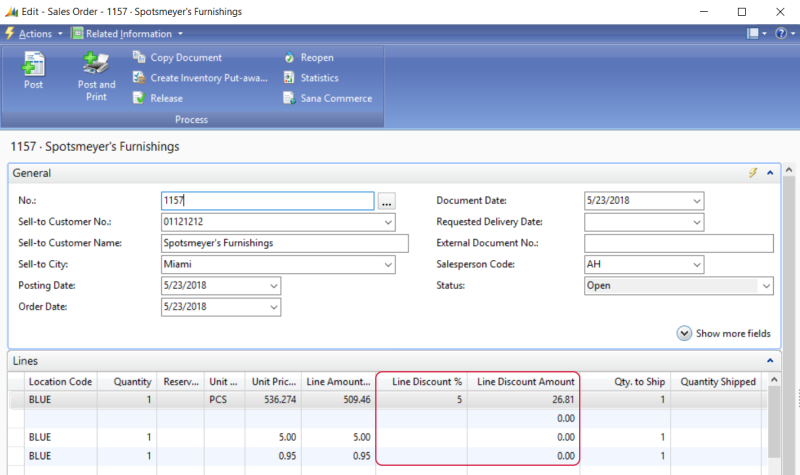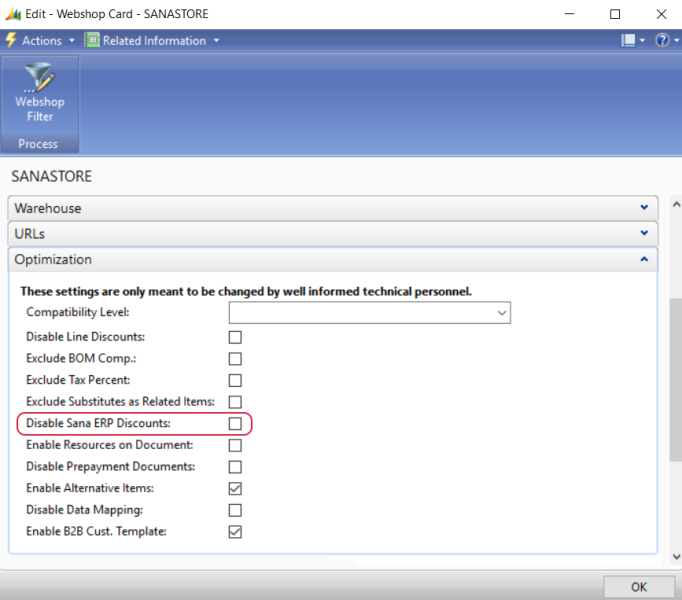Discounts in Microsoft Dynamics NAV
This article contains only Microsoft Dynamics NAV specific information related to the discount codes configuration. For more information about how to create discounts in Sana, see Sana Discounts.
Fixed Amount Discounts
If you create order or product discounts, and select the Fixed amount type, you should enter amount including tax and amount excluding tax per currency. The appropriate amount is used for the discount depending on the customer's settings in Microsoft Dynamics NAV.
-
Set Amount incl. tax: When the Prices including VAT option is enabled on the Customer Card.
-
Set Amount excl. tax: When the Prices including VAT option is disabled on the Customer Card.
If you use discounts, and thus allow your customers to enter a discount code in the shopping cart to get a discount, then Allow Invoice Disc. option should be enabled on the items under the Invoicing FastTab in Microsoft Dynamics NAV.
If you have any sales prices for an item, and your customers should be able to apply discount code on top of the sales price, the Allow Line Disc. option should be also enabled for the item sales prices in Microsoft Dynamics NAV. By default, this field can be hidden in the Sales Prices window.
Order Discounts
Order discounts created from Sana Admin are recorded in the Sana Commerce Sales Document Fields and accessible from the sales order (sales quote). To see the applied discount code to the sales order, in Microsoft Dynamics NAV open the appropriate sales order and click Sana Commerce at the top. In the Promotion/Coupon section, you can see the discount code, discount title, type, value and amount.
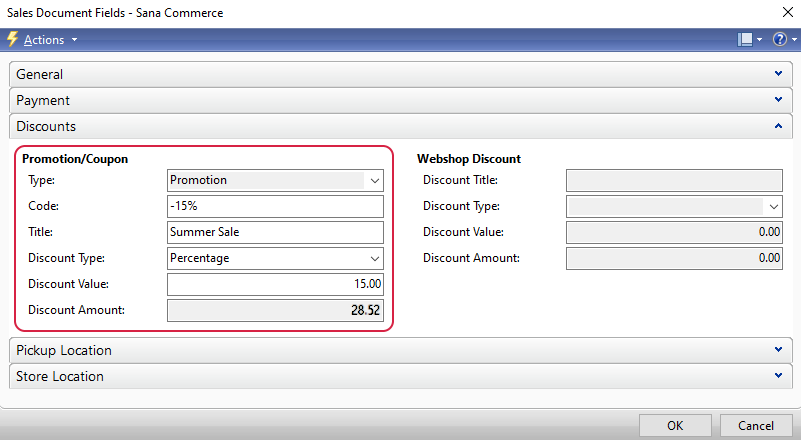
The discount is calculated in the same way as the invoice discount and is added to the basic invoice discount amount.
Product Discounts
Product discounts are stored directly in the sales order lines within Microsoft Dynamics NAV, on the Lines FastTab. In the Line Discount % and Line Discount Amount fields, you can see the discount percentage and amount.
Sana ERP Discounts and Product Discounts
In Microsoft Dynamics NAV click: Webshop > Lists > Webshops. On the Optimization FastTab, see the Disable Sana ERP Discounts option. If Sana ERP discounts (coupons, mix and match discounts, webshop discounts) are enabled in Microsoft Dynamics NAV, you cannot use product discounts in Sana Admin. Therefore, you need to disable Sana ERP discounts globally if you want to use product discounts.