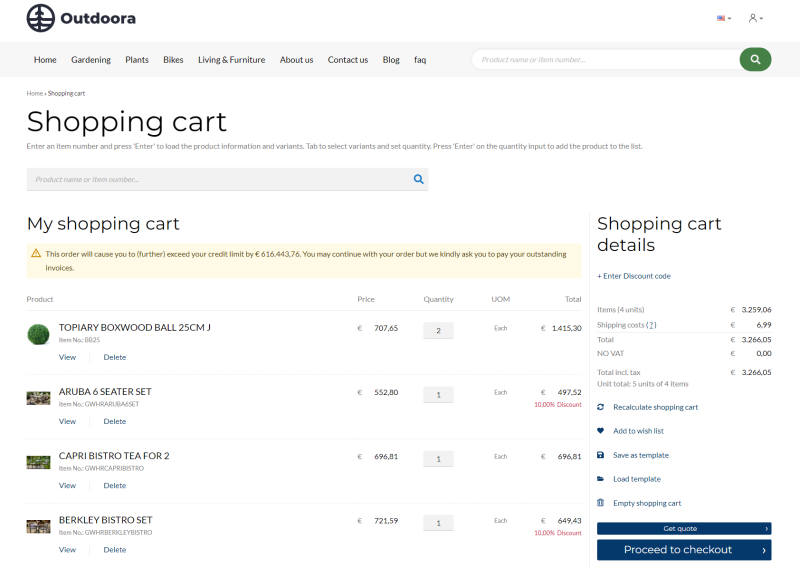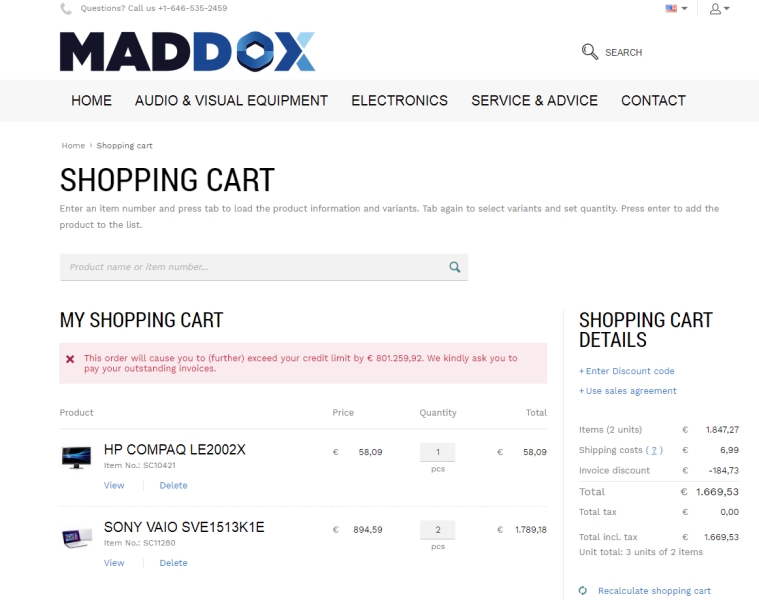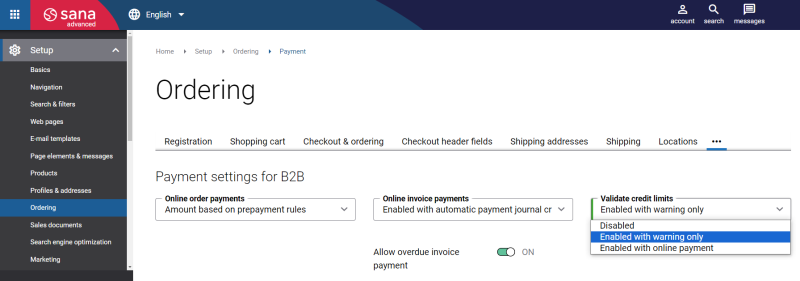Credit Limit
To use credit limits, you must configure credit limits for your customers in your ERP system and enable them in Sana.
Different businesses might have their own credit management needs. Credit management allows you to reduce credit risk by setting up the credit limit for your business customers. You can set up credit limits in your ERP system. There might be some differences depending on the ERP system you are using. Sana Commerce Cloud has no influence on how credit limits and customer's balance are calculated in ERP.
The default ERP logic is used. If credit limits are configured for the customers in the ERP system, they will be always calculated in ERP, regardless of the settings in Sana. In Sana Admin you can only control which message must be shown to customers in the shopping cart when they exceed the credit limit, and how customers should pay their orders when they exceed their credit limit.
If business customers place orders which exceed their credit limit set in the ERP system, customers will see a warning or error message in the shopping cart of the Sana webstore. A warning message is also shown on all checkout steps. A warning message is available in "one step checkout" and "multistep checkout".
In Sana Admin webstore administrators can add the Credit limit widget that is shown in the Sana webstore. It is used to show customers how much credit is available on their account and how much has already been used, helping them manage purchases and avoid order delays.
Warning Message
Error Message
If the ERP system can strictly enforce the credit limit checks for customers by showing an error message instead of a warning, then customers will see the error message in the shopping cart of a Sana webstore, when they exceed the credit limit, and they will not be able to place orders. If the error message is set for the credit limit checks in ERP, it will override the option selected in the Validate credit limits field in Sana Admin.
Credit limits must be set up in Sana Admin and ERP. Credit limit and customer's balance are calculated in ERP and are used by Sana.
Credit Limits and Other Sana Features
Sales Quotes and Orders
A customer with a credit limit can place orders and quotes as well as convert quotes to orders.
Quotes do not have any impact on credit limits. Only when a customer converts a quote to an order, the payment amount of this order will be considered. If the credit limit is exceeded, the customer will see a warning message, and will be asked to pay the order either on account or online via the payment gateway depending on the payment type that is used.
For more information about different sales documents supported by Sana, see Order Types: Quotes and Orders.
Shop Account Roles
You can set up credit limits in the ERP system for a regular customer, account manager and for a sub-account. Unlike regular customers and account managers, sub-accounts can pay only on account. For more information, see Shop Account Roles.
Set Up Credit Limits in Sana Admin
In Sana Admin click: Setup > Ordering > Payment.
Credit limits can be set up only for B2B customers. See the field Validate credit limits. There might be some differences depending on the combination of settings Online order payments and Validate credit limits. See the table below. There you will learn how Sana validates the credit limit, when it is exceeded by a customer and it is set to show a warning message in the ERP system.
| Online order payments | |||
|---|---|---|---|
| Validate credit limits | Amount based on prepayment rules | Full amount paid on account | Full amount paid online |
| Disabled |
Prepayments are only supported by Microsoft Dynamics NAV, Microsoft Dynamics 365 Business Central, SAP Business One and SAP ECC. The warning message is not shown, but the credit limit is still calculated for a customer in ERP. A customer goes through the usual checkout process. If prepayment percentage equals to 0, then the Payment information (online payments) checkout step is not available and a customer has to pay full amount on account. If a customer has some prepayment percentage, then the Payment information (online payments) checkout step is available and the prepayment amount that must be paid by a customer is shown. |
The warning message is not shown, but the credit limit is still calculated for a customer in ERP.
A customer goes through the usual checkout process and pays full amount on account. |
The warning message is not shown, but the credit limit is still calculated for a customer in ERP.
A customer goes through the usual checkout process and pays full amount online. |
| Enabled with warning only | A warning message is shown, informing customers that they should pay the outstanding invoices. Customers can also see the amount by which they exceed the credit limit.
If prepayment percentage equals to 0, then the Payment information (online payments) checkout step is not available and a customer has to pay full amount on account. If a customer has some prepayment percentage, then the Payment information (online payments) checkout step is available and the prepayment amount that must be paid by a customer is shown. |
A warning message is shown, informing customers that they should pay the outstanding invoices. Customers can also see the amount by which they exceed the credit limit.
Customers pays on account. |
A warning message is shown, informing customers that they should pay the outstanding invoices.
Customers can also see the amount by which they exceed the credit limit. Customers pay online. |
| Enabled with online payment | A warning message is shown, informing customers that they should pay the order online through a payment gateway. Customers can also see the amount by which they exceed the credit limit.
A customer has to pay full amount online through a payment gateway, even if the prepayment percentage is set for this customer in the ERP system. |
A warning message is shown, informing customers that they should pay the order online through a payment gateway. Customers can also see the amount by which they exceed the credit limit.
A customer has to pay full amount online through a payment gateway, even if the option Online order payments is set to Full amount paid on account. |
A warning message is shown, informing customers that they should pay the order online. Customer can also see the amount by which they exceed the credit limit.
There is an option in the payment method settings called Enabled for enforced payment when exceeding credit limit that is used for this particular scenario. Only those payments methods for which this option is enabled are shown to customers when they exceed the credit limit. Moreover, you can show online payments and internal (on account) to give your customers the choice of paying online with a credit or debit card, or on account. |
Related Articles
Microsoft Dynamics NAV: Credit Limit
Microsoft Dynamics AX: Credit Limit
Microsoft Dynamics 365 Business Central: Credit Limit
Microsoft Dynamics 365 for Finance and Operations: Credit Limit
SAP Business One: Credit Limit
SAP ECC: Credit Limit
SAP S/4HANA: Credit Limit