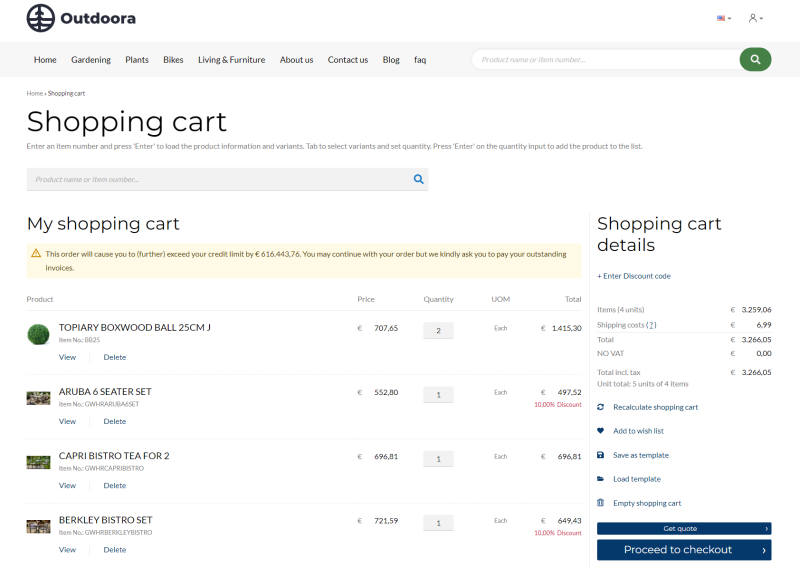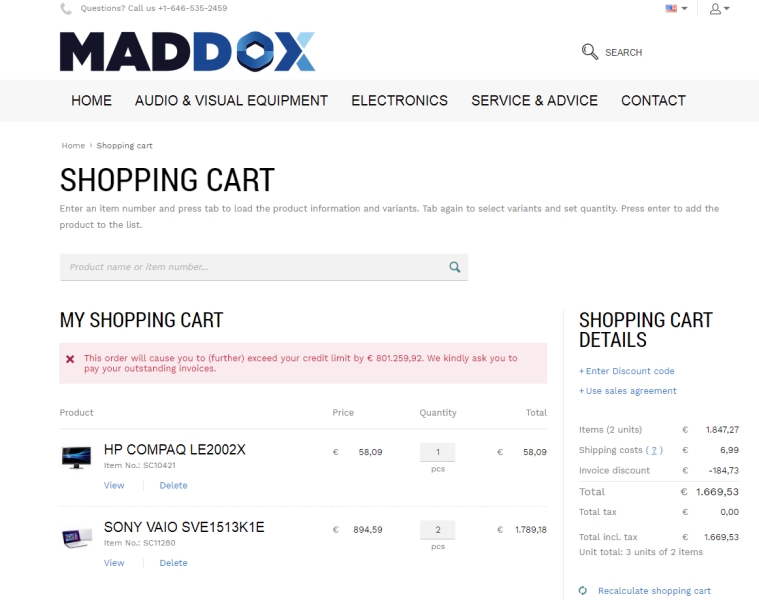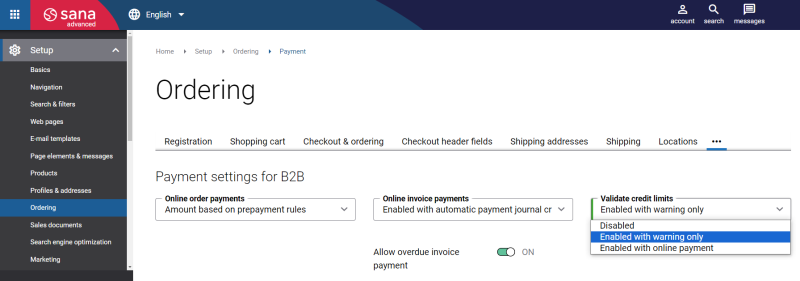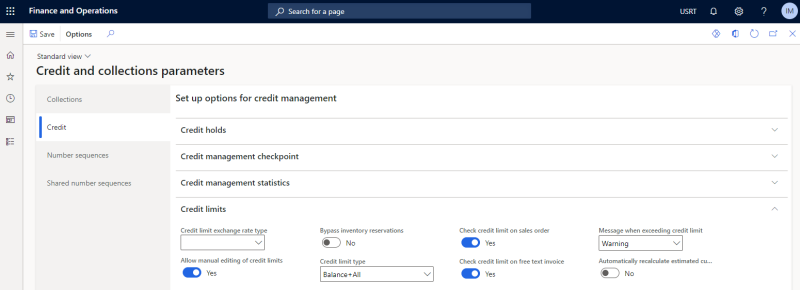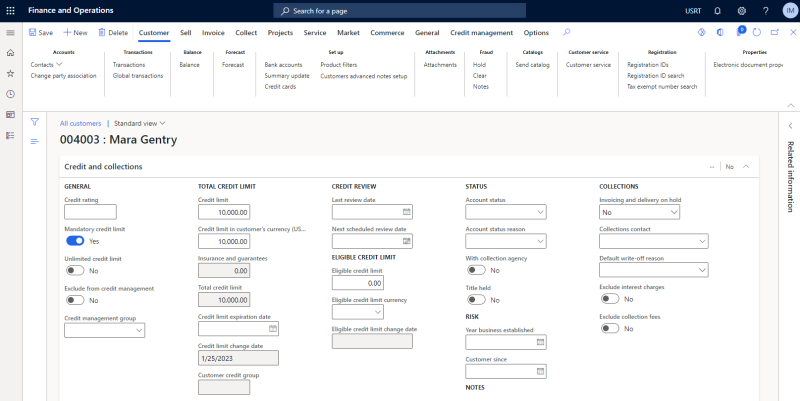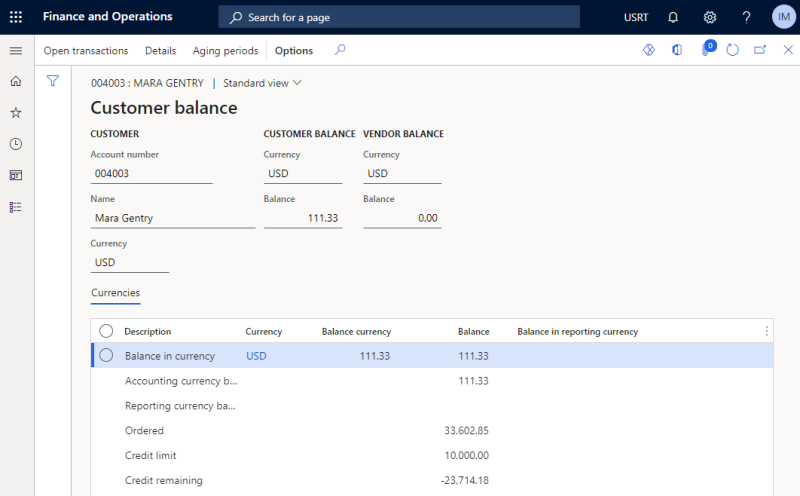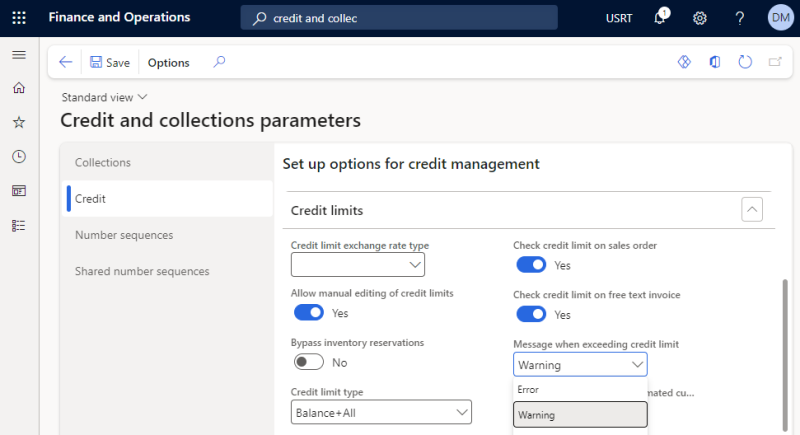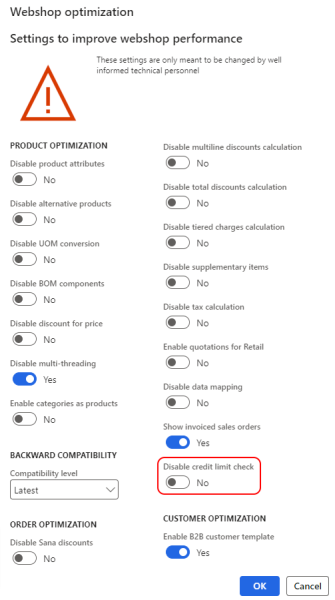Credit Limit
WATCH THE VIDEO
Different businesses might have their own credit management needs. In Microsoft Dynamics 365 for Finance and Operations you can set up automatic credit checks. Credit management allows you to reduce the credit risk by setting up the credit limit for your customers. If customers place an order which exceeds their credit limit set in Microsoft Dynamics 365 for Finance and Operations, customers will see a warning or error message in the shopping cart of the Sana webshop depending on the credit limit setup.
Warning Message
A warning message is shown on all checkout steps. It applies to one step checkout and multistep checkout.
Error Message
Credit limits must be set up in Microsoft Dynamics 365 for Finance and Operations and in Sana Admin (Setup > Ordering > Payment). For more information about how to set up credit limits in Sana Admin, see Credit Limit.
In this article, you will learn how to set up credit limits in Microsoft Dynamics 365 for Finance and Operations.
Set Up Credit Limits
Step 1: Set up credit limit checks. In Microsoft Dynamics 365 for Finance and Operations click: Credit and collections > Setup > Credit and collections parameters > Credit. On the Credit limits FastTab, you can set up the credit limit.
The table below provides the description of the fields required to set up the credit limit.
| Field | Description |
|---|---|
| Credit limit type | Specify how credit limits should be calculated. Select one of the following credit limit types:
If the Mandatory credit limit checkbox is selected on the Customers form and None is selected here, the credit limit is checked against the customer balance.
|
| Check credit limit on sales order | Enable this option, if you want the system to check credit limits for sales orders. |
| Message when exceeding credit limit | Use this option to determine which message should be shown to a customer in the shopping cart, when the credit limit is exceeded. The following options are available:
If Error is selected, it will override the option selected in the Validate credit limits field in Sana Admin.
|
Step 2: Set up the credit limit for a customer. Open the Customers form, and on the Credit and collections FastTab, enter the Credit limit.
The table below provides the description of the credit limit fields.
| Field | Description |
|---|---|
| Credit limit | Enter the maximum amount that the customer can have as an outstanding account balance. If you enter zero (0.00), there is no credit limit validation. |
| Mandatory credit limit |
Enable this option to require validation of the customer's credit limit before posting a sales order or invoice.
If None is selected in the Credit limit type field, in the Accounts receivable parameters form, and this checkbox is selected, the credit limit is checked against the customer's balance. |
Customer Balance
To check the customer balance, select a customer and on the action pane, click Balance.
The system compares the value in the Credit limit field on the customer form with the customer balance, and if the customer balance exceeds the credit limit, a warning or error message will be shown.
The amount by which a customer exceeds the credit limit is shown in the shopping cart of a Sana webshop in the currency of a customer.
Disable Credit Limit Check
Different companies and different customers may have different business models and needs – there can be different ways of processing orders and managing customer credit limits.
In Microsoft Dynamics 365 for Finance and Operations, you can choose which message, Warning or Error, to show when customers exceed the credit limit. Previously, if an error was used, customers could not place an order in the Sana webstore until they paid the invoices.
Now, if you use Error in Microsoft Dynamics 365 for Finance and Operations but still want to let your customers create orders in the Sana webstore, you can disable the credit limit check. You can do this in the Webshop optimization window.
Disabling the credit limit check allows customers to place orders in the Sana webstore even if Error is used, but the credit limit is still calculated for customers in Microsoft Dynamics 365 for Finance and Operations, and you will need to process it depending on your setup.