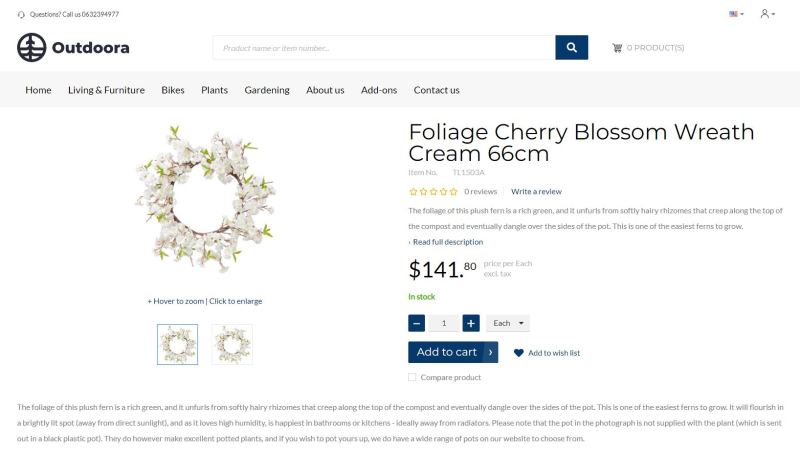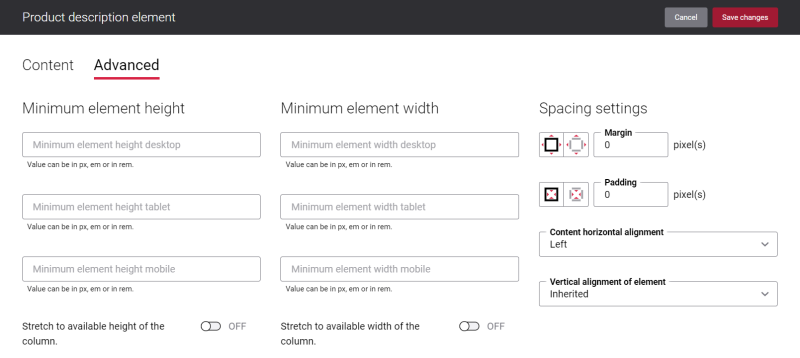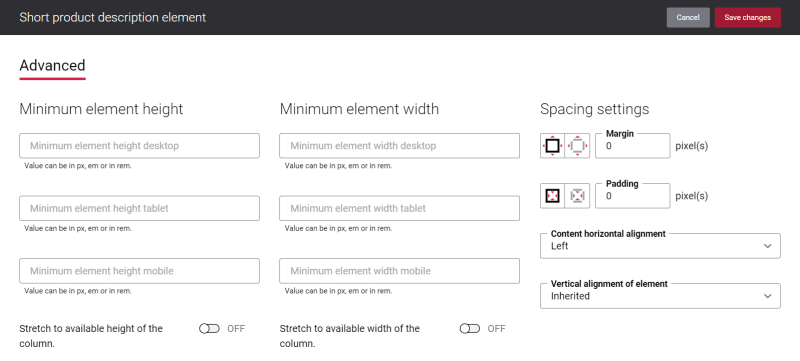Product Description
When you create a product, it is important to provide descriptive texts to help customers find exactly what they are looking for and get your products noticed.
Product description can be added both in your ERP system and Sana Admin. If product description is present in Sana Admin, it will overwrite the product description from the ERP system. The difference is that the catalog manager in Sana Admin provides the HTML editor for the better text enrichment.
Product description is shown on the product details page in the Sana webstore using the Product description and Short product description content elements.
-
The Product description content element is used to show the full product description on the product details page.
-
The Short product description content element is used to show the short product description on the product details page.
Content Tab
Use the setting Show heading to show or hide the Product description heading on the product details page.
Below you can see how the product details page looks like if the setting Show heading is disabled.
Change the Text of the Product Description Content Element
Many webstores provide their customers with a possibility to add a description to the product to explain its benefits and make the product details page look more informative. They usually name this element as Description. However, you might prefer to use the words Product description, Item details, What is it about, How does it work, Product overview, or whatever text you like.
You can easily change the text of the Product description content element in the English language or any other installed webstore language. There are two ways to change the default text of the content element.
-
You can use the built-in Sana tool In-site editor.
In Sana Admin click: Setup > Page elements & messages. On the All texts tab, click the button Browse in webstore. This way you can edit the texts of the content elements directly on the webstore.
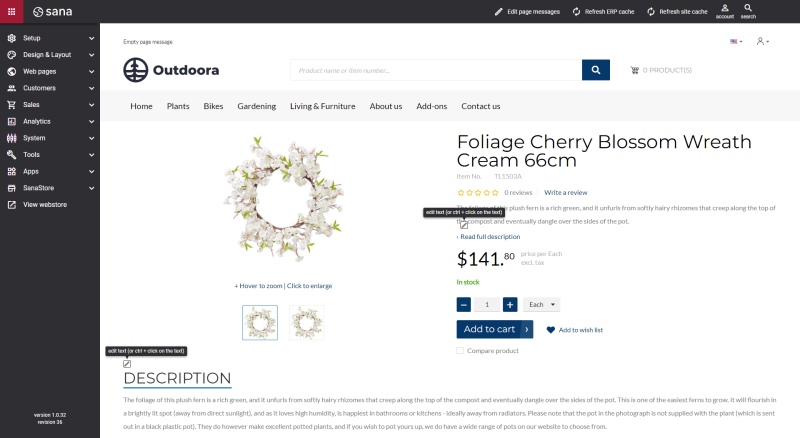
-
You can find the default text of the element in Sana Admin and change it. For more information, see Webstore UI Texts.
In Sana Admin click: Setup > Page elements & messages. To find the necessary text, on the All texts tab, search for General_Product_Description ID. Here you can change the default text of the Product description content element.
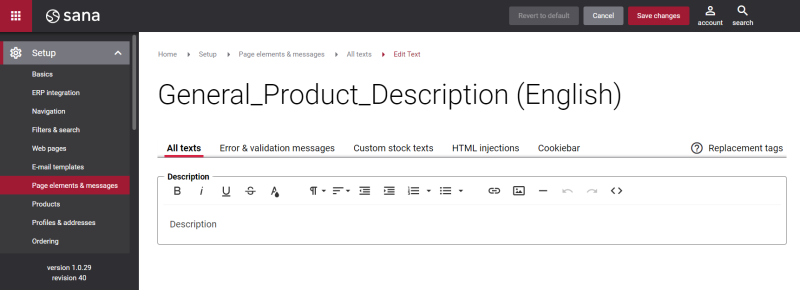
If you want to edit the default text of the Short product description content element, search for ReadFullDescription ID.
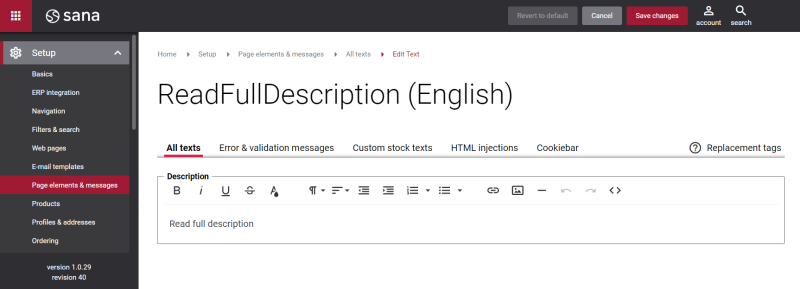
Advanced Tab
On the Advanced tab of the Product description content element, you can configure height, width and spacing settings.
There are no specific settings for the Short product description content element, but you can configure height, width and spacing settings on the Advanced tab.
For more information about advanced settings, see Content Elements.
Related Articles
Microsoft Dynamics NAV: Item Description
Microsoft Dynamics AX: Product Description
Microsoft Dynamics 365 Business Central: Item Description
Microsoft Dynamics 365 for Finance and Operations: Product Description
Microsoft Dynamics GP: Item Description
SAP Business One: Item Description
SAP ERP: Product Description
SAP S/4HANA: Product Description
Sana Add-on: OpenAI Product Description