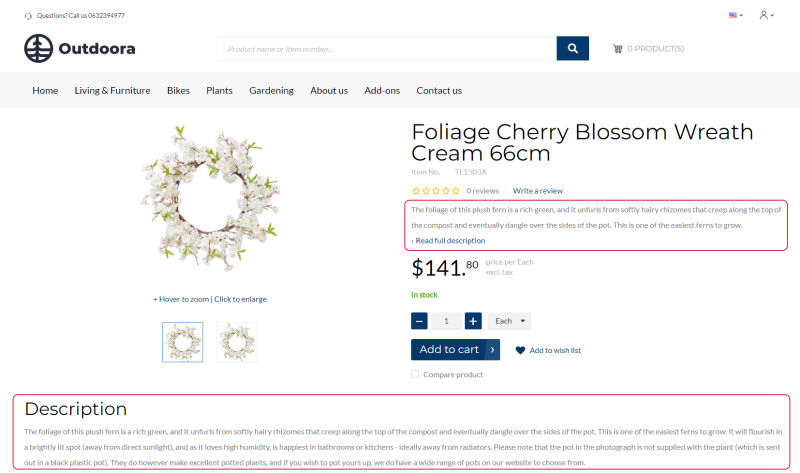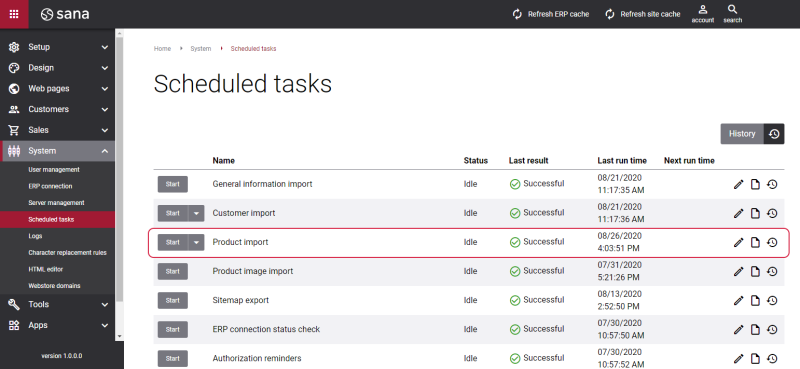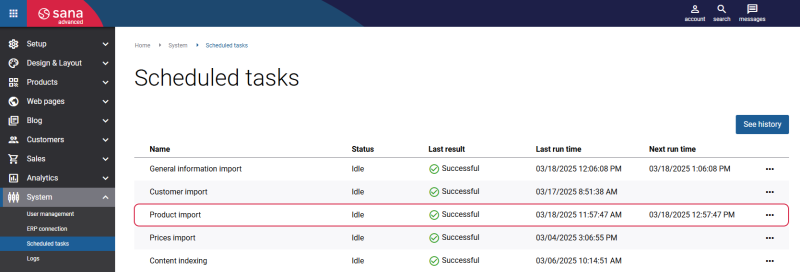Product Description
WATCH THE VIDEO
The product description can be added both in Microsoft Dynamics AX and in Sana Admin. If the product description is present in Sana Admin, it will overwrite the product description from Microsoft Dynamics AX as the one from Sana Admin has higher priority. The difference is that product pages in Sana Admin provide the editor for better text enrichment. In Microsoft Dynamics AX you can add product description using only plain text. The core product data like title, price and visibility are all managed in Microsoft Dynamics AX.
The product description is shown on the product details page using the Product description and Short product description content elements. For more information, see Product Description.
There are two possible ways to add product description in Microsoft Dynamics AX, either using the Presentations form or Translations. Product description can be added using the Presentations form, in case Enterprise Portal is available. If not, then Translations on the Released product details form can be used.
Add the Product Description in Microsoft Dynamics AX Using the Presentations Form
Step 1: In Microsoft Dynamics AX click: Product information management > Setup > Product catalogs > Product groups.
Step 2: Use the upper pane to create the product group of the Item node type (e.g. Product descriptions).
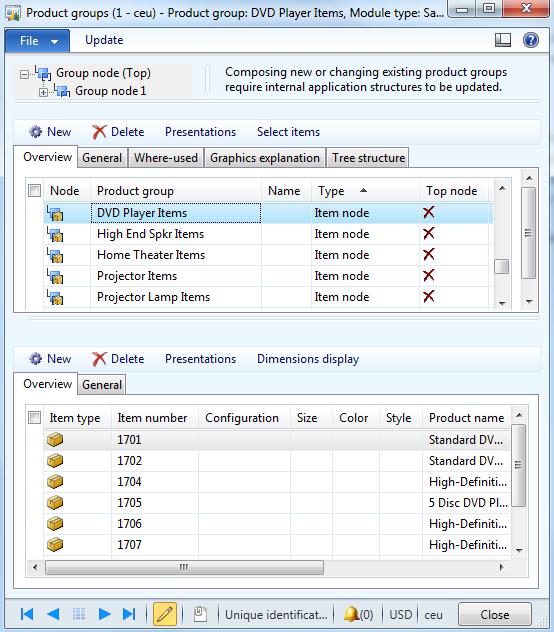
Step 3: In the lower pane, create a new record, select the item number for which the description should be created and then click Presentations.
Step 4: On the Presentations form, select a language for the description from the Language dropdown.
Step 5: In the lower pane, on the Description tab, click Edit.
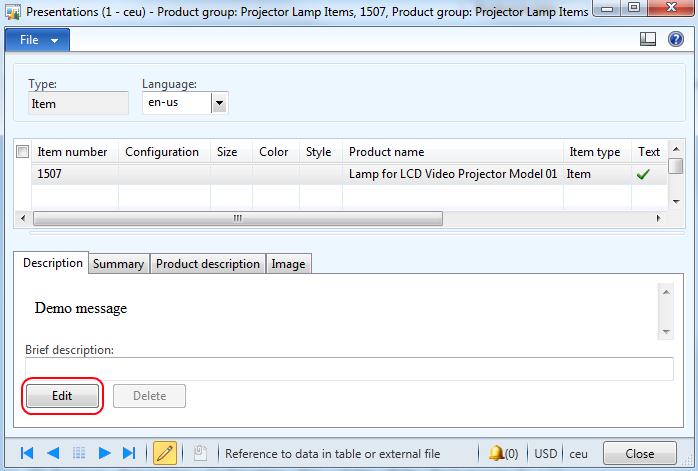
Step 6: In the HTML editor, enter the product description.
To see an overview of product descriptions, click: Product information management > Setup > Product catalogs > Presentations. From here you can also edit the product description.
When the description is added, it can be also edited from the Released product details form > General tab > Presentations.
Add Product Description in Microsoft Dynamics AX Using Translations
Step 1: In Microsoft Dynamics AX click: Product information management > Common > Products > Released products.
Step 2: Open the product to which the product description should be added.
Step 3: On the Product tab, click Translations.
Use the Text translation form to add product name and description for different languages.
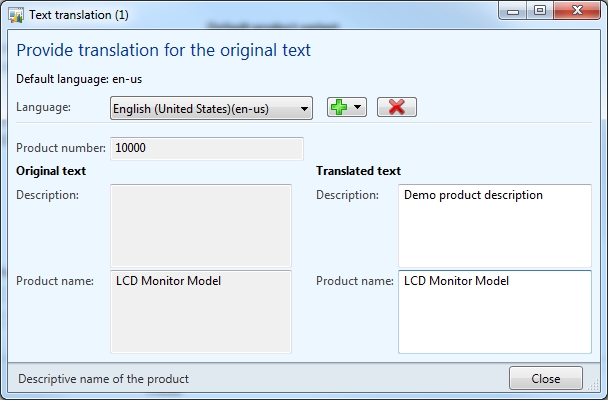
You can show or hide any product description in the Sana webshop starting from Sana Commerce Cloud 10.0.30 in Microsoft Dynamics AX.
Open the product to which the product description should be added. On the Sell tab, see the option Hide description in webshop. If the option Hide description in webshop is enabled, the product description is not sent from Microsoft Dynamics AX to Sana and thus is not shown on the product details page in the Sana webshop.
When you have added product description in Microsoft Dynamics AX, you must run the Product import task in Sana Admin. It synchronizes product data between Microsoft Dynamics AX and Sana Commerce Cloud to update your webshop catalog.