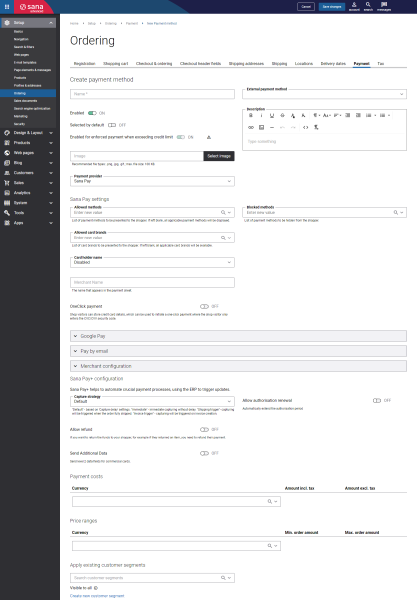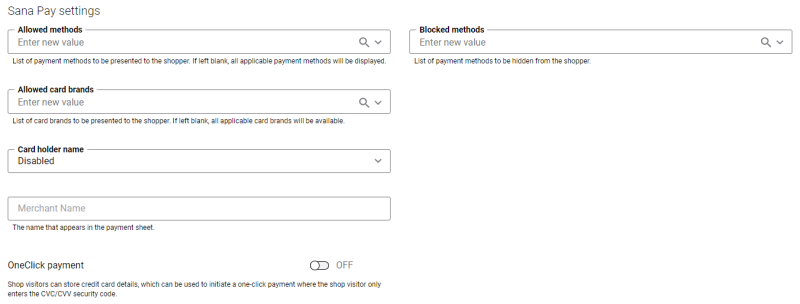Configure Payment Methods for Sana Pay
When the required payment methods are added to your merchant account in the Sana Pay payment system by a Sana product specialist or service consultant, you need to set up the necessary payment methods in Sana Admin.
For more information, see Request Payment Methods.
Create Payment Methods in Sana Admin
Step 1: In Sana Admin click: Setup > Ordering > Payment.
Step 2: On the Payment tab, create and configure the necessary payment methods. For more information about how to create and configure payment methods in Sana Admin, see Online Payment Methods.
Payment Methods Configuration
| Field | Description |
|---|---|
| Allowed methods | Here you can select payment methods that should be available to customers. If you leave this field empty, all available payment methods will be shown to the customers. |
| Blocked methods | Here you can select payment methods that should not be available to customers. |
| Allowed card brands | Here you can select card brands that should be available to customers. If you leave this field empty, all available card brands will be shown to the customers. |
| Card holder name | Specify whether customers who own a credit or debit card must enter their name when paying for an order. The available options are:
|
| Merchant Name | Enter your merchant name if you want it to appear in the payment sheet. |
| OneClick payment | If this option is enabled, customers can save their credit card information. This is useful for customers who make purchases periodically in the same web store. In this case, they can save their credit card numbers not to enter them again next time. Customers will only have to enter the CVC / CVV security code.
For more information, see OneClick Payments. |
Google Pay
Google Pay settings are only needed if you want to allow your customers to pay using credit or debit cards stored in their Google account.
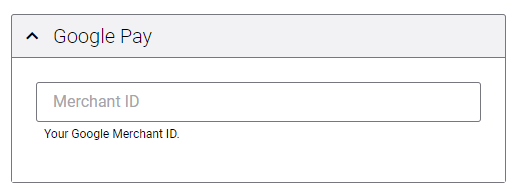
Pay By Email
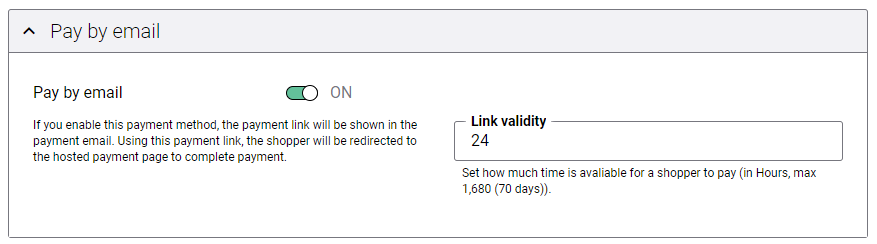
With Pay by email, customers can pay for their orders not during checkout or when they receive an invoice but using a payment link which is sent to them by email after placing an order. The link takes customers to a secure payment page where they can pay with their preferred payment method.
Merchant Configuration
These settings must be configured or provided to you by a Sana product specialist or service consultant. For more information, see Installation and Configuration.
You can use one merchant account for all payment transactions or different merchant accounts for different payment methods. If you use one merchant account, it must be specified in the Sana Pay add-on settings, but not in the payment method settings.
Notifications are used to inform Sana Commerce Cloud about payment status updates. They notify merchants about authorized, captured and modified payments, as well as other events and ensure that all payment stages have been processed.
Sana Pay+ Configuration
The Sana Pay+ configuration is available only if Sana Pay+ is enabled for your webstore. It is available for an additional fee in Sana Commerce Cloud Pro and Advanced. If you are interested in Sana Pay+, please contact your Sana Commerce representative.
Sana Pay+ is a more advanced version of Sana Pay. It goes further connecting all your payment systems into one platform by seamlessly integrating data from Sana Commerce Cloud, Sana Pay and your ERP system to automate various payment processes.
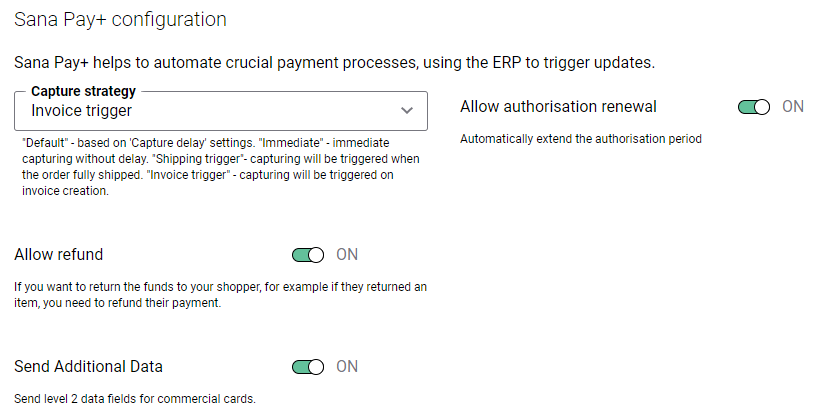
Related Articles
Apple Pay
Google Pay
Pay by Email
Pay by Link
Authorize Payments
Send Additional Data