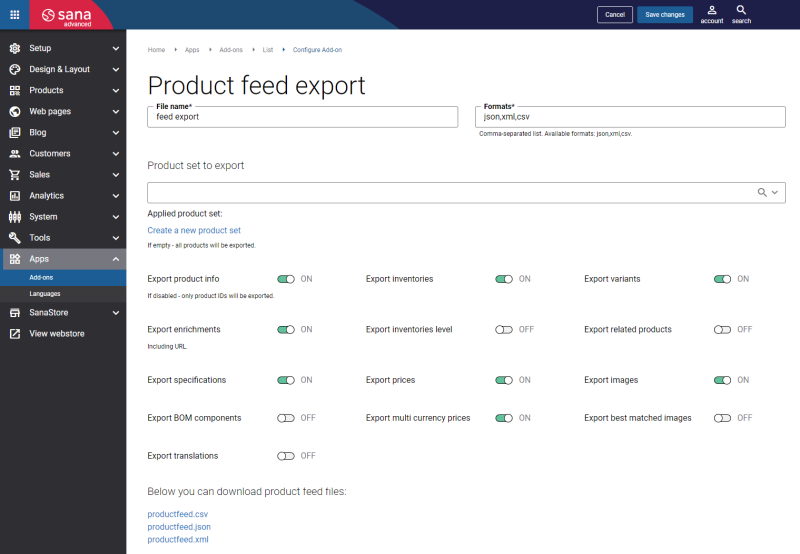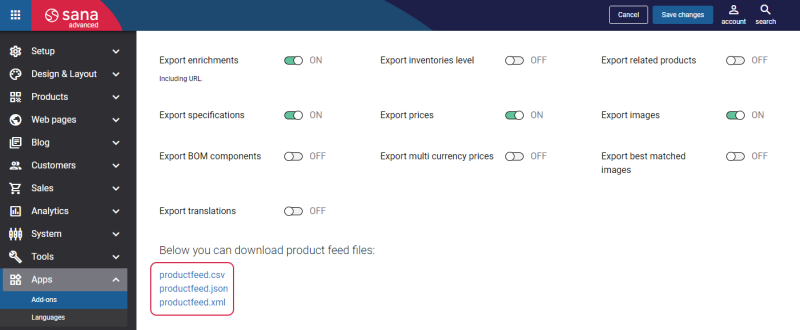Configure Product Feed Export
Product feed export is available as an app. It can be installed from the Sana App Center.
Step 1: In Sana Admin click: App Center > Apps > Apps Explorer. When the Product feed export app is installed, you can configure it.
Enable the necessary options in case you need to export additional product information to the file. Otherwise, only basic product information, like product ID, title, description, product orderability, last modified date, etc., will be exported.
The table below provides the description of the Product feed export app settings.
| Fields and settings | Description |
|---|---|
| File name | Enter the name of the file where product information will be exported. |
| Formats | Enter the file format to export product data. If you need to use multiple file formats to export product data, they must be separated by comma “,”. The following file formats are supported: XML, JSON, CSV.
Example: xml,json,csv |
| Product set to export |
Select the product set to export. You can create a product set with the predefined products and export it.
If you leave this field empty, then all products will be exported. |
| Export Additional Product Information | |
| Export product info | Enable this option to export basic product information to the file, like product ID, title, description, product orderability, last modified date, etc. If this option is disabled, only product IDs will be exported. |
| Export enrichments |
Enable this option to export title, meta title, main navigation ID of a product and URLs of product details pages.
For more information, see Product Pages. |
| Export specifications | Enable this option to export product specifications. |
| Export BOM components | Enable this option to export components of the bill of materials. |
| Export inventories | Enable this option to export product stock. For more information, see the Inventory section of the Sana User Guide. |
| Export inventories level | Enable this option to export information about the item's stock level - In stock, Low stock, or Out of stock. For more information, see Stock Levels. |
| Export prices |
Enable this option to export product prices. The list price and price of a product will be exported in a currency set for a customer template in the webstore settings in your ERP system.
For more information about prices, see the Prices & Discounts section of the Sana User guide. For more information about currencies, see Currencies. |
| Export multi currency prices |
Enable this option, if you have product prices set up for multiple currencies in your ERP system and you need to export them.
If the option Export prices is disabled, you cannot export multi currency prices. |
| Export variants |
Enable this option to export product variant IDs.
If this option is enabled, all product variants will be exported to the file, but not a product itself. For example, you have a T-shirt which comes in different sizes and colors. In this case, all combinations of size and color will be exported to the file. If this option is disabled, a product without variants will be exported to the file. |
| Export related products | Enable this option to export related products. |
| Export images | Enable this option to export the URLs of small, medium and large product images. |
| Export best matched images | Enable this option to export the product image with the order number 1. This is the first and main product image customers see when they open the product details page in the webstore. |
| Export translations |
Enable this option to export product translations. If there are any product data translations available in different languages, then these translations can be exported.
For example, translations for the following product data can be exported:
|
When the Product feed export app is installed and configured, you must run the Product data export scheduled task. See how to set up the Product data export scheduled task in the next article.
When the Product data export task is run, you can download the file with the exported product information either from the File manager or you can download it directly from the Product feed export app configuration page.
See the next article to learn where to find the file with the exported product information in the File manager.