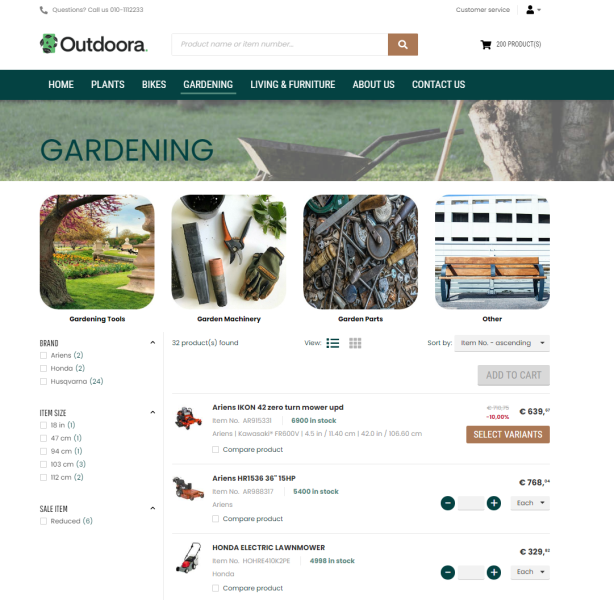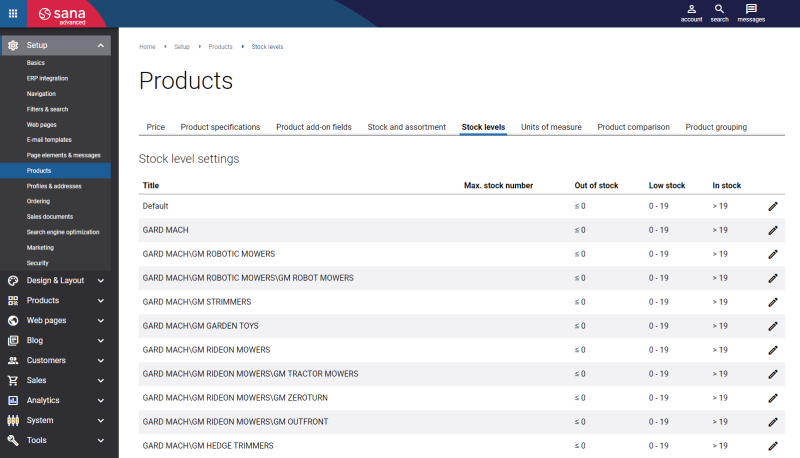Stock Levels
WATCH THE VIDEO
In Sana Admin click: Setup > Products > Stock levels.
Product stock is calculated and retrieved from the ERP system. It is shown on the product list and product details pages of a Sana webstore.
In Sana Admin you can set up three levels of stock indication:
- Out of stock
- Low stock
- In stock
You can specify stock ranges for each level.
Stock level settings are used only for stock presentation in the Sana webstore, but have no impact on stock calculation. They determine the way stock is shown for the products in the webstore. You can change the stock presentation to whatever you want using Custom stock texts in Sana Admin.
Configuration of stock levels is performed for each product group / product category from your ERP system. This means that when you set up stock levels, they will be used for all products assigned to the product group / product category.
The Default category represents the default stock levels. All subcategories inherit stock ranges from the parent category.
In some cases, webstore administrators do not want to show exact stock to the customers in a webstore, but they want to show instead that there are more than 100 units of a product available in stock (>100), for example.

You can do this by setting up Max. stock number for product groups / product categories. It will be used for all products assigned to the product group / product category just like stock ranges. For example, 300 units of a product are available in stock, but you want to show stock like this >100 to your customers. If there are less than 100 units of the product available, the actual stock number will be shown. Regardless of stock presentation, your customers will be able to buy products until they are available. This option is only used for stock presentation.