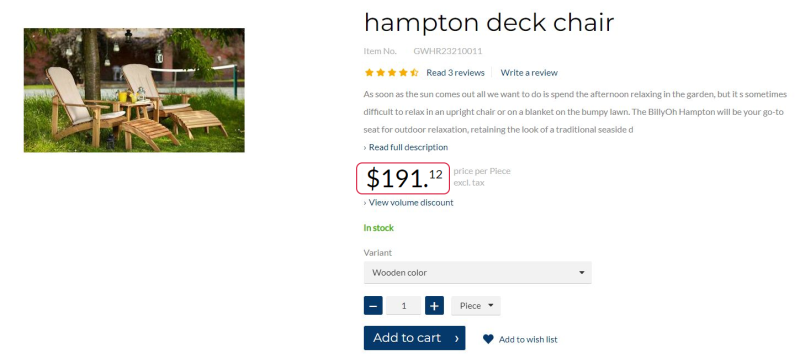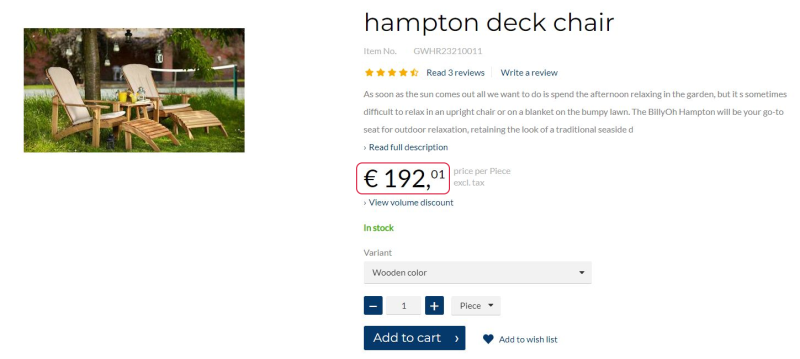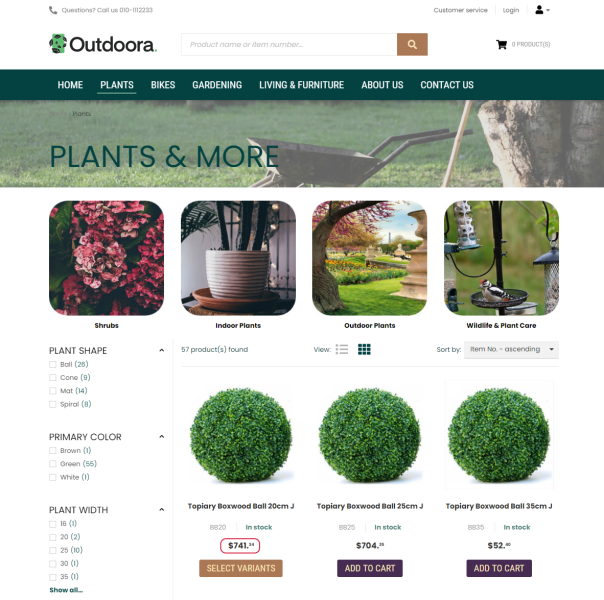Currencies
All currencies are managed in ERP and are used by Sana Commerce Cloud.
Multi-currency is useful for companies that do business internationally and negotiate deals in various currencies. For example, think of a company in the USA that is shipping goods to the European countries.
You can set up Sana Commerce Cloud to show prices in different currencies and allow your customers to purchase using their local currency. Allowing customers to see product prices and pay in their local currency provides a more positive shopping experience.
All webstore visitors who are browsing the catalog without logging in see prices in one currency. This is the currency which is set for the anonymous customer in the webstore settings in ERP.
When customers log in to the webstore, they will see prices in the local currency. The currency is set for each customer in the ERP system.
In any ERP system you can set up the default currency and the list of currencies which are necessary for your business. If a currency is not set for a customer in ERP for some reason, all prices will be shown to this customer in the default currency.
You can choose which currencies must be available for your webstore. You can mark them as visible in webstore. Make sure to set up all required currencies in a right way in your ERP system. Those currencies which must be used in your webstore must be marked as visible in webstore and the right currencies must be set for your customers in ERP.
If you use multiple currencies, all prices are automatically converted based on the exchange rate. The exchange rate must be also configured in ERP.
B2C and B2B Customers
When webstore visitors register in the Sana webstore as customers, they must enter personal data, such as name, address, e-mail, and password. All other data, such as currency and tax information, is copied from the customer template associated with the country in ERP. The customer is then saved to the ERP system.
You must set up the correct currencies for the customer templates in ERP which are assigned to the countries as they are used for customers who register in the webstore online.
When a webstore visitor registers in the webstore online and selects the country during registration, Sana checks the customer template in ERP which is assigned to this country, and the currency set in this customer template. The currency which is set in the customer template assigned to the country is automatically added to the newly registered customer.
For B2B customers that already exist in ERP, the correct currency must be set in the customer details in ERP.
Sales Agents
You cannot set up a currency for a sales agent. This is because sales agents can only place orders on behalf of the business customers they represent. Therefore, when the sales agent represents a certain business customer, the currency of the represented customer is used.
Display a Currency Symbol or Code in the Webstore
By default, all prices in the Sana webstore are shown with a currency symbol, for example, $100 or €100. But you can display prices with the currency code instead of the symbol, for example, USD 100 or EUR 100. This can be useful because some currencies use the same symbol. For example, the United States dollar, Mexican peso, and Chilean peso use the same $ symbol.
There is no option to change this in Sana Admin or ERP. Thus, webstore administrators cannot do it themselves. But you can contact your Sana representative if you want to display all prices in your webstore with the currency code instead of the symbol.
Related Articles
Microsoft Dynamics NAV: Currencies
Microsoft Dynamics AX: Currencies
Microsoft Dynamics 365 for Finance and Operations: Currencies
Microsoft Dynamics 365 Business Central: Currencies
SAP Business One: Currencies
SAP ECC: Currencies
SAP S/4HANA: Currencies