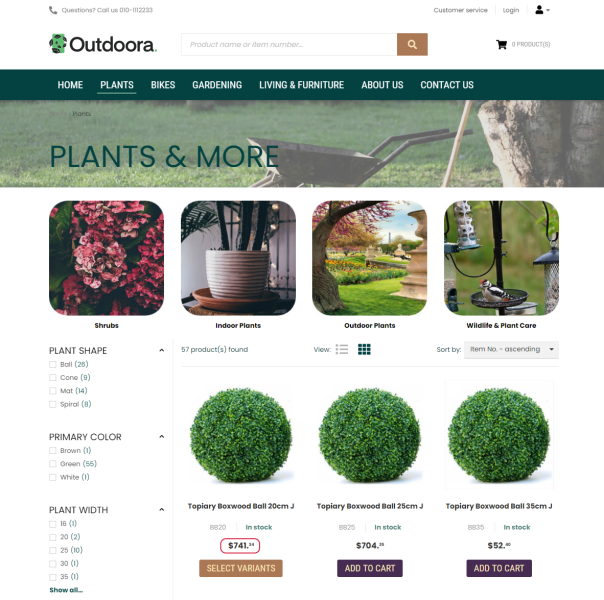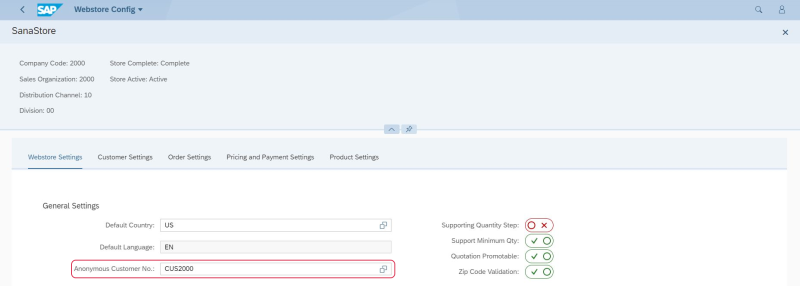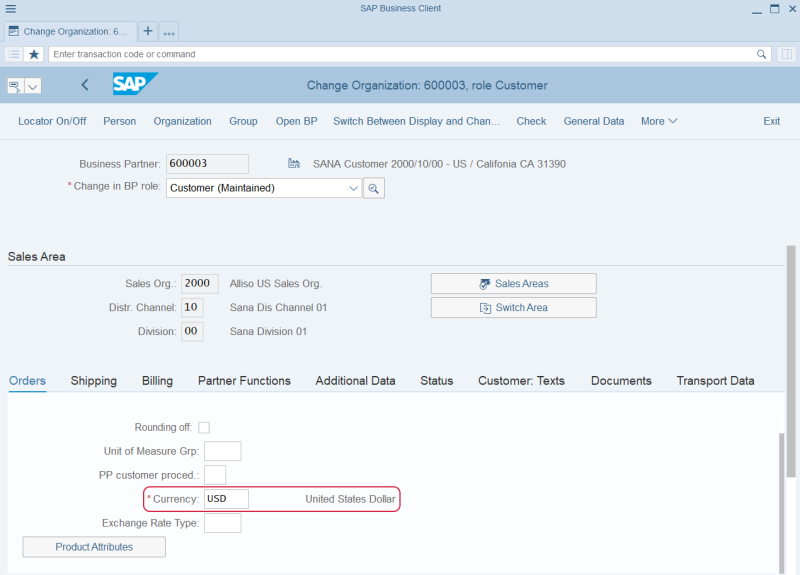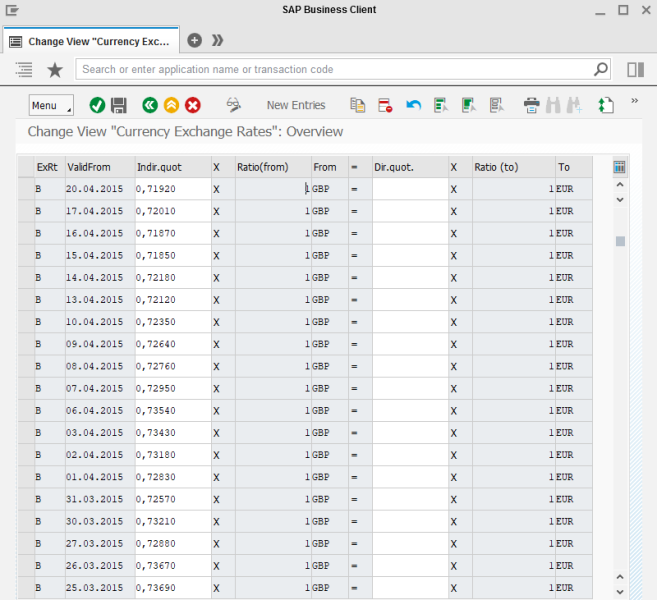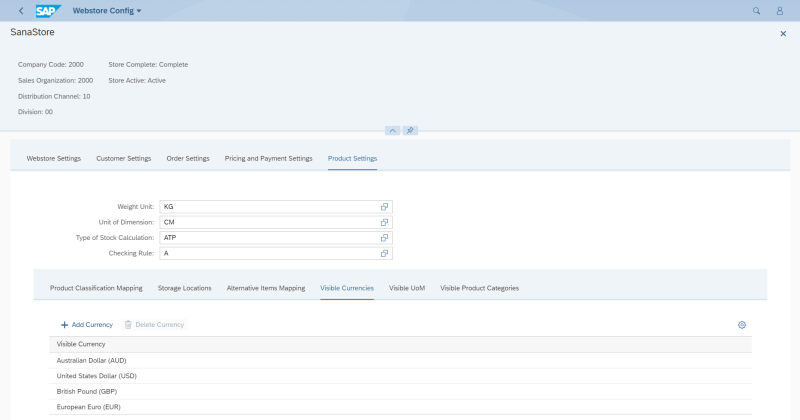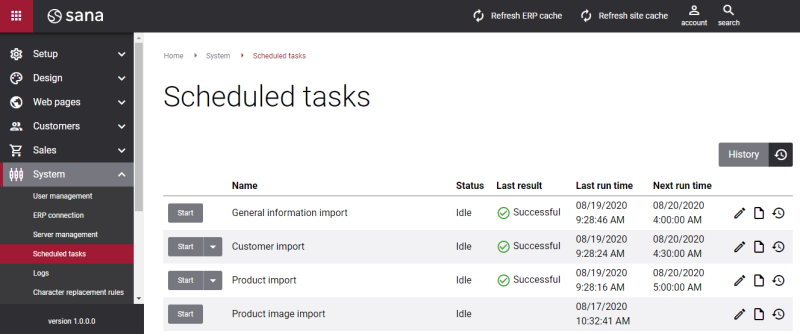Currencies
WATCH THE VIDEO
If you are doing business in different countries and you have several webstores, you can set up different currencies for each webstore. A Sana webstore supports multiple currencies. This means that when customers log in to the Sana webstore, they will see prices in their local currency.
Set Up Currencies in SAP
All currencies are managed in SAP S/4HANA.
To see the list of all available currencies in SAP S/4HANA, use the transaction code OY03 to open the Currencies table.

Many currencies are available in the SAP database by default, but you can create additional currencies. If you create any custom currency (nonstandard), it should be mapped to the ISO code. This is the standard code of the currency as defined by the International Organization for Standardization (ISO). If a custom currency is created and set up for a customer, Sana will use the one that is mapped in the ISO code field to comply with ISO standards.
Sana Commerce Cloud supports only three-letter currency codes, for example, USD and EUR. All other currencies in SAP S/4HANA are not indexed by Sana.
Currency for Webstore Guests
All webstore visitors who are browsing the catalog without logging in see prices in one currency. This is the currency which is set for the anonymous customer in the webstore settings in SAP S/4HANA.
Step 1: Open the Webstore Config app in the SAP Fiori Launchpad.
Step 2: Select your webstore and click Edit.
Step 3: On the Webstore Settings tab, you can check the customer number that is used as an anonymous customer for your webstore. Then, open this customer and check the currency in the sales area data, on the Sales tab.
Set Up Currency for a Customer
Step 1: Call the BP (Maintain Business Partner) transaction.
Step 2: Open the necessary business partner and in the Display in BP role field, select Customer.
Step 3: You can define a currency for a customer on the Orders tab, in the Currency field.
The currency for a contact is retrieved from the related customer.
Sales agents do not have their own currency. The currency of a sales agent is determined by a represented customer.
Set Up Exchange Rates
To set up exchange rates for the foreign currencies, use the transaction code OC41 to open the Currency Exchange Rates table.
Exchange rates set in this table are used to calculate material prices for the customers from different countries and with different currencies.
Set Up Currencies for Sana
In SAP S/4HANA you must set up visibility of currencies that should be available in your Sana webstore.
Step 1: Open the Webstore Configuration app in the SAP Fiori launchpad. Select your webstore and click Edit. Then, click: Product Settings > Visible Currencies.
Step 2: On the Visible Currencies tab, set up currency visibility for the Sana webstore.
All currencies added to this table will be indexed by Sana and can be used in the webstore. Add only those currencies which should be used in your Sana webstore. If you leave this table empty, all currencies available in your SAP S/4HANA system will be indexed by Sana.
Step 3: When currencies and their exchange rates are configured in SAP S/4HANA, log in to Sana Admin and click: System > Scheduled tasks. Start the General information import task to synchronize currencies setup between SAP S/4HANA and Sana.
Display a Currency Symbol or Code in the Webstore
By default, all prices in the Sana webstore are shown with a currency symbol, for example, $100 or €100. But you can display prices with the currency code instead of the symbol, for example, USD 100 or EUR 100. This can be useful because some currencies use the same symbol. For example, the United States dollar, Mexican peso, and Chilean peso use the same $ symbol.
There is no option to change this in Sana Admin or ERP. Thus, webstore administrators cannot do it themselves. But you can contact your Sana representative if you want to display all prices in your webstore with the currency code instead of the symbol.