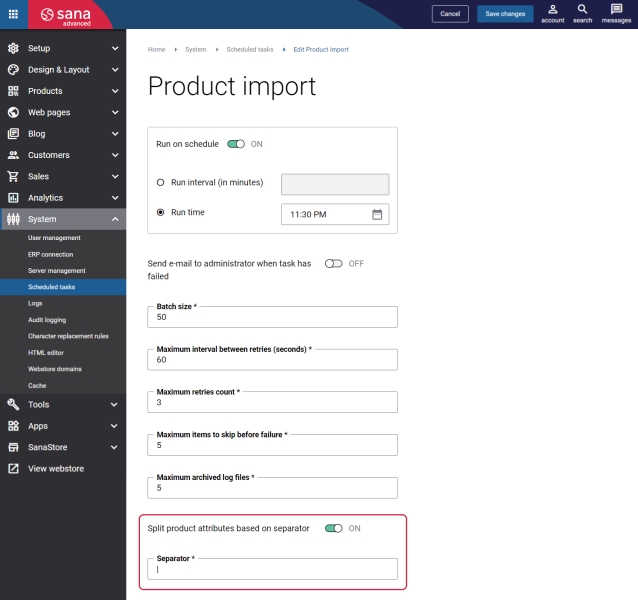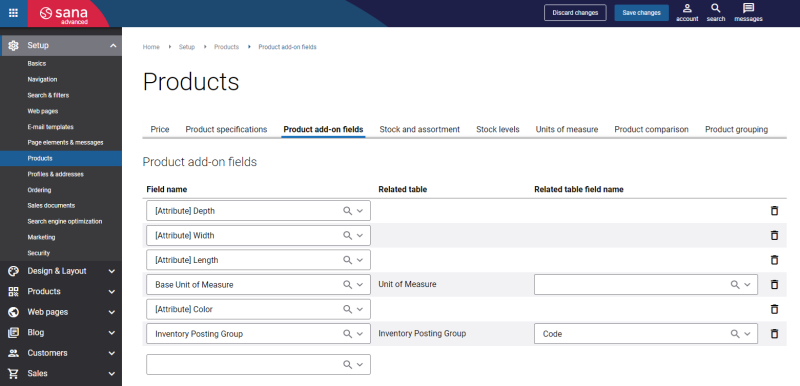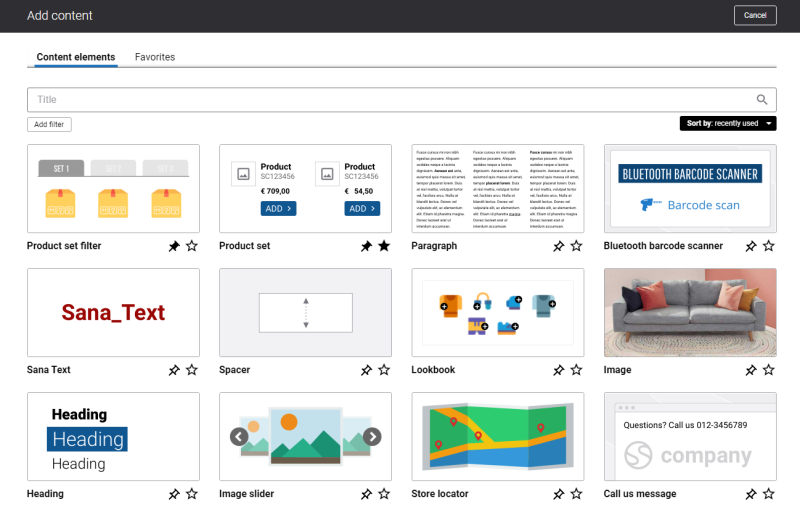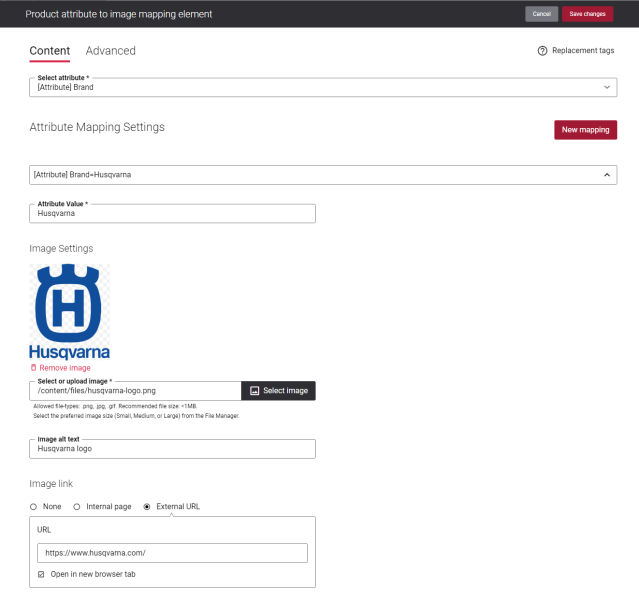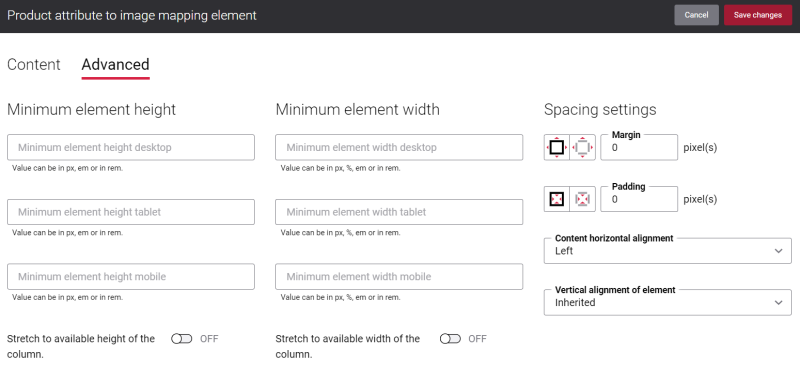Add Product Attribute to Image Mapping Content Element
The Product attribute to image mapping content element is available as an app. It can be installed from the Sana App Center. In Sana Admin click: App Center > Apps > Apps Explorer.
Before adding the Product attribute to image mapping content element, you need to complete the following steps.
Step 1: If you are going to use product attributes from ERP in the Product attribute to image mapping content element, then you need to prepare them beforehand in the ERP system. You need to create the product attributes and attribute values in the ERP system and assign them to the necessary products.
In case you intend to use any other product fields from your ERP system in the Product attribute to image mapping content element, you do not need to do any configurations since these fields already exist in the ERP system.
In the ERP system it is possible to list multiple product attribute values in the same field with a certain separator.

Sana Commerce Cloud allows to show them as one value or as different values. If you want to use the product attribute values as different values in Sana, you can split them using the Split product attributes based on separator option in the Product import task.
The Product attribute to image mapping app supports the fields which have multiple values in the ERP system. That is why, if you choose to split the product attribute values, then the add-on will consider each attribute value listed in one field in ERP as a separate value. In this way, you will be able to link each attribute value to a separate image.
For example, you created the Color attribute with the values Black and White in the ERP system and you enabled the split of attribute values in Sana Admin. In this case, using the Product attribute to image mapping content element you will be able to link the product attribute Black to one image and the product attribute White to another image.
For more information about product attributes in different ERP systems, see:
Microsoft Dynamics NAV: Item Attributes
Microsoft Dynamics AX: Product Attributes
Microsoft Dynamics 365 Business Central: Item Attributes
Microsoft Dynamics 365 for Finance and Operations: Product Attributes
SAP Business One: User-Defined Fields
SAP ECC: Material Characteristics
SAP S/4HANA: Material Characteristics
Step 2: You must run the General information import task in Sana Admin. Using the General information import task, Sana Commerce Cloud retrieves the product attributes and other product fields from your ERP and they will be available in the product add-on fields in Sana Admin. Then, you need to run the Product import task, in this way the products with the assigned attributes and other product fields will be available in the Sana webstore.
Step 3: Configure product add-on fields. In Sana Admin click: Setup > Products > Product add-on fields.
These are the product fields from the ERP system. By configuring these fields, Sana Commerce Cloud retrieves the necessary product information from ERP.
You need to add those product attributes and other product fields to the product add-on fields which you are going to use in the Product attribute to image mapping content element.
The table below provides the description of the fields on the Product add-on fields tab.
| Field | Description |
|---|---|
| Field name | This dropdown list contains all fields that can be used for the Product attribute to image mapping content element. These fields are retrieved from your ERP system. |
| Related table | If a field from the products (items) table in your ERP system is related to another table, the name of the related table will be shown in the column. |
| Related table field name | This dropdown list contains all fields from the related table that can be used for the Product attribute to image mapping content element. If no field from the related table is selected, the value of the field set in the Field name column will be used. |
If all these steps are done, you can add the Product attribute to image mapping content element to the necessary pages and configure it.
You can add the Product attribute to image mapping content element to the product page template, then the content element will be applied to all product pages assigned to the template or you can add it to any specific product details page.
Also, you can add the Product attribute to image mapping content element to the Product list system page in the Product line area of the Product list overview content element, then the content element will be applied to all product list pages or you can add it to any specific product list page.
To add a content element to a page, you must first choose a column layout, then, hover over a column and click the button ![]() (add content). Find the necessary content element, hover over it, and click Add to page. If the content element is not installed yet, click Install & add to page to install the content element and add it to the page.
(add content). Find the necessary content element, hover over it, and click Add to page. If the content element is not installed yet, click Install & add to page to install the content element and add it to the page.
For quicker and more comfortable usage, you can search and filter content elements.
Content Tab
Below you can see the detailed description of the Product attribute to image mapping content element settings.
Select the necessary product field. Only those fields which are added to the Product add-on fields table in Sana Admin will be available in the Select attribute field.
| Field | Description |
|---|---|
| Attribute Mapping Settings | |
| Attribute Value | Enter the product field value. Product field values are configured in the ERP system.
If the selected attribute field is of Boolean type, for example, with values true and false, the attribute values are shown in the dropdown list. The user can select the necessary value. |
| Select or upload image | Use this field to add an image to the product value. |
| Image alt text | Enter the product field image alt text.
Alt (alternative) text is used to describe the appearance and function of an image on a page. Visually impaired users using screen readers can read an alt text to better understand what is shown on the image. |
| Image link | Add a link either to an internal webstore page or an external website. Clicking on the link on the image will open the linked page.
To add a link to the internal webstore page, you can search for it by title or URL. If you add an external URL, specify the full URL of the page. You can also create a blank page that will be automatically linked to the image. You can manage this page later. |
If you need to link an image to a different product value, click New mapping. You can create multiple attribute mappings.
It is possible to add only one product attribute field to the Product attribute to image mapping content element, but with different values and images. You cannot add different attribute fields to one content element, for example Brand and Model Year. In this case, you need to create two content elements.
Note that the product field and its value configured for the product in ERP must match the product field and its value configured in the Product attribute to image mapping content element, then the image will be shown on the product page.
For example, you added the product attribute field Brand to the content element and linked an image to the attribute value Dell, but your product does not have the attribute value Dell in the ERP system, in this case, an image will not be shown on the product page.
Also, make sure that the spelling of the product field value is correct. The spelling of the product field value entered in the Attribute Value field must be identical to the one specified in your ERP system. For example, you entered dell in the Attribute Value field, but in the ERP system this attribute value is spelled like Dell, where the first letter is capitalized. In this case, an image will not be shown on the product page.
If you have recently added the attributes and attribute values to the products in your ERP system, and after configuring the Product attribute to image mapping content element the attribute images are still not shown on the product pages in the Sana webstore, run Rebuild index for the Product import task.
Advanced Tab
On the Advanced tab of the Product attribute to image mapping content element, you can configure height, width, and spacing settings.
For more information about advanced settings, see Content Elements.