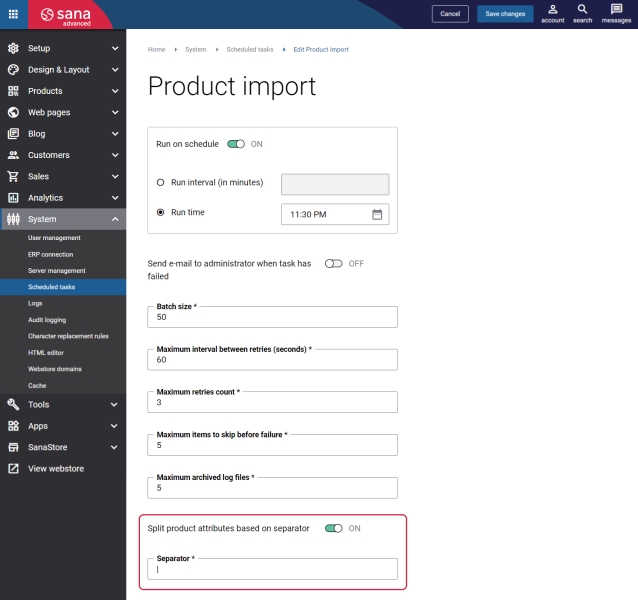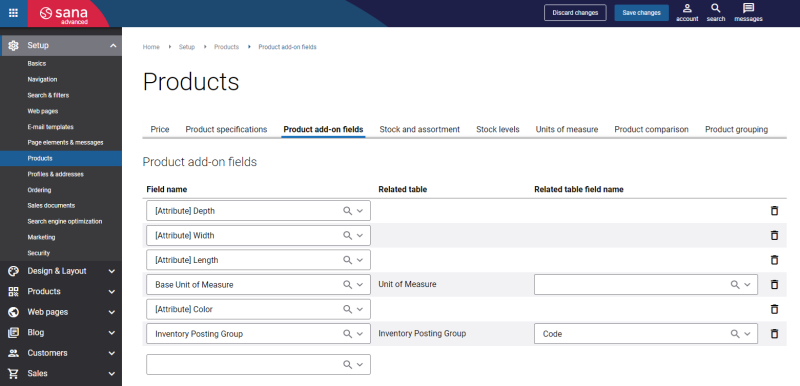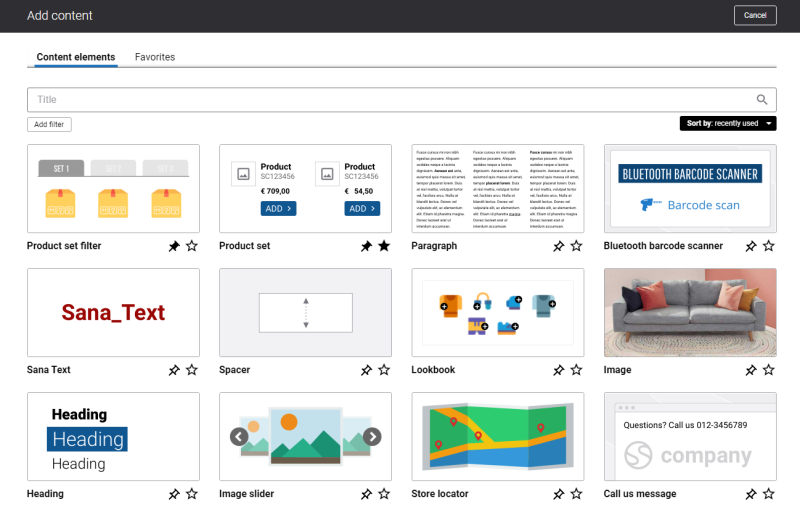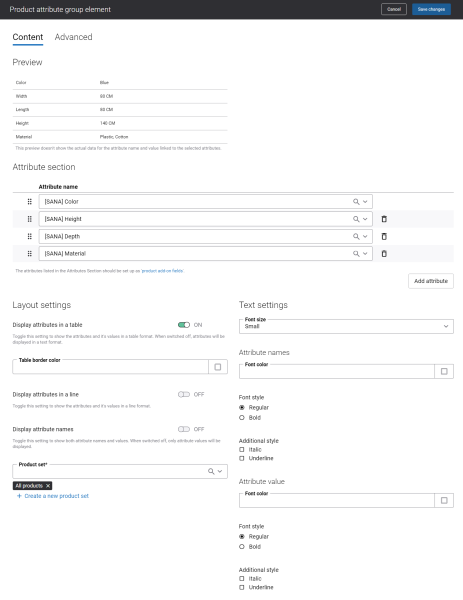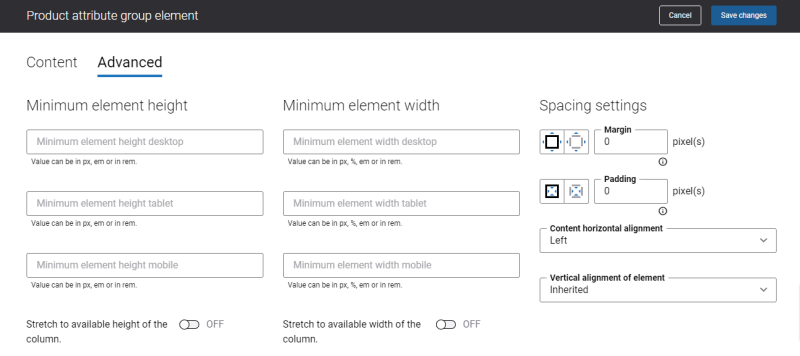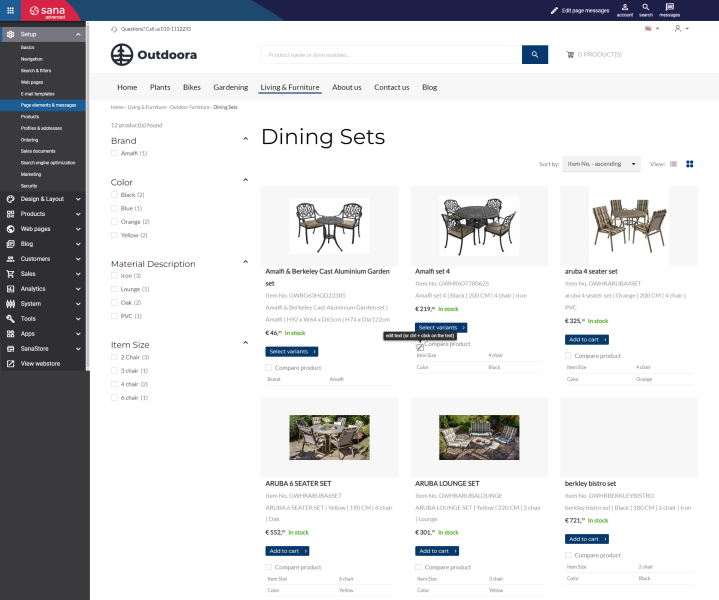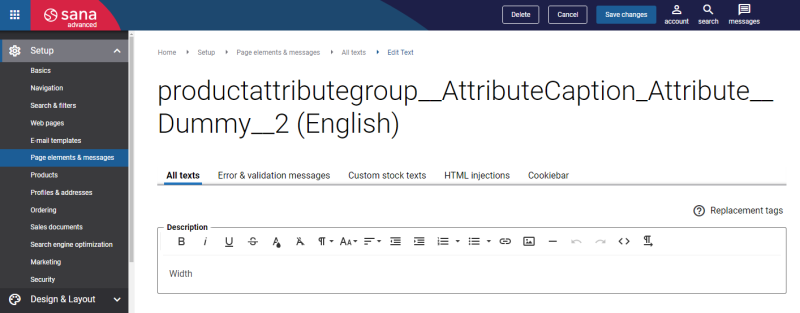Add Product Attribute Group Content Element
The Product attribute group content element is available as an app. It can be installed from the Sana App Center. In Sana Admin click: App Center > Apps > Apps Explorer.
You can equally use the product attributes from the ERP system and the product attributes created in Sana for the Product attribute group content element.
If you choose to use the product attributes from the ERP system, before adding the Product attribute group content element, you need to complete the following steps.
Step 1: If you are going to use product attributes from ERP in the Product attribute group content element, then you need to prepare them beforehand in the ERP system. You need to create the product attributes and attribute values in the ERP system and assign them to the necessary products.
In case you intend to use any other product fields from your ERP system in the Product attribute group content element, you do not need to do any configurations since these fields already exist in the ERP system.
In the ERP system it is possible to list multiple product attribute values in the same field with a certain separator.

Sana Commerce Cloud allows to show them as one value or as different values. If you want to use the product attribute values as different values in Sana, you can split them using the Split product attributes based on separator option in the Product import task.
The Product attribute group add-on supports the fields which have multiple values in the ERP system. That is why, if you choose to split the product attribute values, then the add-on will consider each attribute value listed in one field in ERP as a separate value. The add-on will display the comma-separated attribute values if you use same separator in the ERP system and Sana. Otherwise, the add-on will display attribute values as they are.
For more information about product attributes in different ERP systems, see:
Microsoft Dynamics NAV: Item Attributes
Microsoft Dynamics AX: Product Attributes
Microsoft Dynamics 365 Business Central: Item Attributes
Microsoft Dynamics 365 for Finance and Operations: Product Attributes
Microsoft Dynamics GP: Item Attributes
SAP Business One: User-Defined Fields
SAP ECC: Material Characteristics
SAP S/4HANA: Material Characteristics
Step 2: You must run the General information import task in Sana Admin. Using the General information import task, Sana retrieves the product attributes and other product fields from your ERP and they will be available in the product add-on fields in Sana Admin. Then, you need to run the Product import task. In this way, the products with the assigned attributes and other product fields will be available in the Sana webstore.
Step 3: Configure product add-on fields. In Sana Admin click: Setup > Products > Product add-on fields.
These are the product fields from the ERP system. By configuring these fields, Sana retrieves the necessary product information from ERP.
You need to add those product attributes and other product fields to the product add-on fields which you are going to use in the Product attribute group content element.
If all these steps are done, you can add the Product attribute group content element to the necessary pages and configure it.
You can add the Product attribute group content element to the product page template, then the content element will be applied to all product pages assigned to the template or you can add it to any specific product details page.
Also you can add the Product attribute group content element to the product lines on the product list system page, then the content element will be applied to all product list pages or you can add the Product attribute group content element to the product lines on any specific product list page.
To add a content element to a product page, you must first choose a column layout, then, hover over a column and click the button ![]() (add content). Find the necessary content element, hover over it, and click Add to page. If the content element is not installed yet, click Install & add to page to install the content element and add it to the page.
(add content). Find the necessary content element, hover over it, and click Add to page. If the content element is not installed yet, click Install & add to page to install the content element and add it to the page.
For quicker and more comfortable usage, you can search and filter content elements.
Content Tab
The table below provides the description of the Product attribute group content element settings.
|
Field |
Description |
|---|---|
|
Preview |
This section does not show the real data of the product attribute names and their values. When you edit the general and attribute settings of the Product attribute group content element, you can immediately see how it will look on the product details page or product list page in the Sana webstore when you are done. |
|
Attribute name |
Specify product attributes you want to show in the Product group attribute content element on the product details page or product list page. Click on the Add attribute button to select one or several product attributes. You can drag and drop product attributes to change the order in which they will be shown in the Product group attribute content element on the product details page or product list page. |
| Layout settings | |
|
Display attributes in a table |
Use this setting to specify how the product attributes and their values will be displayed on the product details page or product list page.
|
|
Table border color |
If the Display attributes in a table option is enabled, then you can specify the table border color. You can change it using the color picker, or by entering the color hex code, RGB or HSL values. If you leave this field empty, the color from the webstore theme will be used. |
|
Display attributes in a line |
The setting is available only if the Display attributes in a table option is disabled. Use this setting to specify how the product attributes and their values will be displayed on the product details page or product list page.
|
|
Display attribute names |
This setting is available only if the setting Display attributes in a table is disabled.
|
|
Product set |
Select the existing product set or create a new one using the link. The product attributes will be shown on the product details pages or product list pages of the products which belong to the selected product set. For more information about how to create a product set in Sana Admin, see Product Sets. |
| Text settings | |
|
Font size |
Select the necessary font size. The available options are:
|
| Attribute names | |
|
Font color |
Specify the attribute name font color. You can change it using the color picker, or by entering the color hex code, RGB or HSL values. If you leave this field empty, the color from the webstore theme will be used. |
|
Font style |
Specify the attribute name font style. The available options are:
|
|
Additional style |
Specify the attribute name additional font style. The available options are:
|
| Attribute value | |
|
Font color |
Specify the attribute value font color. You can change it using the color picker, or by entering the color hex code, RGB or HSL values. If you leave this field empty, the color from the webstore theme will be used. |
|
Font style |
Specify the attribute value font style. The available options are:
|
|
Additional style |
Specify the attribute value additional font style. The available options are:
|
If you have recently added the attributes and attribute values to the products in your ERP system, and after configuring the Product attribute group content element the attributes are still not shown on the product pages in the Sana webstore, run Rebuild index for the Product import task.
Advanced Tab
On the Advanced tab of the Product attribute group content element, you can configure height, width, and spacing settings.
For more information about advanced settings, see Content Elements.
Change the Text of the Product Attribute Group Content Element
You can easily change the texts of the product attribute and values in the Product attribute group content element in the English language or any other installed webstore language.
Initially, attribute names and values are displayed as sourced directly from the ERP system or Sana. Once you edit the attribute name or value, the new value overrides the ERP or Sana value and is displayed instead.
There are two ways to change the default texts.
-
You can use the built-in Sana tool In-site editor.
In Sana Admin click: Setup > Page elements & messages. On the All texts tab, click the button Browse in webstore. This way you can edit the texts of the Product attribute group content element directly on the webstore.
-
You can find the default texts of the Product attribute group content element in Sana Admin and change them. For more information, see Webstore UI Texts.
In Sana Admin click: Setup > Page elements & messages. On the All texts tab, search for the necessary IDs. The default Sana text IDs for the Product attribute group content element are with the productattributegroup prefix. You can see the default Sana texts and search for the IDs after the initial editing of the text.