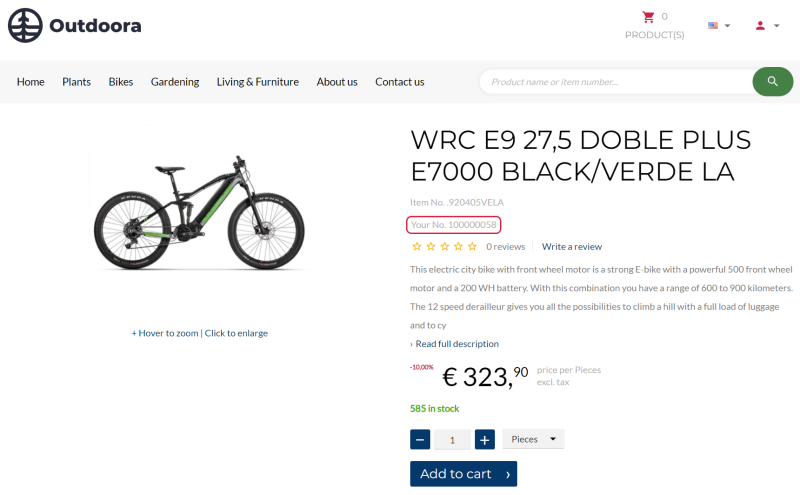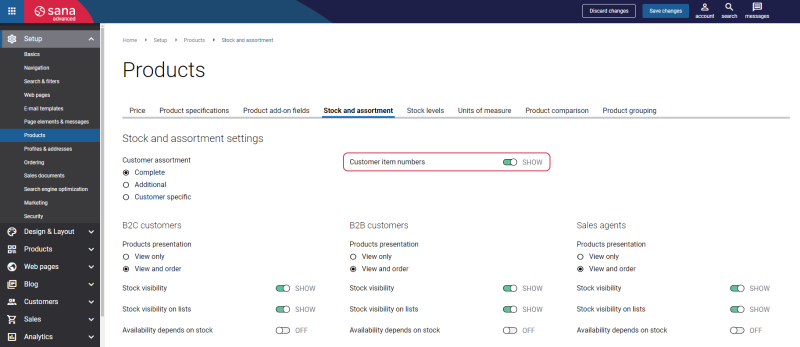Customer Item Numbers
In some cases, your customers may not be familiar with the item numbers used in your ERP system, which can hinder their ability to find products in the Sana webstore. They prefer to search using their own item numbers for convenience. For example, in automotive manufacturing plant every part has a specific number. The workers rely on these numbers to find and use the right parts quickly.
You can address this challenge by linking your item numbers in your ERP system to your customers’ or vendors’ item numbers. Also, the Customer item numbers feature should be enabled in Sana Admin. This capability enhances user experience by allowing customers to easily search and find products in the Sana webstore using familiar item numbers, streamlining their purchasing process and improving overall satisfaction.
The customer item numbers are shown wherever there are item numbers in the webstore, for example, on the product details pages, product list pages, in the shopping cart, checkout, order details, etc.
Configure Customer Item Numbers in Sana Admin
Enable Customer Item Numbers
In Sana Admin click: Setup > Products > Stock and assortment. Use the Customer item numbers option to enable the customer item numbers.
Change the Text of the Customer Item Number
You can easily change the text shown before the customer item number in the English language or any other installed webstore language.
There are two ways to change the default texts.
-
You can use the built-in Sana tool In-site editor.
In Sana Admin click: Setup > Page elements & messages. On the All texts tab, click the button Browse in webstore. This way you can edit the text shown before the customer item number directly on the webstore. -
You can find the default text shown before the customer item number in Sana Admin and change it. For more information, see Webstore UI Texts.
In Sana Admin click: Setup > Page elements & messages. To change the text shown before the customer item number, on the All texts tab, search for General_Product_CustomerSpecific_Id_Template ID. Then click Edit.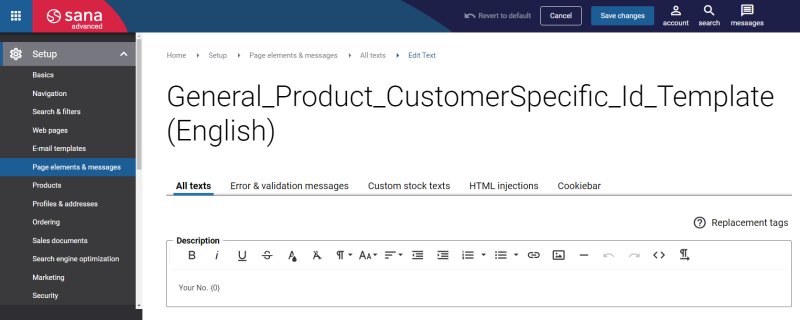
Configure Customer Item Numbers in the ERP System
For more information about how to configure customer item numbers in different ERP systems, see:
Microsoft Dynamics NAV: Item Cross References
Microsoft Dynamics AX: External Item Numbers
Microsoft Dynamics 365 Business Central: Item References
Microsoft Dynamics 365 for Finance and Operations: External Item Numbers
SAP Business One: Business Partner Catalog Numbers
SAP ECC: Customer Item Numbers
SAP S/4HANA: Customer Item Numbers