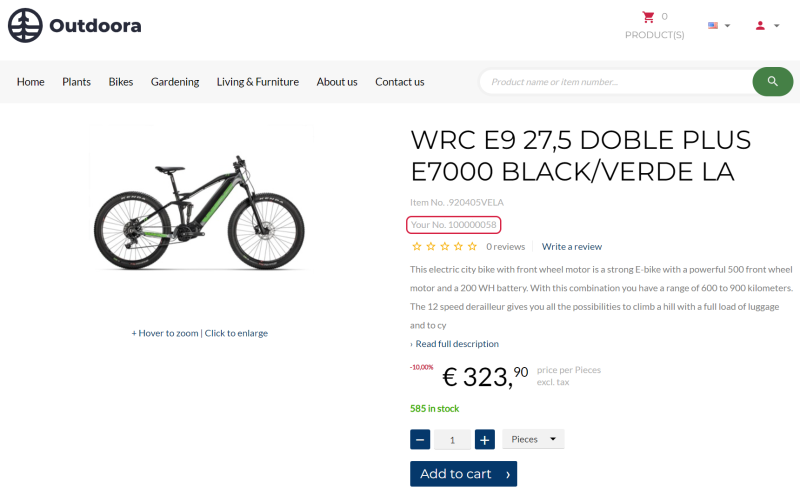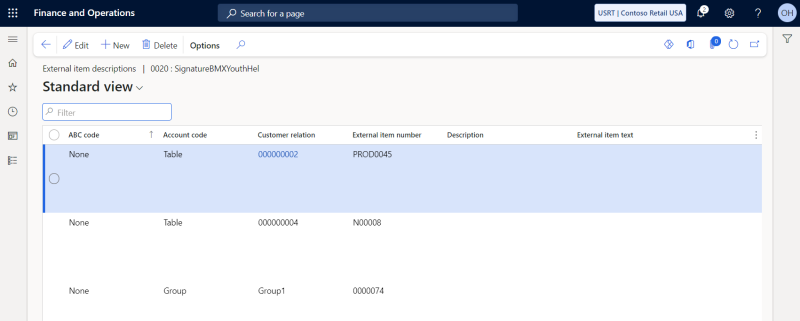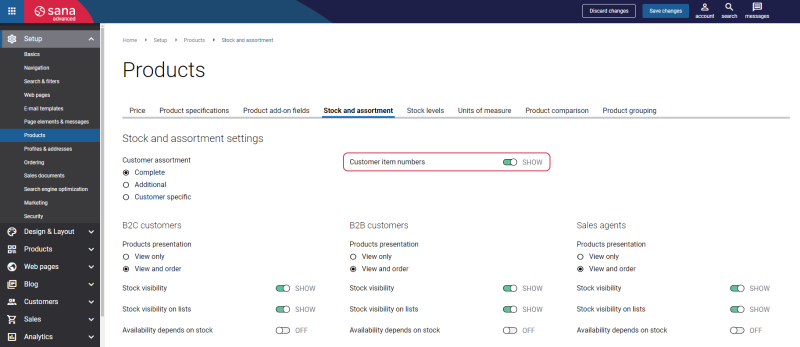External Item Numbers
In some cases, your customers may not be familiar with the item numbers used in your Microsoft Dynamics 365 for Finance and Operations, which can hinder their ability to find products in the Sana webshop. They prefer to search using their own item numbers for convenience.
You can address this challenge by linking your item numbers in Microsoft Dynamics 365 for Finance and Operations to your customers’ or vendors’ item numbers using External item numbers. Also, the Customer item numbers feature should be enabled in Sana Admin.
This capability enhances user experience by allowing customers to easily search and find products in the Sana webshop using familiar item numbers, streamlining their purchasing process and improving overall satisfaction.
Read the Customer Item Numbers article for a detailed description of this feature.
Set Up External Item Numbers
Link Item Numbers in Microsoft Dynamics 365 for Finance and Operations
To link item numbers used in your Microsoft Dynamics 365 for Finance and Operations to your customers’ or vendors’ item numbers, in Microsoft Dynamics 365 for Finance and Operations click: Product information management > Products > Released products. Open the necessary product and on the Sell tab, click External item description.
Step 1: The external item number can be set for a specific customer or for a group of customers. If you need to set the external item number for a specific customer, then select Table in the Account code field. In case you need to set the external item number for a group of customers, then select Group in the Account code field.
Step 2: In the Customer relation field, select a customer number or a group of customers.
Step 3: Then, in the External item number field, enter the number which a customer uses for this product in their system.
When the external item number is configured, a product can be searched in the Sana webshop by both the item number used in your system and by the item number which your customer or vendor uses.
Enable Customer Item Numbers in Sana Admin
In Sana Admin click: Setup > Products > Stock and assortment. Use the Customer item numbers option to enable the customer item numbers.
When customer item numbers are linked in Microsoft Dynamics 365 for Finance and Operations and enabled in Sana Admin, they appear in the Sana webstore. Products can then be searched using either the external item number from your system or the item number your customers use.