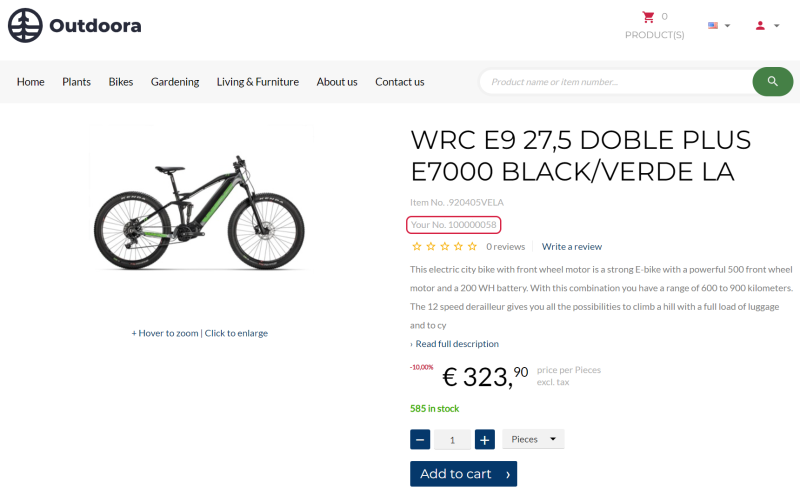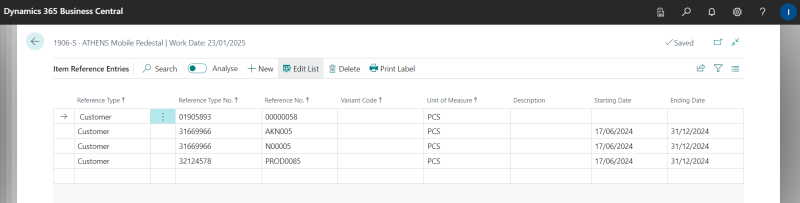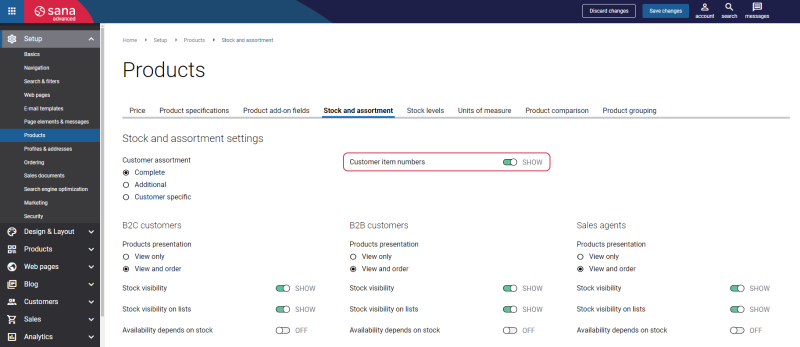Item References
In some cases, your customers may not be familiar with the item numbers used in your Microsoft Dynamics 365 Business Central, which can hinder their ability to find products in the Sana webshop. They prefer to search using their own item numbers for convenience.
You can address this challenge by linking your item numbers in Microsoft Dynamics 365 Business Central to your customers’ or vendors’ item numbers using Item References. Also, the Customer item numbers feature should be enabled in Sana Admin.
This capability enhances user experience by allowing customers to easily search and find products in the Sana webshop using familiar item numbers, streamlining their purchasing process and improving overall satisfaction.
Read the Customer Item Numbers article for a detailed description of this feature.
Set Up Item References
Link Item Numbers in Microsoft Dynamics 365 Business Central
In Microsoft Dynamics 365 Business Central the Item References feature is used to link item numbers used in your Microsoft Dynamics 365 Business Central to your customers’ or vendors’ item numbers.
For more information about Item References, refer to the official Microsoft Dynamics 365 Business Central documentation Use Item References.
Step 1: In Microsoft Dynamics 365 Business Central click on the search button  and enter Items.
and enter Items.
Step 2: Open the necessary item card and click: Related > Item > Item References.
Step 3: In the Reference Type field, select the type Customer and in the Reference Type No. field, select the customer number.
Step 4: Then, in the Reference No. field enter the number which a customer uses for this item in their system. Also, you can select the item sales unit of measure and the dates during which this reference number should be valid.
Limitation: Item variants are not supported for this functionality.
When the reference number is configured for a customer, an item can be searched in the Sana webshop by both the item number used in your system and by the item number which your customer uses.
Microsoft Dynamics 365 Business Central allows to link several reference numbers to an item per customer, but only one reference number can be used in the webshop. Therefore, there are some rules that define which reference number from the Item References table will be selected and used for an item in the webshop:
-
Initially, the starting and ending dates of the reference number are checked and the first valid reference number is picked. If the validity date is not set for any of the reference numbers or the reference number is no longer valid, then the first reference number in the table will be used.
-
The reference number for which the sales unit of measure is selected has the priority. It means that the first reference number in the table which has sales unit of measure will be picked. If none of the reference numbers has sales units of measure, then the first reference number in the table will be picked.
Enable Customer Item Numbers in Sana Admin
In Sana Admin click: Setup > Products > Stock and assortment. Use the Customer item numbers option to enable the customer item numbers.
When customer item numbers are linked in Microsoft Dynamics 365 Business Central and enabled in Sana Admin, they appear in the Sana webstore. Products can then be searched using either the reference number from your system or the item number your customers use.