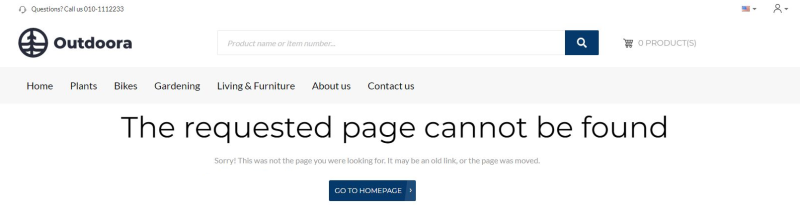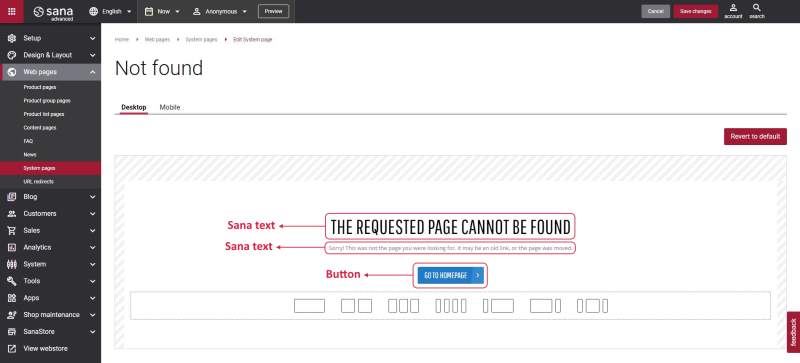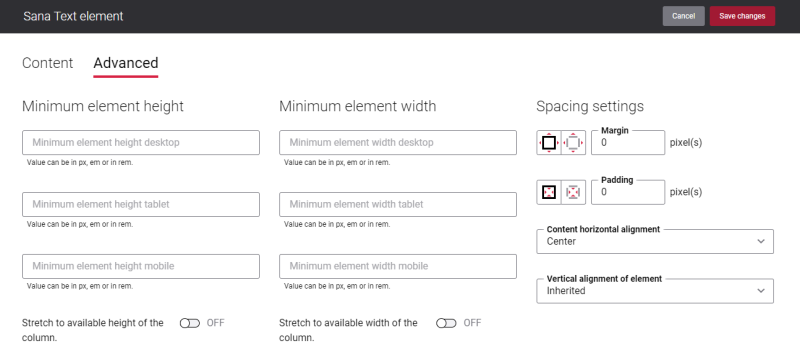Not Found
The Not found page is a system page which tells your webstore visitors and customers that the requested page is unavailable. There can be several reasons why the requested page is unavailable:
-
The URL does not exist anymore, or is broken.
-
The requested page was moved and was not redirected.
-
The page has never existed.
-
The webstore is not available for technical reasons.
When webstore visitors cannot access a page, they cannot find the information they need. Thus, a user-friendly, clear and attractive Not found page shows your customers that you care about their shopping experience and are interested in keeping them in your webstore.
Edit Content of the Not Found Page
The Not found page is a system page that exists in Sana by default, but you can also change the content and styles of the Not found page if you want to look it different.
To edit the content of the Not found page, in Sana Admin click: Web pages > System pages. On the System pages page, you can see all available system pages and you can edit the Not found system page.
The Desktop and Mobile tabs hold the content elements of the Not found page that are shown on the desktop and mobile devices. Thus, the Not found page can be styled differently for the desktop and mobile devices.
There are several default content elements on the Not found page which you can edit. The default content elements on the Not found page are:
-
Sana text
-
Button
Also, you can add and remove various content elements on the Not found page as well as use the content management system of Sana with the page layouts, row and column settings to create high quality and impressive design for the Not found page.
Using the Revert to default button you can revert any changes you have made to the page and start from scratch.
Edit Button
The Button content element is used to show a button link to the Not found page. Button is a content element which allows to build an extra webstore navigation by adding navigation buttons to the pages of the Sana webstore with linked internal pages or external URLs.
Using this button, a customer can go back to the home page from the Not found page in the Sana webstore.
For more information about Button content element settings, see Button.
Content Element Advanced Settings
All content elements on the Not found page have advanced settings.
On the Advanced tab of the content element, you can configure height, width and spacing settings.
For more information about advanced settings, see Content Elements.
Change the Default Texts of the Not Found Page
You can easily change the standard texts of the Not found page in the English language or any other installed webstore language.
Standard texts on the Not found page can be separate Sana text content elements as well as parts of other content elements.
-
If the default text on a page is a Sana text content element, you can change this text either directly on the page using the inline editing, or by opening the settings of the Sana text content element and changing it there.
-
If the text on a page is a part of another content element, you can change this text either in the Page elements & messages or In-site editor.