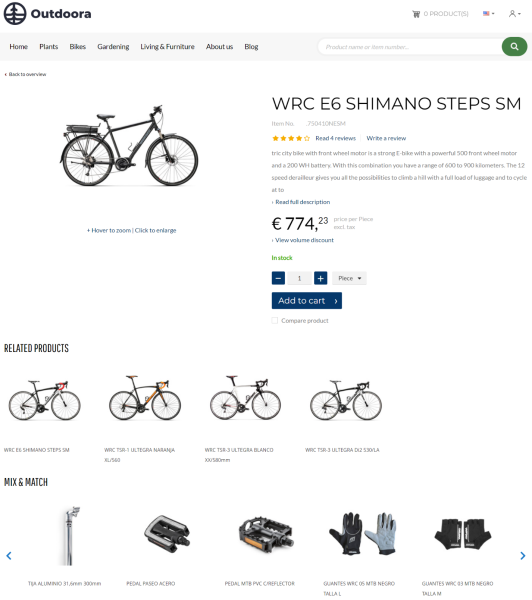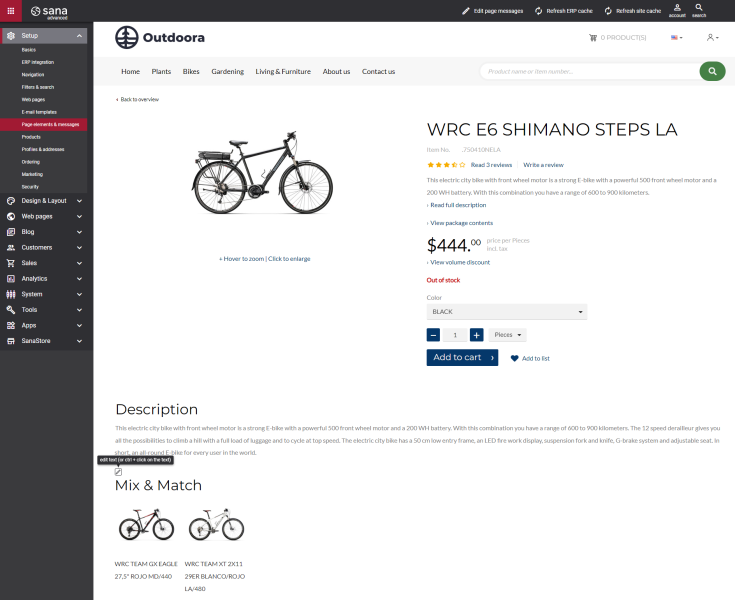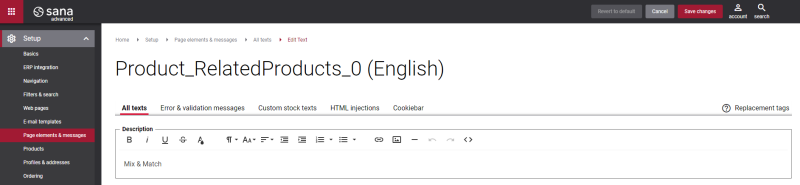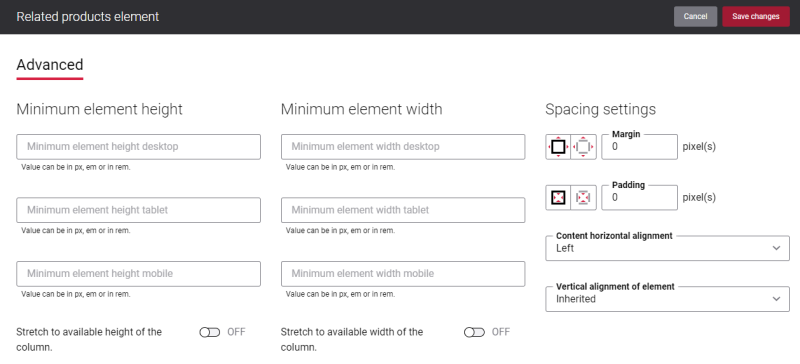Related Products
The Related products content element is used to add related products to the product details page.
Related products are used by Sana to add similar or substitute products like accessories or spare parts and build relationships between the related products and the original product. These product relations can be built in ERP and are used for cross- and up-selling, or it can be also used to provide alternatives in case any of these products is out of stock. You can add several groups of related products to one product. Each group can contain multiple products.
If there are more than four related products in a group, then related products will be shown in the carousel on the product details page. A customer can easily switch between related products using the buttons.
The maximum quantity of products which can be shown in the carousel is 100.
Related products are shown in the Sana webstore only if they are set up in the ERP system.
For more information about how to set up related products in the ERP systems, see the articles listed below.
Microsoft Dynamics NAV: Related Items
Microsoft Dynamics AX: Related Products
Microsoft Dynamics 365 Business Central: Related Items
Microsoft Dynamics 365 for Finance and Operations: Related Products
Microsoft Dynamics GP: Related Items
SAP Business One: Related Items
SAP ERP: Alternative Products
SAP S/4HANA: Alternative Products
Sana Commerce Cloud also provides the Advanced related products add-on which serves the same purpose. The Advanced related products add-on provides more flexibility in the related products configuration, that is why you can use it as an alternative to the standard related products functionality.
Change the Text of the Related Products
Many webstores name the element as Related products. However, you might prefer to use the words Related items, Mix & Match, You may also like, You may be interested in, or whatever text you like.
You can easily change the title of the Related products content element in the English language or any other installed webstore language. There are two ways to change the default text of the element.
-
You can use the built-in Sana tool In-site editor.
In Sana Admin click: Setup > Page elements & messages. On the All texts tab, click the button Browse in webstore. This way you can edit the text of the link directly on the webstore.
-
You can find the default text of the element in Sana Admin and change it. For more information, see Webstore UI Texts.
In Sana Admin click: Setup > Page elements & messages. To find the necessary text, on the All texts tab, search for Product_RelatedProducts_0 ID. Here you can change the default text of the Related products content element.
Advanced Tab
On the Advanced tab of the Related products content element, you can configure height, width, and spacing settings.
For more information about advanced settings, see Content Elements.