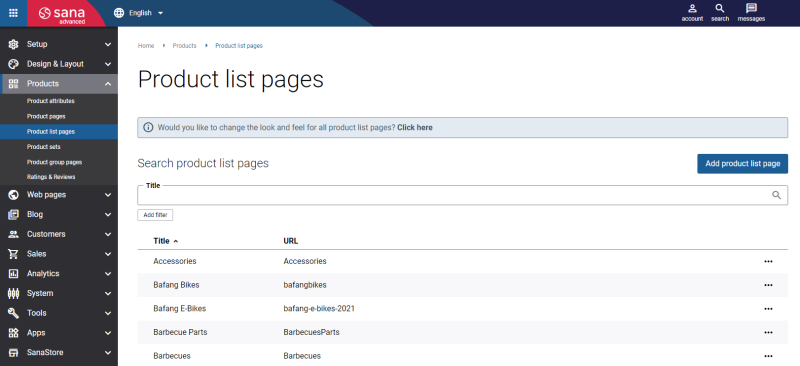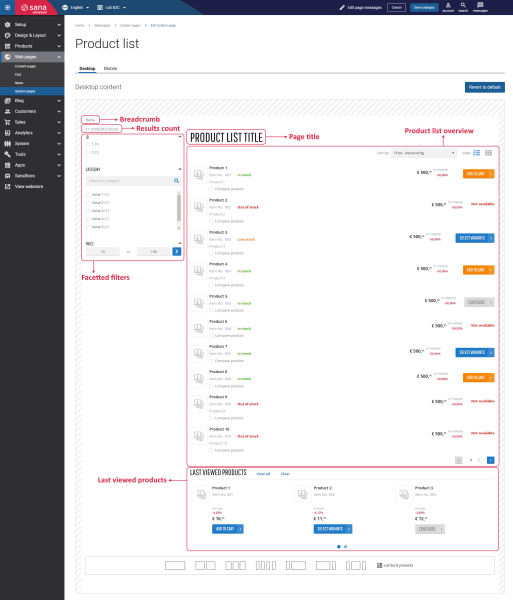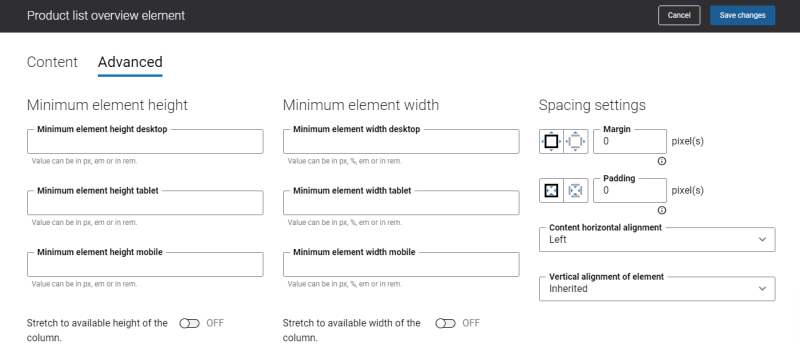Product List Pages Design and Content
A product list page is a page in your Sana webstore that provides a list of products based on the selected product set. A well-designed product list page with all the relevant content elements, thoughtful filtering and sorting options can significantly increase the profits of your business. On the product list page, a webstore visitor decides whether to dive deeper into specific products or search for them in a different direction. Therefore, with the possibilities Sana Commerce Cloud provides, you can easily create good-looking, informative product list pages which will definitely attract your customers and webstore visitors.
To create a product list page, in Sana Admin click: Products > Product list pages.
Here you can create product list pages, edit or delete, translate into any available language, copy to another webstore in case of a multi-store solution, view a product list page in a webstore and set a product list page as a home page.
In Sana Admin you can search the product list pages by title. You can also click the Add filter button and filter the product list pages by URL and visibility, the default or custom layout. You can also sort the product list pages by title and URL.
System Page and Individual Product List Pages
There is a Product list system page that is used as a template for all product list pages, but you can also change any specific product list page if you want it to look different. If you change anything on the Product list system page, these changes will be applied to all existing product list pages. But if you want a particular product list page to look different, you can style any product list page individually.
To style the Product list system page, in Sana Admin click: Web pages > System pages. On the System pages page, you can see all available system pages. Find the Product list system page and click Edit.
The Desktop and Mobile tabs hold the content elements of the product list pages that are shown on the desktop and mobile devices. Thus, the product list pages can be styled differently for the desktop and mobile devices.
The same Desktop and Mobile tabs you can see on the individual product list pages. If you want to use other content elements for a particular product list page or make it look different from other product list pages, in Sana Admin click: Products > Product list pages. Find the necessary product list and edit it.
You can add and remove various content elements on the system page and on the individual product list page as well as use the content management system of Sana with the page layouts, row and column settings to create high quality and impressive design for the product list pages.
The product list page has several standard content elements that can be placed anywhere on the page:
You can add and remove any standard content elements on the product list page and those that are available as add-ons.
Make sure that the information which a content element should show is configured for a product. For example, if the Facetted filters content element is used for product list pages, but you haven’t set up filtering of products by adding filters to the webstore, then this content element will not be shown on the product list page in the Sana webstore.
Using the Revert to default button, you can revert any changes you have made to the page and start from scratch.
Content Element Advanced Settings
All content elements on the Product list page have advanced settings.
On the Advanced tab of the content element, you can configure height, width and spacing settings.
For more information about advanced settings, see Content Elements.