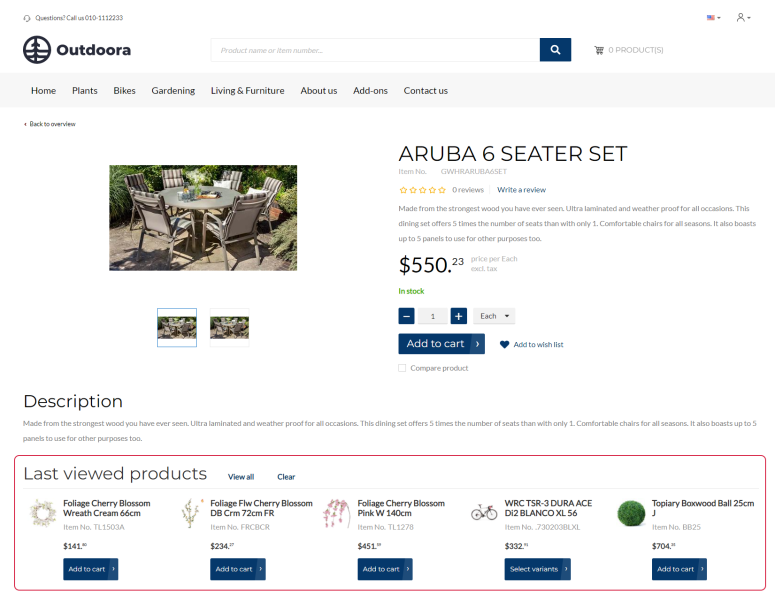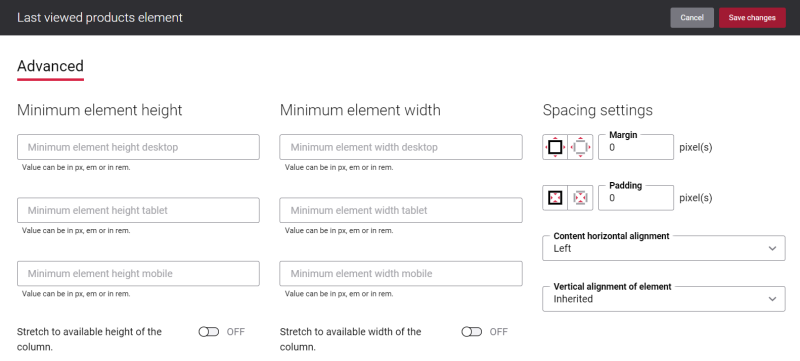Last Viewed Products
It is easy to get lost in a webstore with a big catalog. With the Last viewed products feature your customers can easily get back to the products they were looking at.
The Last viewed products content element is used to show the last viewed products on the product details and product list pages.
Below you can see a Last viewed products content element on the product details page.
For more information, see Last Viewed Products.
Change the Text of the Last Viewed Products Content Element
Many webstores provide their customers with the Last viewed products feature which reminds your customers the products they had previously looked at and prompt them to purchase. Usually this content element is named as Last viewed products. However, you might prefer to use the words Recently viewed items, Recently viewed, Products you looked at, What you searched for, or whatever text you like.
You can easily change the text of the Last viewed products content element in the English language or any other installed webstore language. There are two ways to change the default text of the button.
-
You can use the built-in Sana tool In-site editor.
In Sana Admin click: Setup > Page elements & messages. On the All texts tab, click the button Browse in webstore. This way you can edit the text of the element directly on the webstore.
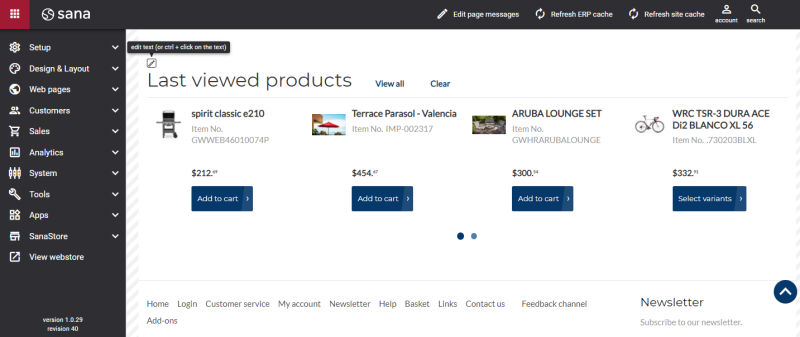
-
You can find the default text of the element in Sana Admin and change it. For more information, see Webstore UI Texts.
In Sana Admin click: Setup > Page elements & messages. To find the necessary text, on the All texts tab, search for LastViewedProducts_Header ID. Here you can change the default text of the Last viewed products content element.
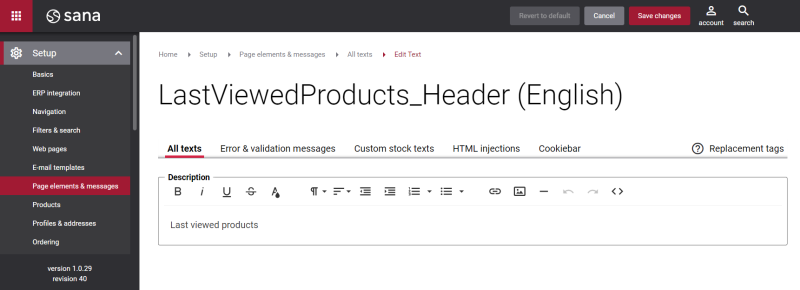
Advanced Tab
On the Advanced tab of the Last viewed products content element, you can configure height, width and spacing settings.
For more information about advanced settings, see Content Elements.