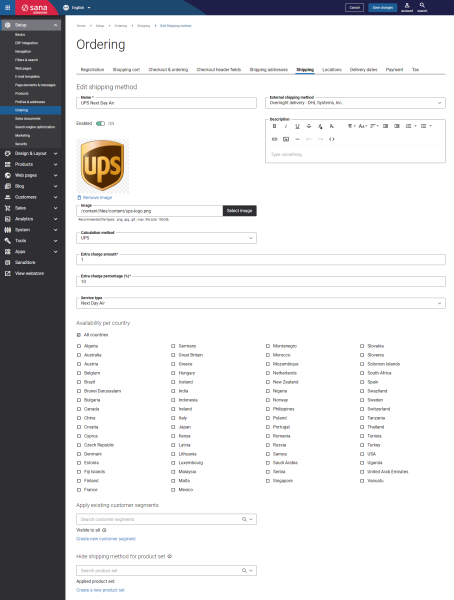Create UPS Shipping Methods
When UPS is installed and configured, the list of UPS services is automatically available to create UPS shipping methods.
Step 1: In Sana Admin click: Setup > Ordering > Shipping.
Step 2: Click Add shipping method to create a shipping method.
The table below provides the description of the fields and settings that should be configured when you create a UPS shipping method.
|
Fields and settings |
Description |
|---|---|
|
Name |
Enter the name of the shipping method. |
|
Enabled |
Use this option to enable or disable the shipping method. You can also enable or disable shipping methods on the shipping methods list page. |
|
External shipping method |
Map the shipping method to the one configured in your ERP system. If the shipping method in Sana Admin is mapped to the shipping method in your ERP system, then when a customer places an order in the webstore the selected shipping method will be stored in the sales order in the ERP system. Related ArticlesMicrosoft Dynamics NAV: Shipping Agents and Services |
|
Image |
Add an image icon of the shipping method. If you add an icon, it will be shown in the webstore in the list of delivery methods. |
|
Description |
You can add a description to the shipping method. Shipping method description is shown in the Sana webstore on the Delivery method checkout step, where customers can select the shipping method they want their order to be delivered. |
|
Calculation method |
Select UPS. The shipping costs are calculated by UPS real-time depending on the UPS service type, customer's shipping address, actual weight and dimensions of the package. NOTE
The UPS calculation method is available only when the UPS add-on is installed. |
|
Extra charge amount |
You can set an extra charge amount for a shipment. It can be a fixed amount or percentage. If both are set, the value of the fixed amount will be taken. Final rate = UPS return rate + extra amount |
|
Extra charge percentage (%) |
|
|
Service type |
Select UPS service type. UPS gives you a choice when you want to ship online. For more information about UPS shipping services, see UPS Shipping Services on the official UPS website. |
|
Availability per country |
Select countries for which the shipping method should be available. If some country is not selected, the shipping method will not be available to the customers of that country. |
|
Customer segments |
Assign customer segments. Using customer segments, you can filter shipping methods. If you add a customer segment to the shipping method, then this shipping method will be available only to the customers that meet the criteria set in the customer segment. Other customers will not see this shipping method. |
|
Product set |
Use this field to select an existing product set or create a new one. You can assign a product set to a shipping method if you want to make it unavailable for certain products. If there is at least one product in the shopping cart from the selected product set, the shipping method will not be shown at the checkout. This can be useful if you are selling products that you know for sure cannot be delivered by a certain method or delivery service. For more information, see Product Sets. |