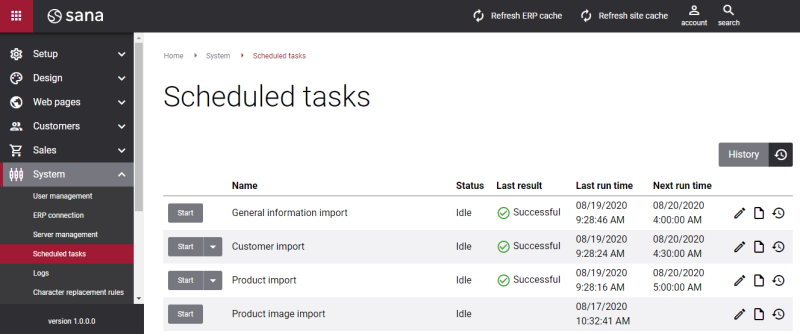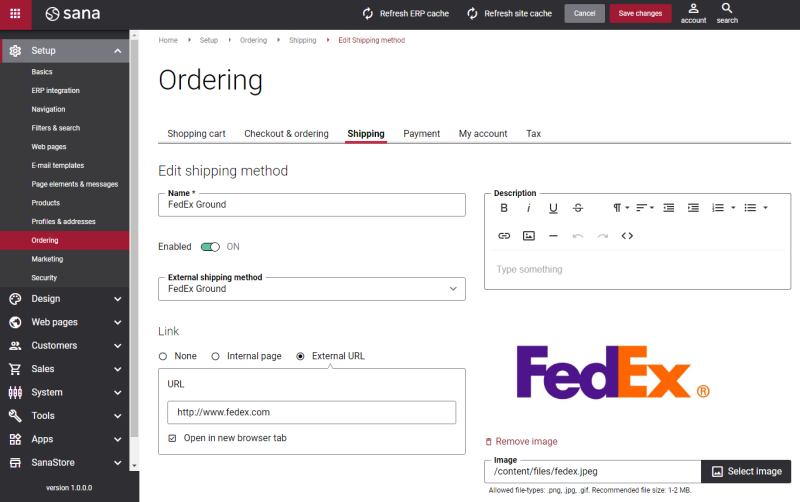Shipping Agents and Services
WATCH THE VIDEO
Sana Commerce Cloud provides different internal shipping methods based on country, order total and weight of a package, and it also integrates with various shipping services, like FedEx, UPS and USPS.
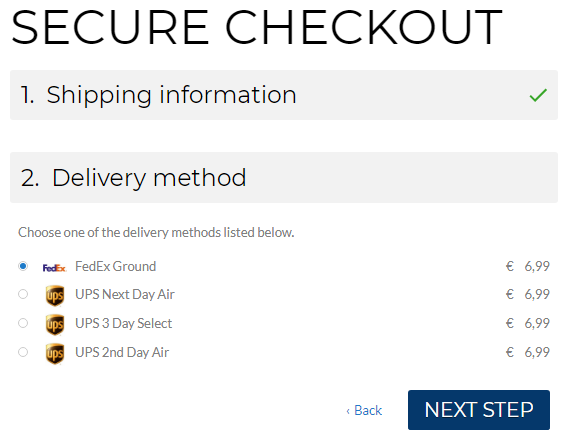
A shop administrator can link the shipping methods configured in Sana Admin to the shipping agents and services in Microsoft Dynamics NAV.
If the shipping method in Sana Admin is linked to the shipping agents and services in Microsoft Dynamics NAV, then when the customer makes an order in the webshop, the selected shipping method will be stored in the sales order in Microsoft Dynamics NAV. Customers will be able also to track their packages online.
Set Up Shipping Agents and Services in Microsoft Dynamics NAV
Step 1: Click: Departments > Sales & Marketing > Order Processing > Administration > Setup > Shipping Agents. Use the Shipping Agents table to set up shipping agents which can be linked to the shipping methods in Sana.
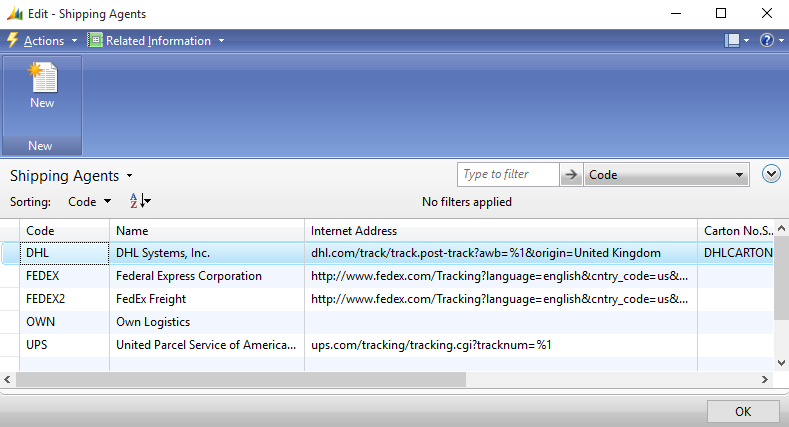
|
Field |
Description |
|---|---|
|
Code |
Enter the code of the shipping agent (delivery service). |
|
Name |
Enter the name of the shipping agent, for example FedEx. |
|
Internet Address |
Enter the URL which is used to access the shipping provider package tracking service. Example of the URL for the FedEx delivery service: %1 is a replacement for the order tracking number. It is automatically replaced with a tracking number entered in the sales order. In NAV the tracking number can be entered in the sales order details, under the Shipping FastTab, in the Package Tracking No. field. In the webshop customers can see the tacking number with a link on the order details and posted shipment pages. When the customer clicks on the tracking link in the webshop, the website of the shipping provider will open and begin to search for the relevant package. |
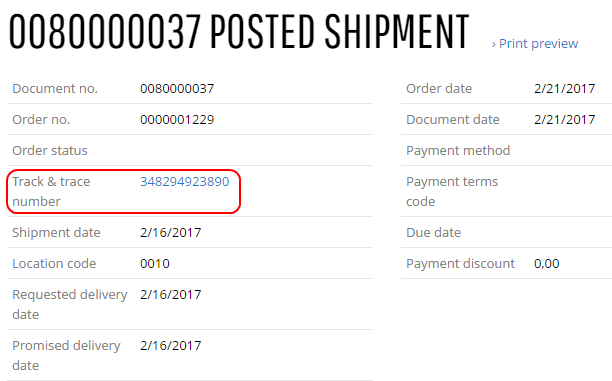
Step 2: Select the configured shipping agent and at the top click: Related Information > Line > Shipping Agent Services. Use the Shipping Agent Services table to set up the services that the related shipping agent offers.
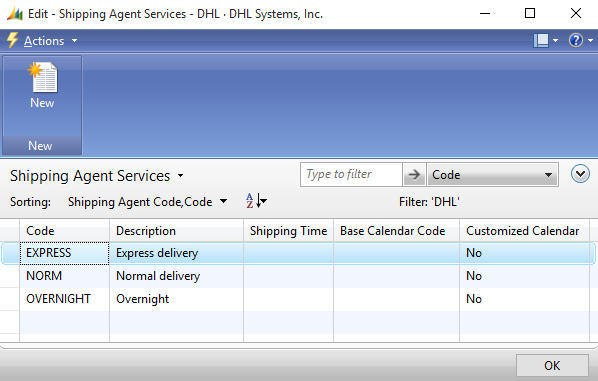
|
Field |
Description |
|---|---|
|
Code |
Enter the code of the shipping agent service. |
|
Description |
Enter the name of the shipping agent service. |
Shipment Tracking and Package Tracking Number
In Microsoft Dynamics NAV you can enter an Internet address for the shipping agent. If the shipping agent has a package tracking service on the Internet, Sana can use it to display the package tracking number to the customers directly in the webshop. It is shown as a link, so a customer can click on it and the website of the shipping agent will open and begin to search for the customer's package.
In Microsoft Dynamics NAV the tracking number can be entered on the sales order or posted sales shipment, on the Shipping FastTab, in the Package Tracking No. field. If you fill in the Package Tracking No. field on the sales header, the program will copy it to the posted sales shipment automatically.
![]()
If tracking number is available on the sales order / posted sales shipment in Microsoft Dynamics NAV, it will be shown in the webstore on the order details / posted shipment page.
Link Shipping Agents and Services from Microsoft Dynamics NAV to Shipping Methods in Sana
Step 1: Log in to Sana Admin and click: System > Scheduled tasks. Run the General information import task to import shipping agents and services from Microsoft Dynamics NAV to Sana.
Step 2: In Sana Admin click: Setup > Ordering > Shipping. In the details of any shipping method you can link the shipping agent with the relevant service from Microsoft Dynamics NAV to the shipping method in Sana. In the External shipping method field, you can see the list of all shipping agents and services available in Microsoft Dynamics NAV.