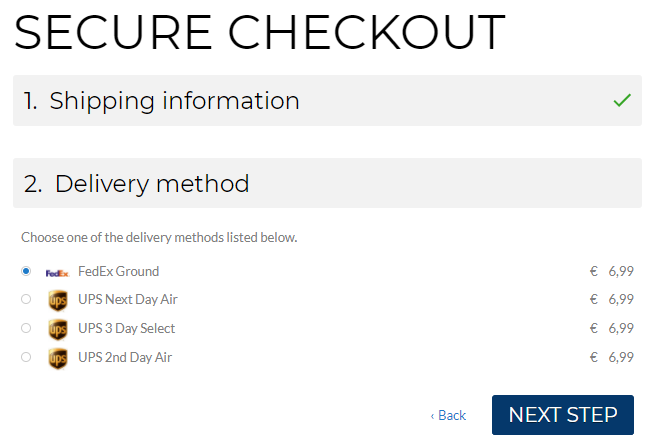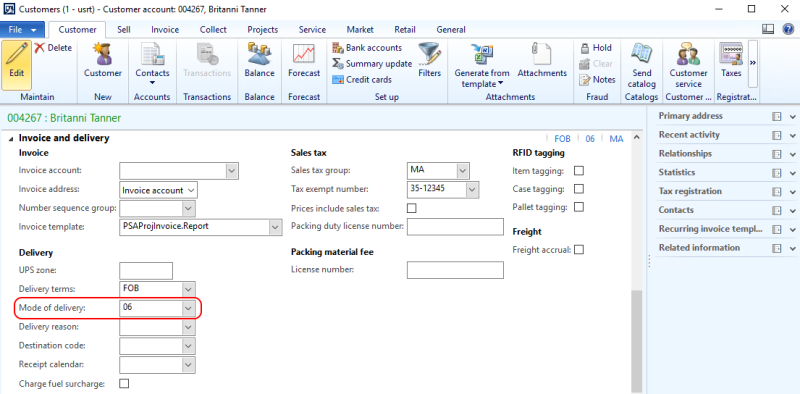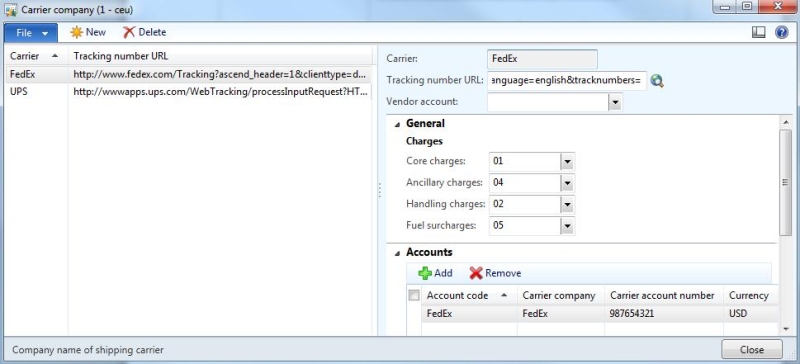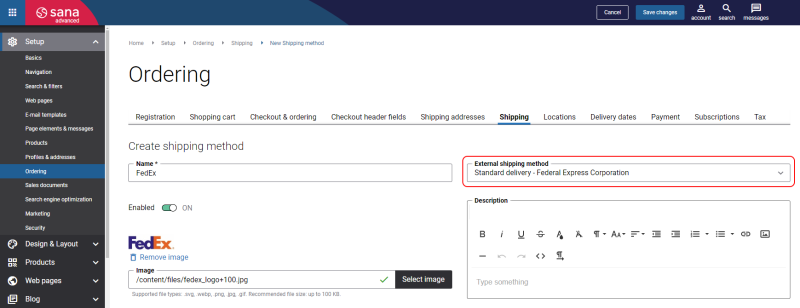Shipping Providers and Methods
WATCH THE VIDEO
In Microsoft Dynamics 365 AX, the modes of delivery refer to various methods or approaches used to fulfill and ship customer orders, allowing businesses to offer different shipping options and optimize their logistics processes.
To create an order in Microsoft Dynamics AX, a mode of delivery must be set for all customers purchasing online through a Sana webshop. Sana Commerce Cloud enforces a data validation rule that considers any customer without a specified mode of delivery as invalid.
Configure the Shipping Provider and Methods in Microsoft Dynamics AX
Step 1: Click: Inventory and warehouse management > Setup > Shipping carrier > Carrier company.
Step 2: Use the Carrier company form to set up the shipping providers.
|
Field |
Description |
|---|---|
|
Carrier |
The name of the company that represents the shipping provider, such as FedEx. |
|
Tracking number URL |
The URL of the shipping provider tracking website. Example: Microsoft Dynamics AX will use this URL to track the package on a posted shipment. Microsoft Dynamics AX will substitute the replacement tags with the information which is used to track the package (e.g. '%1' is used as substitution for the automatically generated package tracking number). In the webshop customers can see the tracking link on the order details page. When the customer clicks on the posted shipment tracking link in the webshop, the website of the shipping provider will open and begin a search for the relevant package. |
Step 3: On the General FastTab, select the miscellaneous charges.
Step 4: On the Accounts FastTab, enter information about each account that you have with the carrier.
For example, for FedEx, you might have a different account number for each warehouse location that you ship from.
Step 5: Set up Carrier IDs. To do this click: Inventory and warehouse management > Setup > Shipping carrier > Carrier IDs.
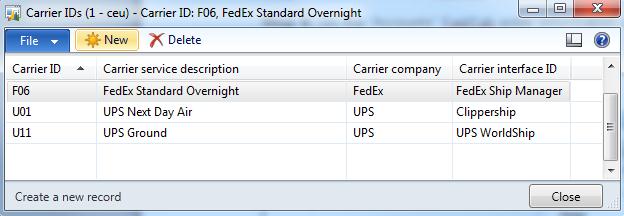
Step 6: Create a new record and enter the Carrier ID that identifies the shipping provider and select the Carrier company. The carrier ID is used to assign the shipping methods to the shipping provider.
Step 7: Click: Sales and marketing > Setup > Distribution > Modes of delivery.
Step 8: Use the Modes of delivery form to set up the shipping methods that the related shipping provider can offer.
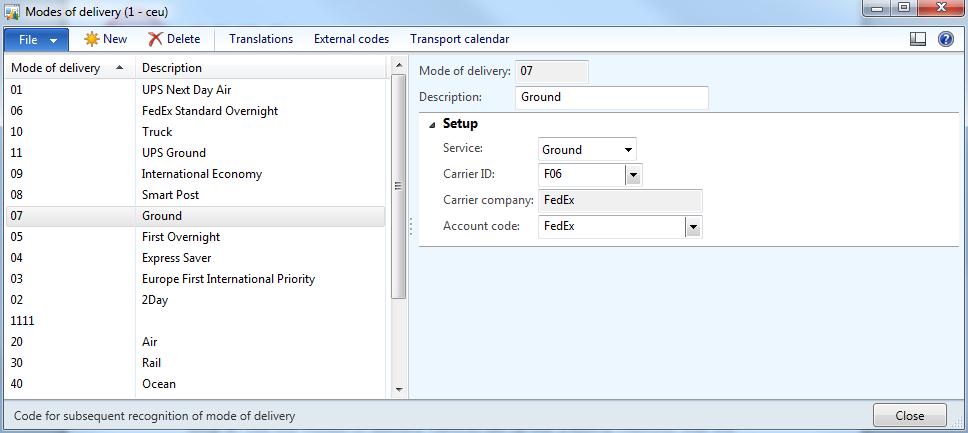
|
Field |
Description |
|---|---|
|
Mode of delivery |
The identifier of the shipping method. |
|
Description |
The name of the shipping method. |
|
Service |
The type of the shipping method. |
|
Carrier ID |
The identifier of the shipping provider to which the shipping method should be assigned. |
|
Carrier company |
The name of the shipping provider. |
|
Account code |
The account code which identifies the shipping provider account number. |
Shipment Tracking and Package Tracking Number
In Microsoft Dynamics AX the tracking numbers are coming from the integrated shipping service provider. If the tracking number is present in the order tracking information of the related sales order in Microsoft Dynamics AX, it will be shown in the webshop only for the posted shipments. It is possible to see the tracking number in the webshop only when order delivery has been posted in Microsoft Dynamics AX and order tracking information is available in the packing slip journal of the related sales order. It is shown as a link in the posted shipment in the Sana webshop, so a customer can click on it and the website of the shipping provider will open and begin to search for the customer's package.
![]()
To show the tracking number in the shipment details in the Sana webshop, you must map the shipping agents and services from Microsoft Dynamics AX to the shipping methods in Sana Admin.
Link Shipping Agents and Services from Microsoft Dynamics AX to Shipping Methods in Sana Admin
Step 1: Log in to Sana Admin and click: System > Scheduled tasks. Run the General information import task to retrieve the shipping agents and services from Microsoft Dynamics AX.
Step 2: In Sana Admin click: Setup > Ordering > Shipping.
In the details of any shipping method, using the External shipping method field, you can link the shipping agents and services from Microsoft Dynamics AX to the shipping method in Sana Admin. In the External shipping method field, you can see the list of all shipping methods available in Microsoft Dynamics AX.
If the shipping method in Sana Admin is mapped to the shipping agent and service in Microsoft Dynamics AX, then the selected shipping method will be recorded in the sales order when a customer creates an order in the webshop.