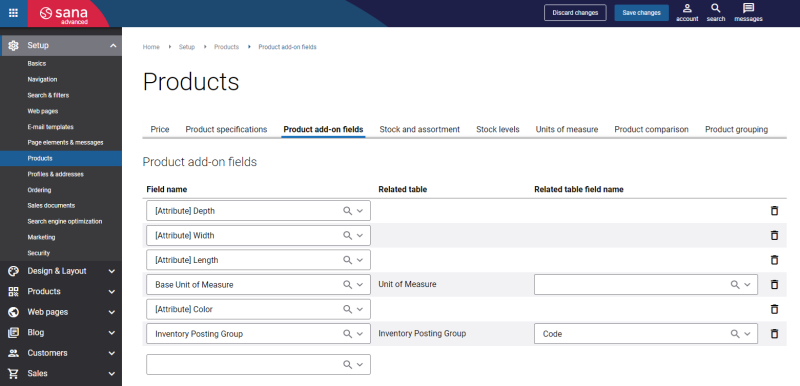Add Product Attributes to OpenAI Product Description Content Element
The OpenAI Product Description app uses the OpenAI algorithm which is advanced and effective, however, it may not always generate accurate and objective results. Therefore, it is important to keep in mind that all generated product descriptions must be carefully checked and reviewed by a qualified person to make sure that the product descriptions match the products you are selling, your brand, and your writing style, and to avoid mistakes. No artificial intelligence technology can be separated from the active role of humans. Sana Commerce Cloud does not take any responsibility for the content generated by OpenAI.
Before configuring the OpenAI Product Description content element in Sana Admin, you need to complete the following steps.
Step 1: Since the OpenAI Product Description app generates the product descriptions based on the product attribute, you need to create them beforehand in your ERP system. You need to create the product attributes in the ERP system and assign them to the necessary products.
For example, below you can see a list of product attributes that can be assigned to a wooden door:
-
Material: Hardwood
-
Wood Type: Oak
-
Height: 190 CM
-
Width: 80 CM
-
Depth: 3CM
-
Color: Light beige
If you are going to use some other product fields from your ERP system in the OpenAI Product Description content element, for example, a product title, you do not need to do any configurations since these fields already exist in the ERP system. We recommend adding as many product attributes as possible to generate the most accurate product descriptions which will showcase your products to their fullest.
If you are using the multivalued attributes, to split product attribute values, in the settings of the Product import scheduled task, you need to enable the Split product attributes based on separator option. Also, enter the separator that is used in your ERP system to specify multiple attribute values.
It is recommended to use a comma as the separator (,).
For more information about product attributes in different ERP systems, see:
Microsoft Dynamics NAV: Item Attributes
Microsoft Dynamics AX: Product Attributes
Microsoft Dynamics 365 Business Central: Item Attributes
Microsoft Dynamics 365 for Finance and Operations: Product Attributes
Microsoft Dynamics GP: Item Attributes
SAP Business One: User-Defined Fields
SAP ECC: Material Characteristics
SAP S/4HANA: Material Characteristics
Step 2: You must run the General information import task in Sana Admin. Using the General information import task, Sana Commerce Cloud retrieves the product attributes and other product fields from your ERP system, and they will be available in the product add-on fields in Sana Admin. Then, you need to run the Product import task, in this way the products with the assigned attributes and other product fields will be available in the Sana webstore.
If you have changed the product attributes assigned to a product in the ERP system, you must run the Product import task again in Sana Admin.
Step 3: Configure product add-on fields. In Sana Admin click: Setup > Products > Product add-on fields.
These are the product and attribute fields from the ERP or PIM system. By configuring these fields, Sana retrieves the necessary product information from the ERP or PIM system.
You need to add those product attributes and other product fields to the product add-on fields which you are going to use to generate product descriptions in the OpenAI Product Description content element.
If all these steps are done, you can configure the OpenAI Product Description content element in Sana Admin.